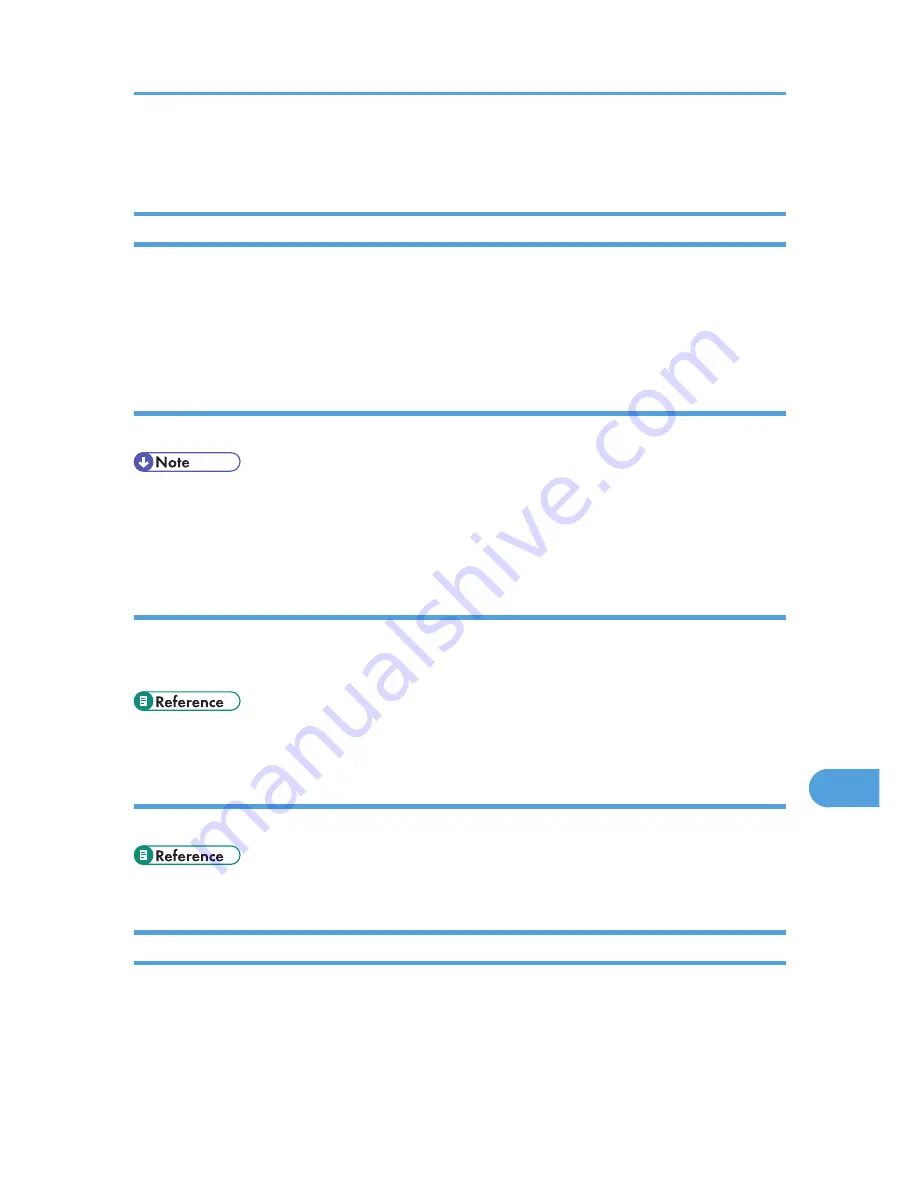
Cautions to Take When Using in a network
Connecting a Dial-up Router to a Network
When the NetWare file server and printer are on opposite sides of a router, packets are sent back and
forth, causing communication charges to be incurred. Because packet transmission is a specification of
NetWare, you need to change the configuration of the router. If the network you are using does not allow
you to configure the router, configure the printer instead.
Configuring the router
Filter packets so that they do not pass over the dial-up router.
• The MAC address of the printer doing the filtering is printed on the printer configuration page. For
details about printing a configuration page, see p.143 "List/Test Print Menu".
• For details about configuring the printer if the router cannot be configured, see the instructions below.
Configuring the printer with NetWare
1.
Following the setup method described earlier in this manual, configure the file server.
2.
Set the frame type for NetWare environment.
• For details about selecting a frame type, see p.157 "Host Interface Menu".
Configuring the printer without NetWare
When not printing, the network interface board sends packets over the network. Set NetWare to "inactive".
• For details about selecting protocols, see p.157 "Host Interface Menu".
Using DHCP
You can use the printer in a DHCP environment. You can also register the printer NetBIOS name on a
WINS server when it is running. Note the following points when an Ethernet interface is simultaneously
installed.
Cautions to Take When Using in a network
321
10
Summary of Contents for LP1136n
Page 12: ...12 Copyright 2006 Printed in China EN USA G176 8607 ...
Page 14: ......
Page 24: ...Options 192 INDEX 197 4 ...
Page 36: ...1 Guide to the Printer 16 1 ...
Page 66: ...2 Installing Options 46 2 ...
Page 71: ... p 37 Attaching Gigabit Ethernet Board Type A USB Connection 51 3 ...
Page 94: ...4 Configuration 74 4 ...
Page 148: ...6 Replacing Consumables and Maintenance Kit 128 6 ...
Page 158: ...7 Cleaning the Printer 138 7 ...
Page 216: ...11 Appendix 196 11 ...
Page 219: ...MEMO 199 ...
Page 220: ...MEMO 200 GB GB EN USA G176 ...
Page 221: ...Copyright 2006 ...
Page 290: ...1 Preparing for Printing 66 1 ...
Page 312: ...2 Setting Up the Printer Driver 88 2 ...
Page 317: ... p 269 Printing Files Directly from Windows Printing a PDF File Directly 93 3 ...
Page 356: ...4 Using Paper Types that have Unique Names 132 4 ...
Page 492: ...7 Using a Printer Server 268 7 ...
Page 498: ...8 Special Operations under Windows 274 8 ...
Page 560: ...10 Appendix 336 10 ...
Page 565: ...Copyright 2006 ...
Page 573: ...7 MEMO ...
Page 574: ...8 Copyright 2006 Printed in China EN USA G176 8615 ...
















































