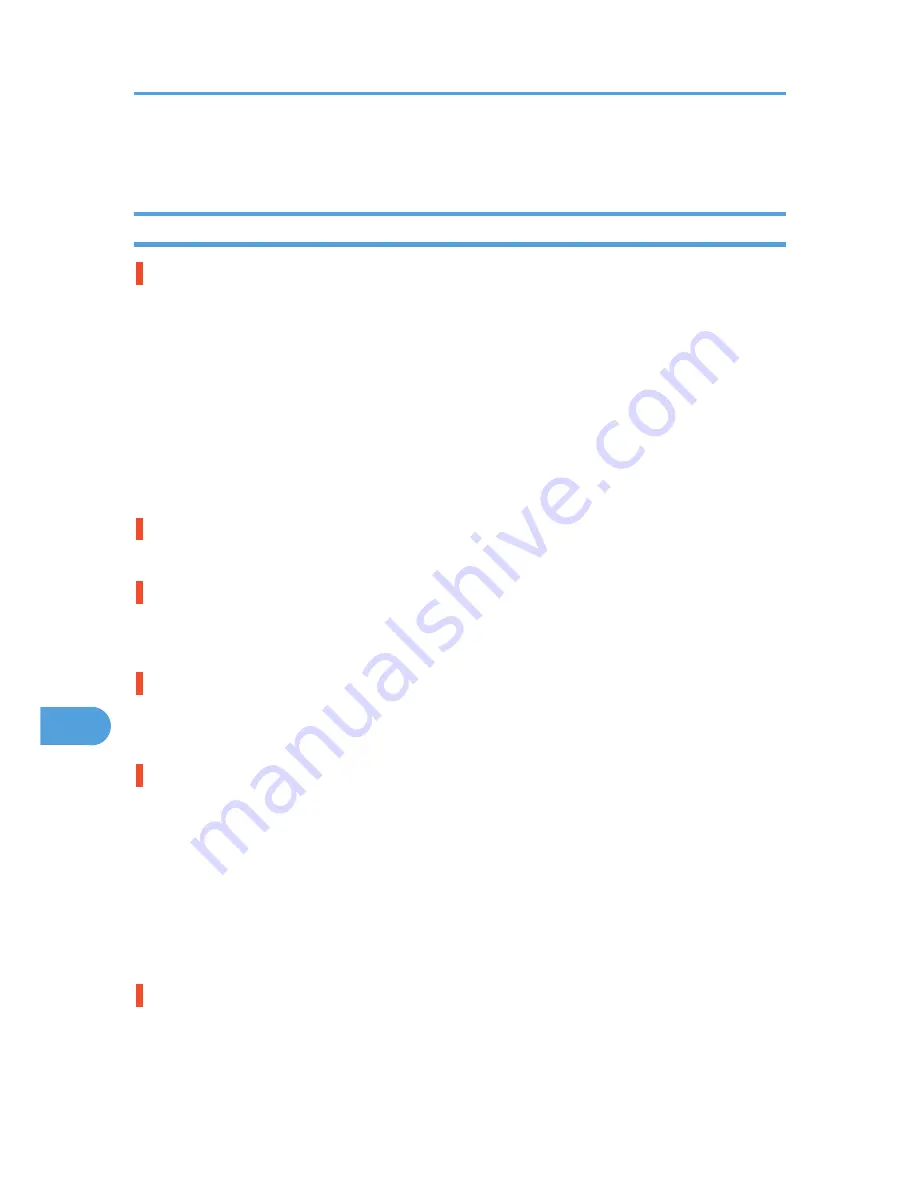
Other Printing Problems
When You Cannot Print Properly
Toner smears appear on the print side of the page.
The paper setting may not be correct. For example, although you are using thick paper, the setting for thick
paper may not be set.
• Check the paper settings.
See p.78 "Types of Paper and Other Media".
• Check the printer driver's paper settings.
See the printer driver Help.
Confirm that the paper is not curled or bent. Envelopes can be curled easily. Flatten paper before loading.
See p.75 "Paper and Other Media Supported by This Printer".
Photo images are coarse.
Some applications lower the resolution for making prints.
Fine dot pattern does not print.
Change the [Dithering:] setting in the printer driver's dialog box.
See the printer driver Help.
Solid lines are printed as broken lines.
Change the [Dithering:] setting in the printer driver's dialog box.
See the printer driver Help.
The print out image is missing or partially blurred.
• Paper is damp. Use paper that has been stored properly.
See p.78 "Storing Paper".
• Toner is almost depleted. When the "Replace Print Cartridge soon" message appears on the display,
replace the toner cartridge.
See p.107 "Replacing the Toner Cartridge (Print Cartridge)".
• Condensation may have collected. If rapid change in temperature or humidity occurs, use this printer
only after it has acclimatized.
The whole printout is blurred.
• Paper is damp. Use paper that has been stored properly.
See p.78 "Storing Paper".
9. Troubleshooting
156
9
Summary of Contents for LP1136n
Page 12: ...12 Copyright 2006 Printed in China EN USA G176 8607 ...
Page 14: ......
Page 24: ...Options 192 INDEX 197 4 ...
Page 36: ...1 Guide to the Printer 16 1 ...
Page 66: ...2 Installing Options 46 2 ...
Page 71: ... p 37 Attaching Gigabit Ethernet Board Type A USB Connection 51 3 ...
Page 94: ...4 Configuration 74 4 ...
Page 148: ...6 Replacing Consumables and Maintenance Kit 128 6 ...
Page 158: ...7 Cleaning the Printer 138 7 ...
Page 216: ...11 Appendix 196 11 ...
Page 219: ...MEMO 199 ...
Page 220: ...MEMO 200 GB GB EN USA G176 ...
Page 221: ...Copyright 2006 ...
Page 290: ...1 Preparing for Printing 66 1 ...
Page 312: ...2 Setting Up the Printer Driver 88 2 ...
Page 317: ... p 269 Printing Files Directly from Windows Printing a PDF File Directly 93 3 ...
Page 356: ...4 Using Paper Types that have Unique Names 132 4 ...
Page 492: ...7 Using a Printer Server 268 7 ...
Page 498: ...8 Special Operations under Windows 274 8 ...
Page 560: ...10 Appendix 336 10 ...
Page 565: ...Copyright 2006 ...
Page 573: ...7 MEMO ...
Page 574: ...8 Copyright 2006 Printed in China EN USA G176 8615 ...
















































