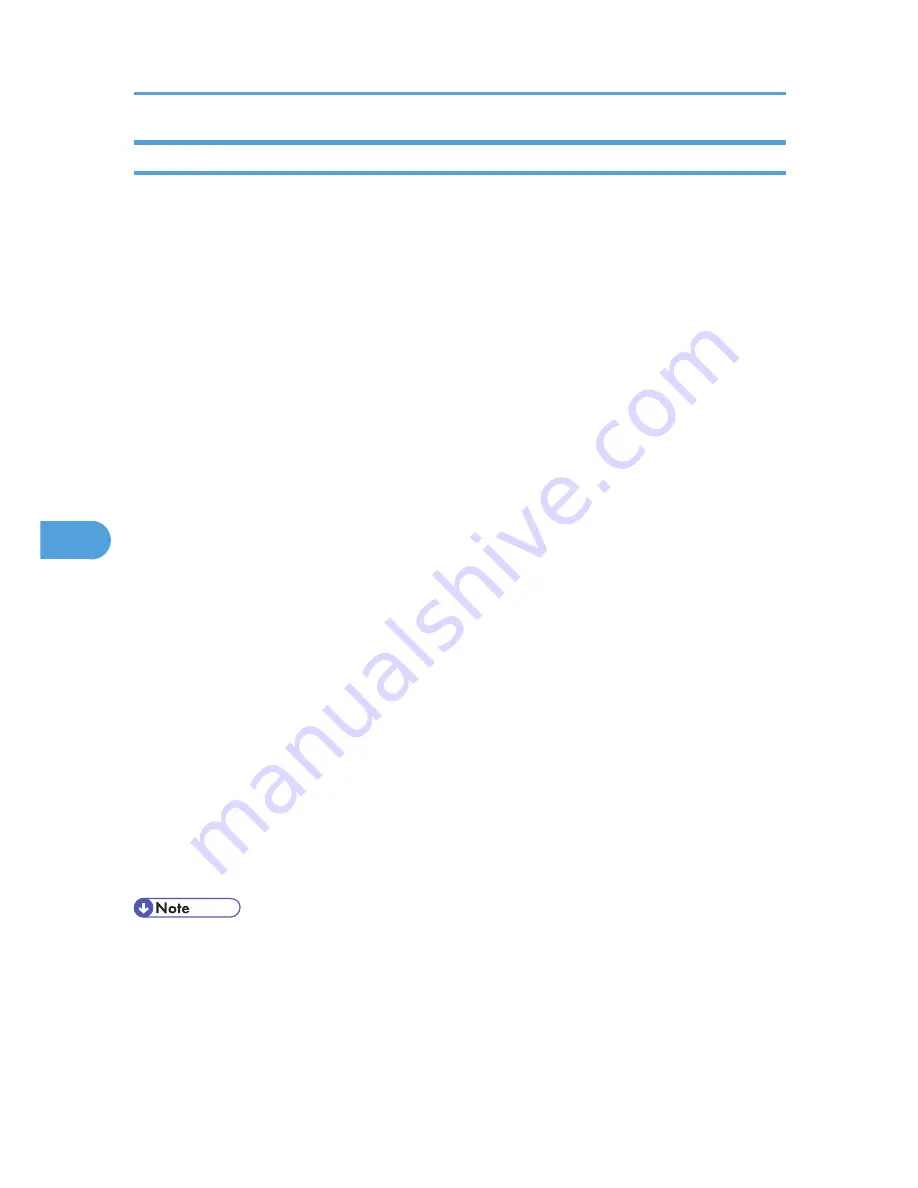
access
Use the "access" command to view and configure access control. You can also specify two or more access
ranges.
View settings
msh> access
IPv4 Configuration
msh> access [×] range "start-address end-address"
• [×] represents a target number between 1 and 5. (Up to five access ranges can be registered
and selected.)
Example: to specify accessible IPv4 addresses between 192.168.0.10 and 192.168.0.20:
msh> access 1 range6 192.168.0.10 192.168.0.20
IPv6 Configuration
msh> access [×] range6 "start-address end-address"
• [×] represents a target number between 1 and 5. (Up to five access ranges can be registered
and selected.)
Example: to specify accessible IPv6 addresses between 2001:DB8::100 and 2001:DB8::200.
msh> access 1 range6 2001:DB8::100 2001:DB8::200
IPv6 access mask Configuration
msh> access [×] mask6 "base-address prefixlen"
• [×] represents a target number between 1 and 5. (Up to five access ranges can be registered
and selected.)
Example: to specify accessible IPv6 addresses to 2001:DB8::/32
msh> access 1 mask6 2001:DB8:: 32
Access control initialization
msh> access flush
• Use the "flush" command to restore the default settings so that all access ranges become "0.0.0.0"
for IPv4, and ":: " for IPv6.
• The access range restricts computers from use of the machine by IP address. If you do not need to
restrict printing, make the setting "0.0.0.0" for IPv4, and "::" for IPv6.
• Valid ranges must be from lower (start address) to higher (end address).
• If you are running IPv4 or IPv6, up to five access ranges can be registered and selected.
• IPv6 can register and select the range and the mask for each access ranges.
• IPv6 mask ranges between 1 - 128 can be selected.
6. Monitoring and Configuring the Printer
198
6
Summary of Contents for LP1136n
Page 12: ...12 Copyright 2006 Printed in China EN USA G176 8607 ...
Page 14: ......
Page 24: ...Options 192 INDEX 197 4 ...
Page 36: ...1 Guide to the Printer 16 1 ...
Page 66: ...2 Installing Options 46 2 ...
Page 71: ... p 37 Attaching Gigabit Ethernet Board Type A USB Connection 51 3 ...
Page 94: ...4 Configuration 74 4 ...
Page 148: ...6 Replacing Consumables and Maintenance Kit 128 6 ...
Page 158: ...7 Cleaning the Printer 138 7 ...
Page 216: ...11 Appendix 196 11 ...
Page 219: ...MEMO 199 ...
Page 220: ...MEMO 200 GB GB EN USA G176 ...
Page 221: ...Copyright 2006 ...
Page 290: ...1 Preparing for Printing 66 1 ...
Page 312: ...2 Setting Up the Printer Driver 88 2 ...
Page 317: ... p 269 Printing Files Directly from Windows Printing a PDF File Directly 93 3 ...
Page 356: ...4 Using Paper Types that have Unique Names 132 4 ...
Page 492: ...7 Using a Printer Server 268 7 ...
Page 498: ...8 Special Operations under Windows 274 8 ...
Page 560: ...10 Appendix 336 10 ...
Page 565: ...Copyright 2006 ...
Page 573: ...7 MEMO ...
Page 574: ...8 Copyright 2006 Printed in China EN USA G176 8615 ...






























