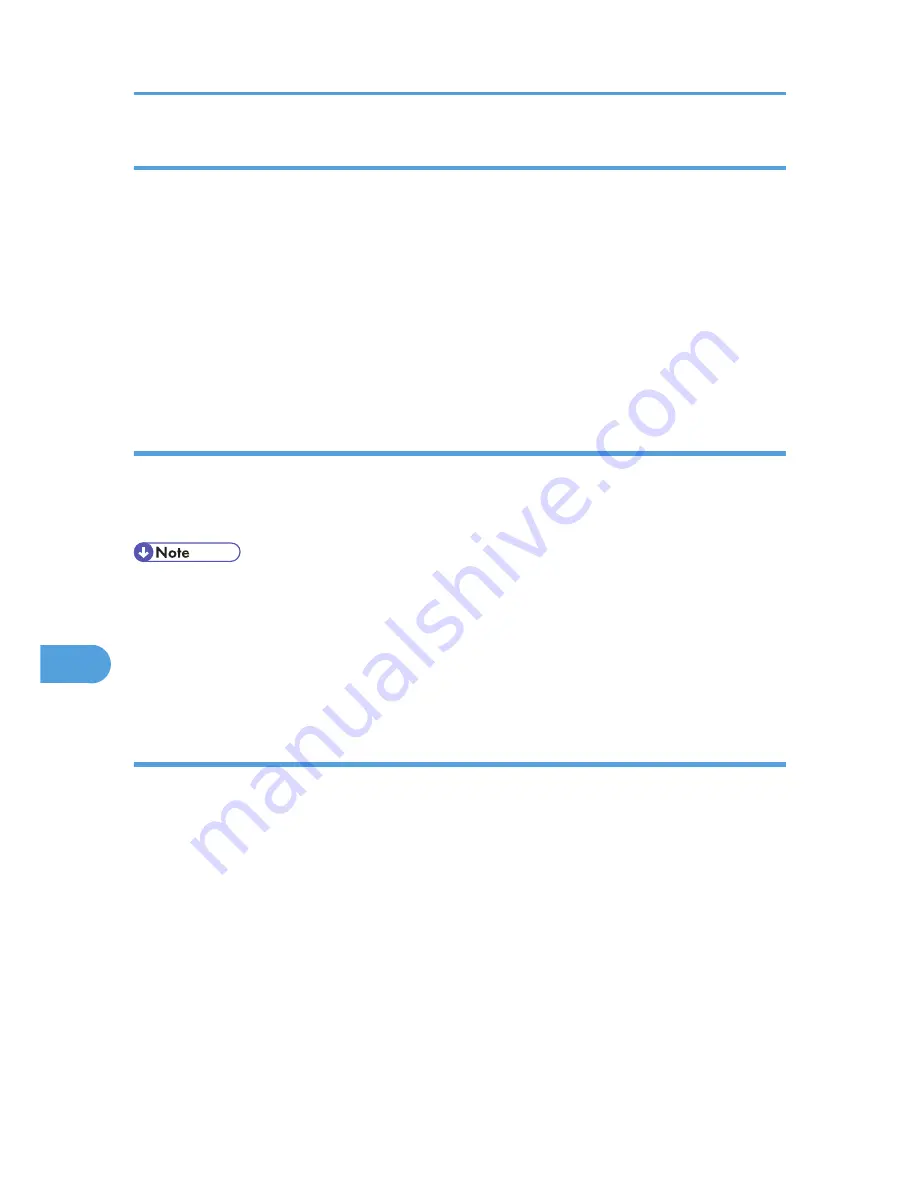
lpr
When specifying a printer by IP address
c:> lpr -Sprinter's IP address [-Poption] [-ol] \pass name\file name
When using a host name instead of an IP address
c:> lpr -Sprinter's host name [-Poption] [-ol] \pass name\file name
When printing a binary file, add the "-ol" option (lowercase O, and lowercase L).
When using a printer with the host name "host" to print a PostScript file named "file 1" located in the "C:
\PRINT" directory, the command line is as follows:
c:> lpr -Shost -Pfiletype=RPS -ol C:\PRINT\file1
rcp
First, register the printer's host name in the hosts file.
c:> rcp [-b] \pass name\file name [pass name\file name...] printer's host name:
[option]
• In file names, "*" and "?" can be used as wild cards.
• When printing a binary file, add the "-b" option.
When using a printer with the host name "host" to print a PostScript file named "file 1" or "file 2" located in
the "C:\PRINT" directory, the command line is as follows:
c:> rcp -b C:\PRINT\file1 C:\PRINT\file2 host:filetype=RPS
ftp
Use the "put" or "mput" command according to the number of files to be printed.
When one file is printed
ftp> put \pass name\file name [option]
When multiple files are printed
ftp> mput \pass name\file name [\pass name\file name...] [option]
1.
Formulate the printer's IP address or the host name of the hosts file printer as an argument
and use the "ftp" command.
% ftp printer's IP address
2.
Enter the user name and password, and then press the [OK] key.
For details about the user name and password, consult your administrator.
User:
8. Special Operations under Windows
272
8
Summary of Contents for LP1136n
Page 12: ...12 Copyright 2006 Printed in China EN USA G176 8607 ...
Page 14: ......
Page 24: ...Options 192 INDEX 197 4 ...
Page 36: ...1 Guide to the Printer 16 1 ...
Page 66: ...2 Installing Options 46 2 ...
Page 71: ... p 37 Attaching Gigabit Ethernet Board Type A USB Connection 51 3 ...
Page 94: ...4 Configuration 74 4 ...
Page 148: ...6 Replacing Consumables and Maintenance Kit 128 6 ...
Page 158: ...7 Cleaning the Printer 138 7 ...
Page 216: ...11 Appendix 196 11 ...
Page 219: ...MEMO 199 ...
Page 220: ...MEMO 200 GB GB EN USA G176 ...
Page 221: ...Copyright 2006 ...
Page 290: ...1 Preparing for Printing 66 1 ...
Page 312: ...2 Setting Up the Printer Driver 88 2 ...
Page 317: ... p 269 Printing Files Directly from Windows Printing a PDF File Directly 93 3 ...
Page 356: ...4 Using Paper Types that have Unique Names 132 4 ...
Page 492: ...7 Using a Printer Server 268 7 ...
Page 498: ...8 Special Operations under Windows 274 8 ...
Page 560: ...10 Appendix 336 10 ...
Page 565: ...Copyright 2006 ...
Page 573: ...7 MEMO ...
Page 574: ...8 Copyright 2006 Printed in China EN USA G176 8615 ...






























