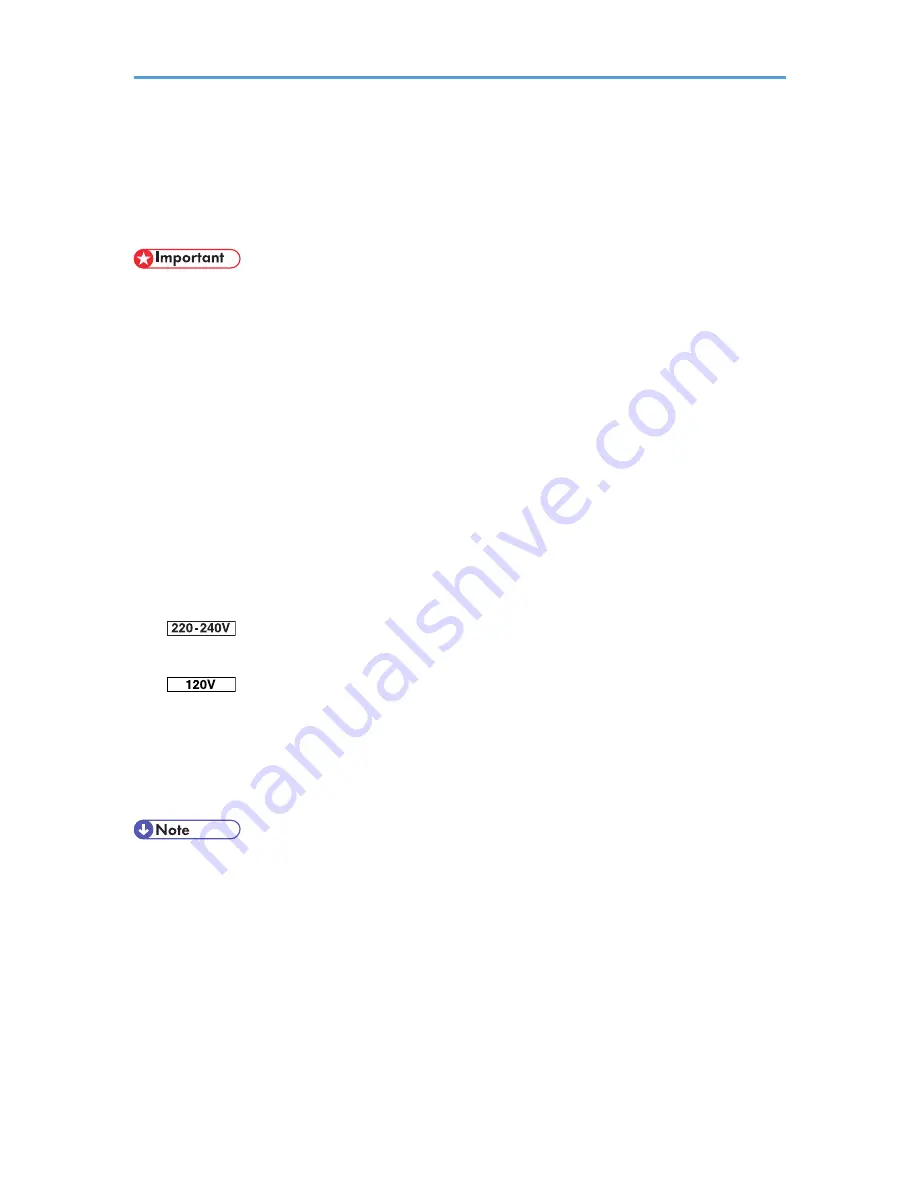
Installing the Operating Instructions
Follow the instructions in the HTML Operating Instructions Manuals that are provided on the "Manuals"
CR-ROM.
• System Requirements :
• Windows 95/98/Me, Windows 2000/XP, Windows Server 2003/2003 R2 or Windows
NT4.0.
• 800 × 600 or higher monitor resolution.
• Web Browser Requirements :
• Microsoft Internet Explorer 5.5 SP2 or higher
• Firefox 1.0 or higher
1.
Quit all applications currently running.
2.
Insert the CD-ROM "Manuals" into the CD-ROM drive.
The installer starts.
3.
Select an interface language and the model type you want to use, and then click [OK].
4.
Click [Install manuals] or [Install HTML Manuals].
If you want to read manuals from CD-ROM, click [Read manuals].
If you want to read manuals from CD-ROM, click [Read HTML Manuals] or [Read PDF Manuals].
5.
Follow the instructions on the screen to complete the installation.
6.
Click [Finish] when the installation is completed.
7.
Click [Exit].
• Auto Run may not work under certain operating system setting. If this is the case, copy all data on the
CD-ROM root directory to your hard disk drive, and then launch "Setup.exe" to start the installation.
• To uninstall the Operating Instructions Manual, select [Programs] in the [Start] menu, select your printer
driver, and then click [uninstall]. You can uninstall each Operating Instructions separately.
• If you are using an unsupported Web browser and the simpler version of the Operating Instructions
Manual does not display correctly, open the folder "MANUAL_HTML\LANG\ (language)\(manual
name) \unv\" on the "Manuals" CD-ROM, and then double-click on "index.htm".
10
Summary of Contents for LP1136n
Page 12: ...12 Copyright 2006 Printed in China EN USA G176 8607 ...
Page 14: ......
Page 24: ...Options 192 INDEX 197 4 ...
Page 36: ...1 Guide to the Printer 16 1 ...
Page 66: ...2 Installing Options 46 2 ...
Page 71: ... p 37 Attaching Gigabit Ethernet Board Type A USB Connection 51 3 ...
Page 94: ...4 Configuration 74 4 ...
Page 148: ...6 Replacing Consumables and Maintenance Kit 128 6 ...
Page 158: ...7 Cleaning the Printer 138 7 ...
Page 216: ...11 Appendix 196 11 ...
Page 219: ...MEMO 199 ...
Page 220: ...MEMO 200 GB GB EN USA G176 ...
Page 221: ...Copyright 2006 ...
Page 290: ...1 Preparing for Printing 66 1 ...
Page 312: ...2 Setting Up the Printer Driver 88 2 ...
Page 317: ... p 269 Printing Files Directly from Windows Printing a PDF File Directly 93 3 ...
Page 356: ...4 Using Paper Types that have Unique Names 132 4 ...
Page 492: ...7 Using a Printer Server 268 7 ...
Page 498: ...8 Special Operations under Windows 274 8 ...
Page 560: ...10 Appendix 336 10 ...
Page 565: ...Copyright 2006 ...
Page 573: ...7 MEMO ...
Page 574: ...8 Copyright 2006 Printed in China EN USA G176 8615 ...
















































