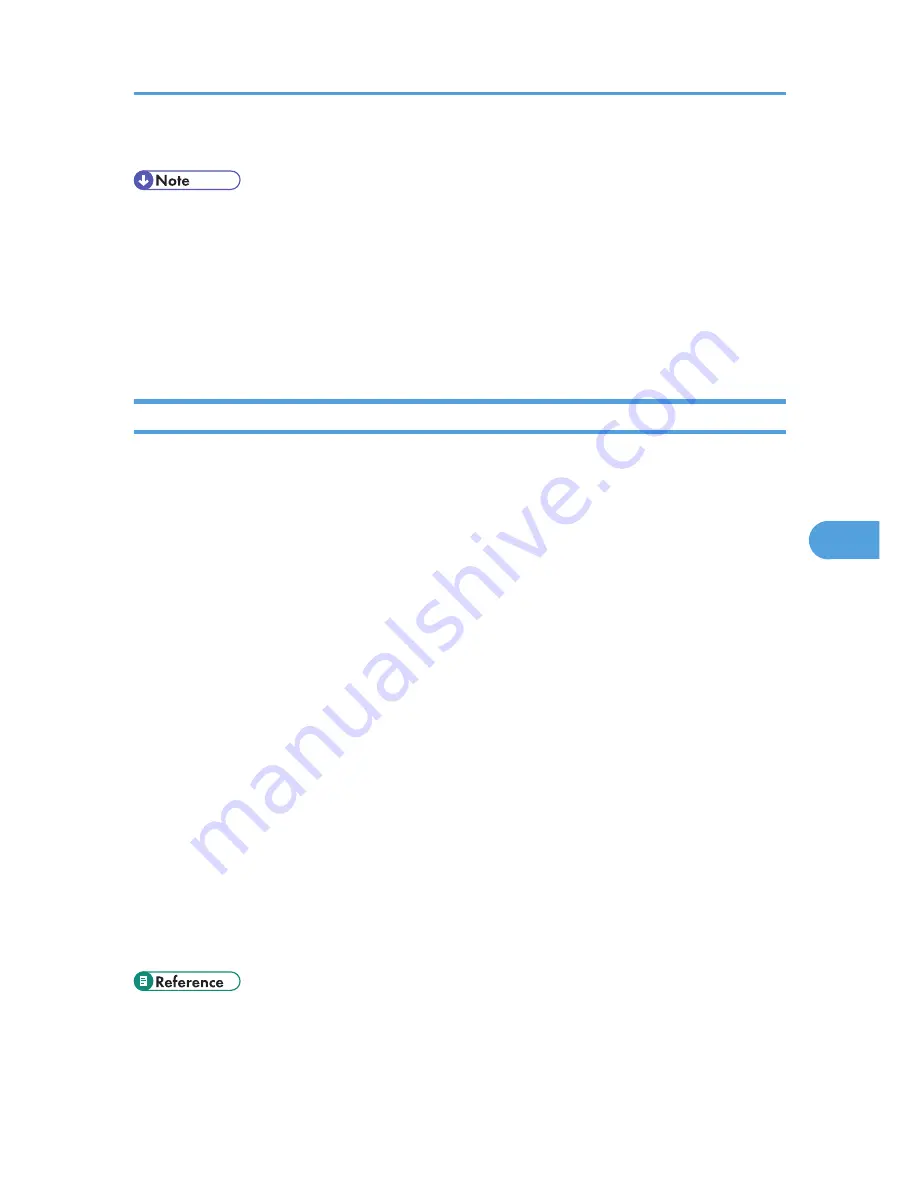
7.
Click [OK].
• Auto Run may not work under certain operating system settings. In this case, launch "Setup.exe"
located on the CD-ROM root directory.
• If you are required to restart the computer after installing SmartDeviceMonitor for Admin, restart the
computer and continue the configuration.
• SmartDeviceMonitor for Admin supports following languages: Czech, Danish, German, English,
Spanish, French, Italian, Hungarian, Dutch, Norwegian, Polish, Portuguese , Finnish, Swedish,
Chinese Simple and Chinese Traditional.
Changing the Network Interface Board Configuration
Follow the procedure below to change the network interface board configuration using
SmartDeviceMonitor for Admin.
1.
Start SmartDeviceMonitor for Admin.
2.
On the [Group] menu, point to [Search Device], and then click [IPv4], [IPX/SPX] or [IPv4
SNMPv3].
A list of printers using the selected protocol appears.Select the protocol of the printer whose
configuration you want to change.
If you are using IPv4 SNMPv3, enter the user authentication.
3.
In the list, select a printer whose configuration you want to change.
4.
On the [Tools] menu, click [NIB Setup Tool].
A Web browser opens and the dialog box for entering the user name and password for the Web
Image Monitor administrator appears.
NIB Setup Tool starts when the network interface board is default. Follow the instruction on the screen.
5.
Enter the login user name and password, and then click [Login].
For details about the login user name and password, consult your administrator.
6.
Configure settings using Web Image Monitor.
7.
Click [Logout].
8.
Quit Web Image Monitor.
9.
Quit SmartDeviceMonitor for Admin.
• p.171 "Using Web Image Monitor"
Using SmartDeviceMonitor for Admin
179
6
Summary of Contents for LP1136n
Page 12: ...12 Copyright 2006 Printed in China EN USA G176 8607 ...
Page 14: ......
Page 24: ...Options 192 INDEX 197 4 ...
Page 36: ...1 Guide to the Printer 16 1 ...
Page 66: ...2 Installing Options 46 2 ...
Page 71: ... p 37 Attaching Gigabit Ethernet Board Type A USB Connection 51 3 ...
Page 94: ...4 Configuration 74 4 ...
Page 148: ...6 Replacing Consumables and Maintenance Kit 128 6 ...
Page 158: ...7 Cleaning the Printer 138 7 ...
Page 216: ...11 Appendix 196 11 ...
Page 219: ...MEMO 199 ...
Page 220: ...MEMO 200 GB GB EN USA G176 ...
Page 221: ...Copyright 2006 ...
Page 290: ...1 Preparing for Printing 66 1 ...
Page 312: ...2 Setting Up the Printer Driver 88 2 ...
Page 317: ... p 269 Printing Files Directly from Windows Printing a PDF File Directly 93 3 ...
Page 356: ...4 Using Paper Types that have Unique Names 132 4 ...
Page 492: ...7 Using a Printer Server 268 7 ...
Page 498: ...8 Special Operations under Windows 274 8 ...
Page 560: ...10 Appendix 336 10 ...
Page 565: ...Copyright 2006 ...
Page 573: ...7 MEMO ...
Page 574: ...8 Copyright 2006 Printed in China EN USA G176 8615 ...






























