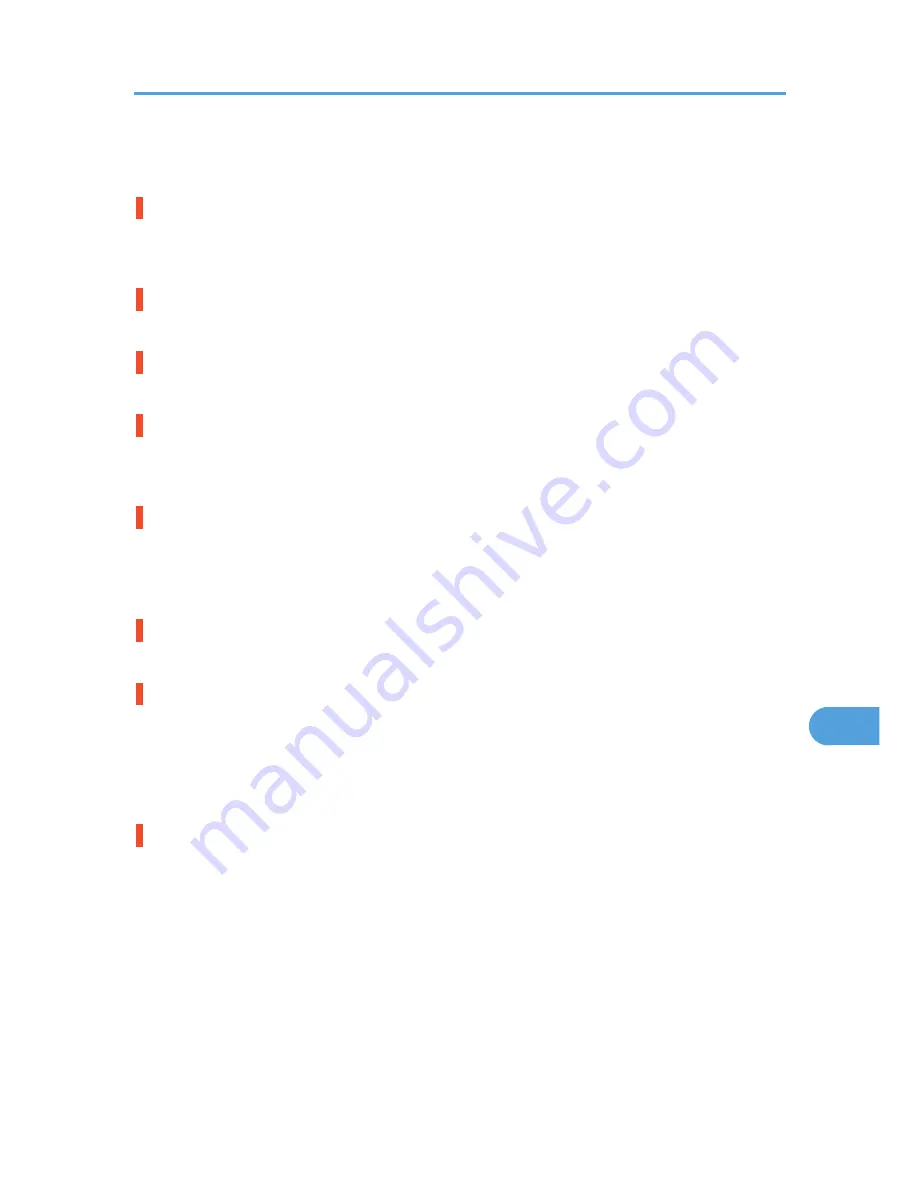
Printer Does Not Print
Is the power on?
Confirm that the cable is securely plugged into the power outlet and the printer.
Turn on the power.
Does the Online indicator stay on?
If not, press the [Online] key to light it.
Does the Alert indicator stay red?
If so, check the error message on the display and take the required action.
Is the paper set?
Load paper into the paper tray or onto the bypass tray.
See p.85 "Loading Paper".
Can you print a configuration page?
If you cannot print a configuration page, it probably indicates a printer malfunction. Contact your sales or
service representative.
See "Printing the Test Page", Quick Installation Guide.
Is the interface cable connected securely to the printer and the computer?
Connect the interface cable securely. If it has a fastener, fasten it securely as well.
Are you using the correct interface cable?
The type of interface cable you should use depends on the computer you use. Be sure to use the correct
one.
If the cable is damaged or worn, replace it with a new one.
See p.189 "Specifications".
Is the Data In indicator blinking or lit after starting the print job?
If not blinking or lit, the data is not being sent to the printer.
If the printer is connected to the computer using the interface cable
Check if the port connection setting is correct. For details about checking the port connection, see
p.154 "Checking the Port Connection".
Network Connection
Contact your network administrator.
Printer Does Not Print
153
9
Summary of Contents for LP1136n
Page 12: ...12 Copyright 2006 Printed in China EN USA G176 8607 ...
Page 14: ......
Page 24: ...Options 192 INDEX 197 4 ...
Page 36: ...1 Guide to the Printer 16 1 ...
Page 66: ...2 Installing Options 46 2 ...
Page 71: ... p 37 Attaching Gigabit Ethernet Board Type A USB Connection 51 3 ...
Page 94: ...4 Configuration 74 4 ...
Page 148: ...6 Replacing Consumables and Maintenance Kit 128 6 ...
Page 158: ...7 Cleaning the Printer 138 7 ...
Page 216: ...11 Appendix 196 11 ...
Page 219: ...MEMO 199 ...
Page 220: ...MEMO 200 GB GB EN USA G176 ...
Page 221: ...Copyright 2006 ...
Page 290: ...1 Preparing for Printing 66 1 ...
Page 312: ...2 Setting Up the Printer Driver 88 2 ...
Page 317: ... p 269 Printing Files Directly from Windows Printing a PDF File Directly 93 3 ...
Page 356: ...4 Using Paper Types that have Unique Names 132 4 ...
Page 492: ...7 Using a Printer Server 268 7 ...
Page 498: ...8 Special Operations under Windows 274 8 ...
Page 560: ...10 Appendix 336 10 ...
Page 565: ...Copyright 2006 ...
Page 573: ...7 MEMO ...
Page 574: ...8 Copyright 2006 Printed in China EN USA G176 8615 ...
















































