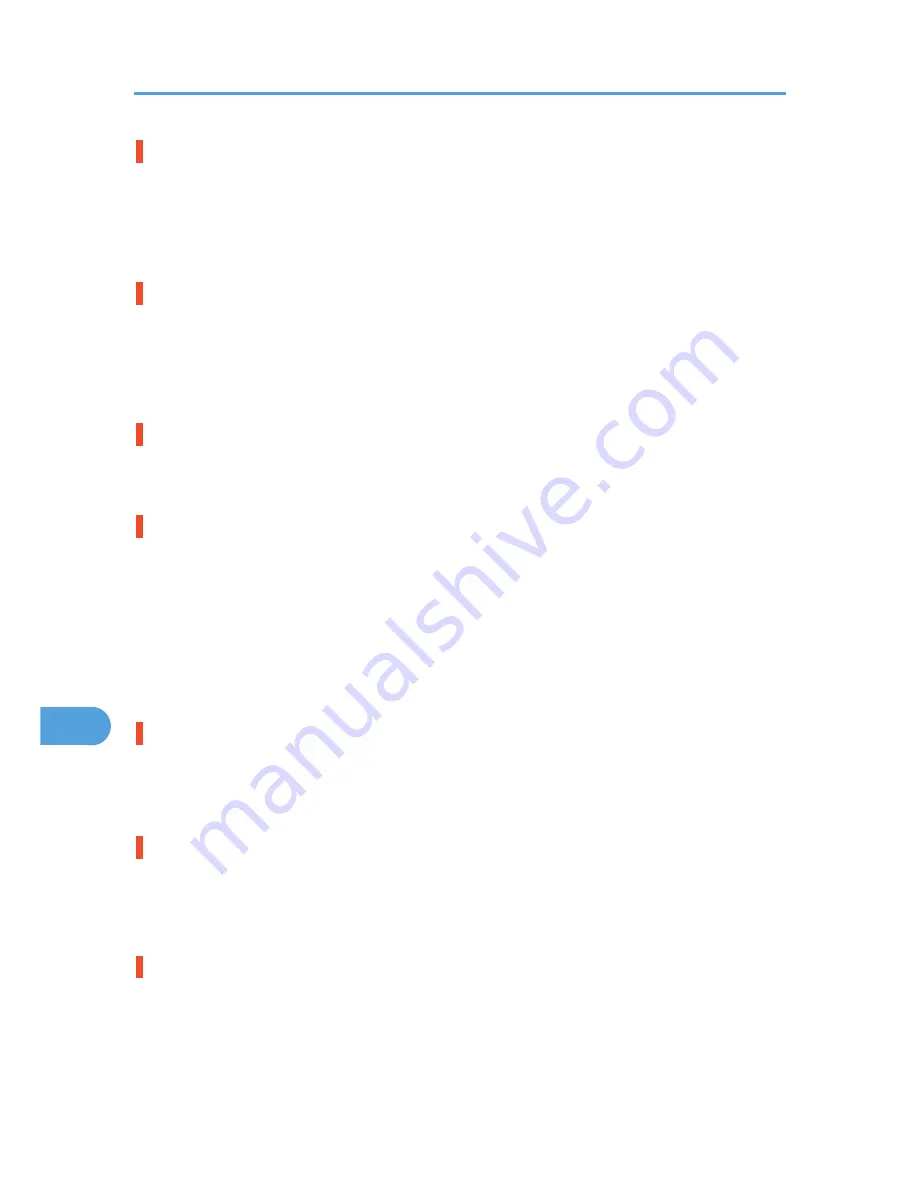
Cannot check Signal in Ad hoc
An attempt to check the radio signal was made while the communication mode was set to [802.11 Ad
hoc] in the [Maintenance] menu.
• To check the radio signal, select Infrastructure in the communication mode settings.
• See p.61 "IEEE 802.11b (Wireless LAN) Configuration".
Cannot duplex Tray #
The selected tray is set to one sided tray when duplex mode is set.
• Cancel duplex mode. Alternatively, press the [Form Feed] key to select another tray, or cancel the
job.
• Contact the machine administrator.
Certificate auto renewal failed
Renewing the certificate automatically has failed.
• Call your service provider.
Change Setting Tray #/Paper Size: Paper Type
The printer detected that the actual paper type was not the same as the paper tray size and paper type
setting.
• Change the paper type via the paper type setting menu on the control panel or execute Form Feed
by pressing the [Form Feed] key, or cancel the job.
• Load the indicated tray with the correct paper, or change the paper type/size using the dial or using
the [Paper Input] menu on the control panel. Alternatively, select another tray by pressing the [Form
Feed] key, or cancel the job.
DHCP assigned Cannot change
An attempt to change the IP address, subnet mask or gateway address was made while [DHCP] was set
to [On].
• Make the change after setting [DHCP] to [Off].
Error: Enter 10 or 26 characters
The entered number of characters for the WEP Key (hexadecimal entry) is incorrect.
• Enter the correct WEP key.
• See p.61 "IEEE 802.11b (Wireless LAN) Configuration".
Error: Enter 5 or 13 characters
The entered number of characters for the WEP Key (ASCII entry) is incorrect.
• Enter the correct WEP key.
• See p.61 "IEEE 802.11b (Wireless LAN) Configuration".
9. Troubleshooting
146
9
Summary of Contents for LP1136n
Page 12: ...12 Copyright 2006 Printed in China EN USA G176 8607 ...
Page 14: ......
Page 24: ...Options 192 INDEX 197 4 ...
Page 36: ...1 Guide to the Printer 16 1 ...
Page 66: ...2 Installing Options 46 2 ...
Page 71: ... p 37 Attaching Gigabit Ethernet Board Type A USB Connection 51 3 ...
Page 94: ...4 Configuration 74 4 ...
Page 148: ...6 Replacing Consumables and Maintenance Kit 128 6 ...
Page 158: ...7 Cleaning the Printer 138 7 ...
Page 216: ...11 Appendix 196 11 ...
Page 219: ...MEMO 199 ...
Page 220: ...MEMO 200 GB GB EN USA G176 ...
Page 221: ...Copyright 2006 ...
Page 290: ...1 Preparing for Printing 66 1 ...
Page 312: ...2 Setting Up the Printer Driver 88 2 ...
Page 317: ... p 269 Printing Files Directly from Windows Printing a PDF File Directly 93 3 ...
Page 356: ...4 Using Paper Types that have Unique Names 132 4 ...
Page 492: ...7 Using a Printer Server 268 7 ...
Page 498: ...8 Special Operations under Windows 274 8 ...
Page 560: ...10 Appendix 336 10 ...
Page 565: ...Copyright 2006 ...
Page 573: ...7 MEMO ...
Page 574: ...8 Copyright 2006 Printed in China EN USA G176 8615 ...















































