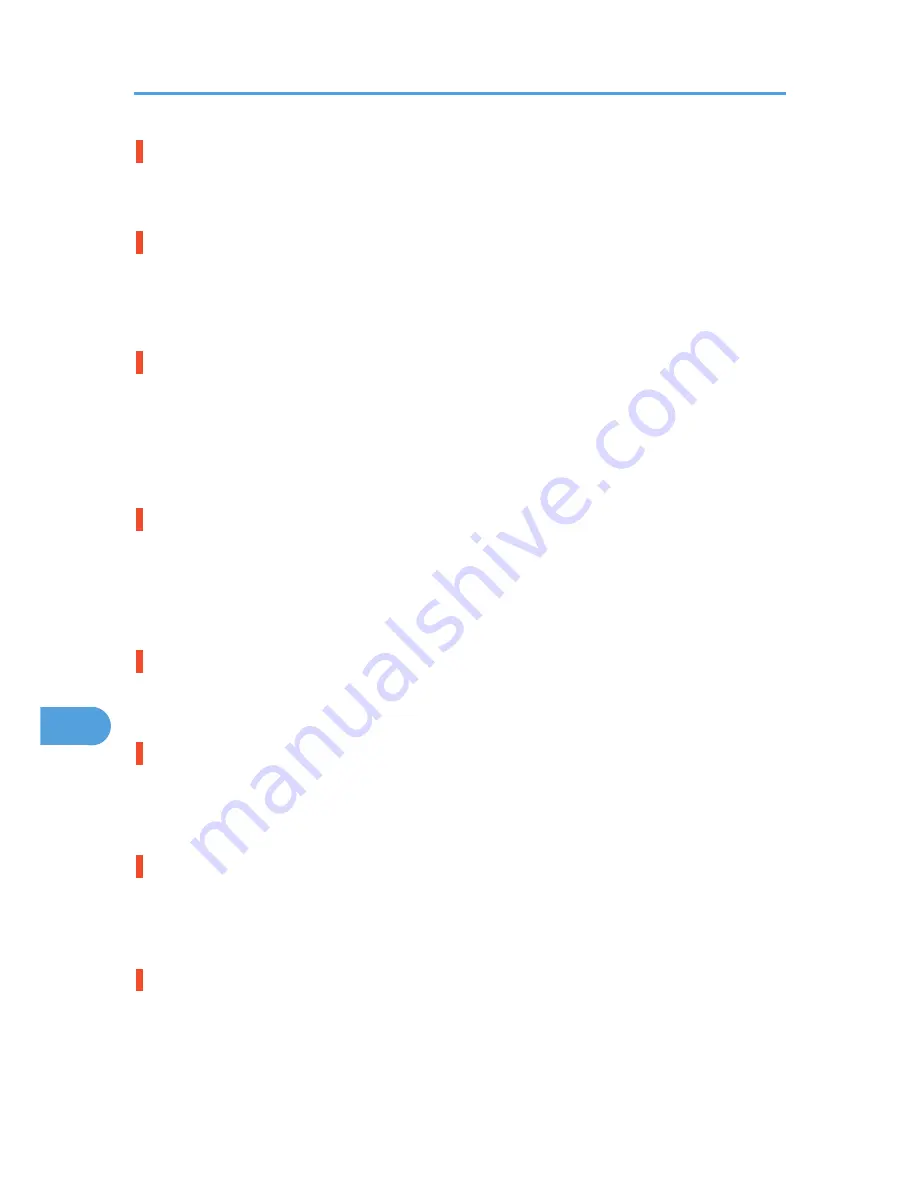
Replace Print Cartridge soon
The printer is almost out of toner.
• Prepare a new toner Cartridge.
Reset Fusing Unit correctly
The fusing unit is not set correctly or is not set, or your fusing unit is improper.
• Set the fusing unit correctly, or set the proper fusing unit.
• See p.112 "Replacing the Maintenance Kit".
Reset the Job or Form Feed/Paper Size: Paper Type:
The printer detected that the actual paper type and size are not the same as the paper tray size setting and
the paper type setting.
• Load the indicated tray with the correct paper or change the paper type/size using dial or via the
special paper size setting menu on the control panel. Or otherwise, execute Form Feed by pressing
the [Form Feed] key, or cancel the job.
Reset Print Cartridge
The toner cartridge is not set correctly or not installed.
• Set the toner cartridge correctly. If the cartridge is installed, close the front cover and turn the power
switch to off and to on. If the message appears again, contact your sales or service representative.
• See p.107 "Replacing the Toner Cartridge (Print Cartridge)".
Reset Tray # or Form Feed
The indicated paper input tray is not set correctly, or is not set.
• Set the indicated paper input tray correctly.
SC XXX-X Power Off On/Call Service if error reoccurs
The Service Code or SC number indicates the problem.
• Turn the power off, and then on. If the message appears again, contact your sales or service
representative. Report the error code that appears.
SD authenticatn. Failed
Authentication from the SD card has failed.
• Turn the power off, and then on. If the message appears again, contact your sales or service
representative.
SSID not entered
Wireless LAN's SSID is not entered.
• Enter the SSID of the wireless LAN.
• See p.61 "IEEE 802.11b (Wireless LAN) Configuration".
9. Troubleshooting
150
9
Summary of Contents for LP1136n
Page 12: ...12 Copyright 2006 Printed in China EN USA G176 8607 ...
Page 14: ......
Page 24: ...Options 192 INDEX 197 4 ...
Page 36: ...1 Guide to the Printer 16 1 ...
Page 66: ...2 Installing Options 46 2 ...
Page 71: ... p 37 Attaching Gigabit Ethernet Board Type A USB Connection 51 3 ...
Page 94: ...4 Configuration 74 4 ...
Page 148: ...6 Replacing Consumables and Maintenance Kit 128 6 ...
Page 158: ...7 Cleaning the Printer 138 7 ...
Page 216: ...11 Appendix 196 11 ...
Page 219: ...MEMO 199 ...
Page 220: ...MEMO 200 GB GB EN USA G176 ...
Page 221: ...Copyright 2006 ...
Page 290: ...1 Preparing for Printing 66 1 ...
Page 312: ...2 Setting Up the Printer Driver 88 2 ...
Page 317: ... p 269 Printing Files Directly from Windows Printing a PDF File Directly 93 3 ...
Page 356: ...4 Using Paper Types that have Unique Names 132 4 ...
Page 492: ...7 Using a Printer Server 268 7 ...
Page 498: ...8 Special Operations under Windows 274 8 ...
Page 560: ...10 Appendix 336 10 ...
Page 565: ...Copyright 2006 ...
Page 573: ...7 MEMO ...
Page 574: ...8 Copyright 2006 Printed in China EN USA G176 8615 ...
















































