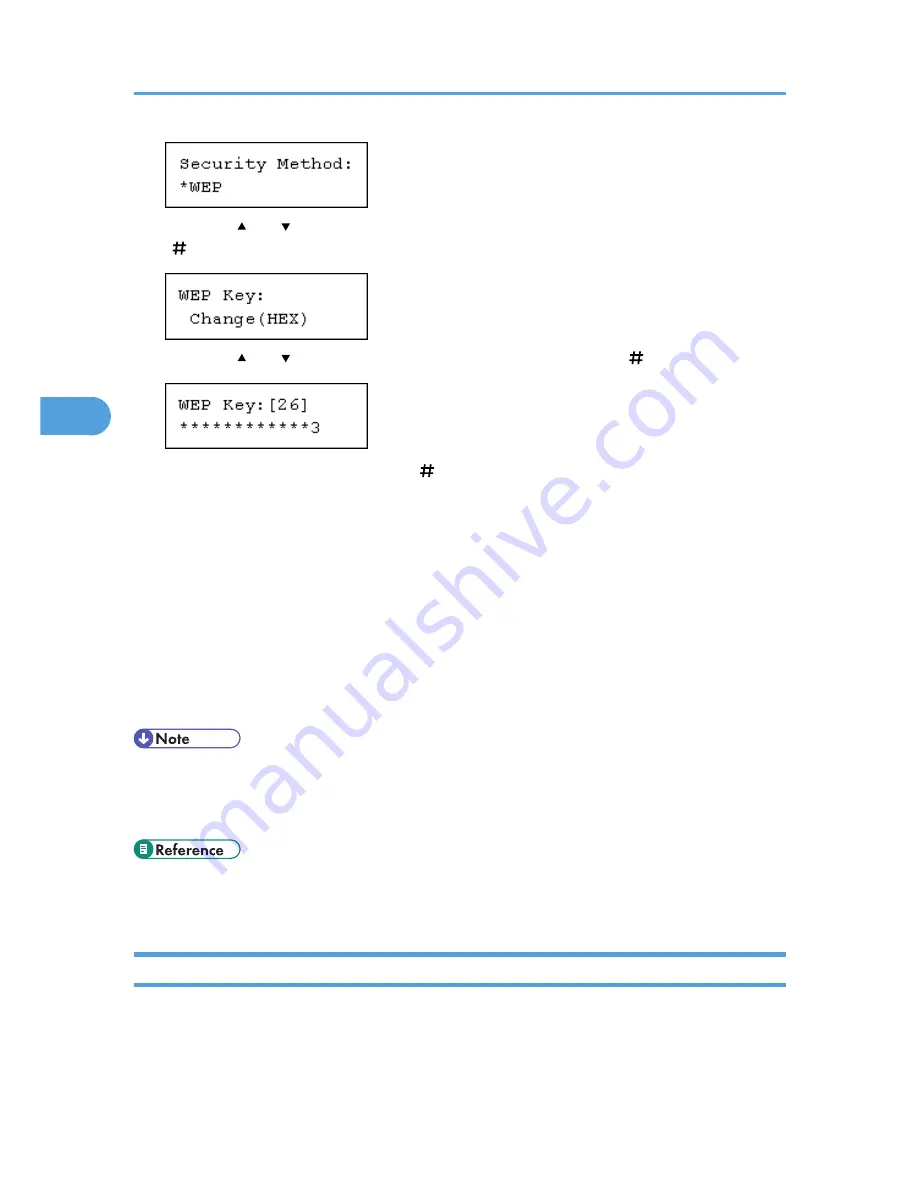
6.
Press the [ ] or [ ] key to select [Change (HEX)] or [Change (ASCII)], and then press the
[ Enter] key.
7.
Press the [ ] or [ ] key to enter the characters, and then press the [ Enter] key.
When entering a character, pressing the [ Enter] key will mask it with an asterisk for security reasons.
When using 64 bit WEP, up to 10 characters can be used for hexadecimal and up to five characters
for ASCII. When using 128 bit WEP, up to 26 characters can be used for hexadecimal and up to 13
characters for ASCII.
The number of characters that can be entered is limited to 10 or 26 for hexadecimal and 5 or 13 for
ASCII.
For ASCII character strings, each uppercase and lowercase letter is recognized respectively.
8.
Press the [Online] key.
The initial screen appears.
9.
Print a configuration page to confirm the settings made.
• In the case of using a WEP key on a network, activate the WEP setting to be used for communication
along with WEP.
• Confirm the network administrator for the WEP Key to use.
• "Printing the Test Page", Quick Installation Guide.
• Web Image Monitor Help
Setting WPA
In the case of using WPA on a network, activate the WPA setting to be used for communication along with
WPA. Consult your network administrator for information about making authentication settings.
4. Configuration
66
4
Summary of Contents for LP1136n
Page 12: ...12 Copyright 2006 Printed in China EN USA G176 8607 ...
Page 14: ......
Page 24: ...Options 192 INDEX 197 4 ...
Page 36: ...1 Guide to the Printer 16 1 ...
Page 66: ...2 Installing Options 46 2 ...
Page 71: ... p 37 Attaching Gigabit Ethernet Board Type A USB Connection 51 3 ...
Page 94: ...4 Configuration 74 4 ...
Page 148: ...6 Replacing Consumables and Maintenance Kit 128 6 ...
Page 158: ...7 Cleaning the Printer 138 7 ...
Page 216: ...11 Appendix 196 11 ...
Page 219: ...MEMO 199 ...
Page 220: ...MEMO 200 GB GB EN USA G176 ...
Page 221: ...Copyright 2006 ...
Page 290: ...1 Preparing for Printing 66 1 ...
Page 312: ...2 Setting Up the Printer Driver 88 2 ...
Page 317: ... p 269 Printing Files Directly from Windows Printing a PDF File Directly 93 3 ...
Page 356: ...4 Using Paper Types that have Unique Names 132 4 ...
Page 492: ...7 Using a Printer Server 268 7 ...
Page 498: ...8 Special Operations under Windows 274 8 ...
Page 560: ...10 Appendix 336 10 ...
Page 565: ...Copyright 2006 ...
Page 573: ...7 MEMO ...
Page 574: ...8 Copyright 2006 Printed in China EN USA G176 8615 ...






























