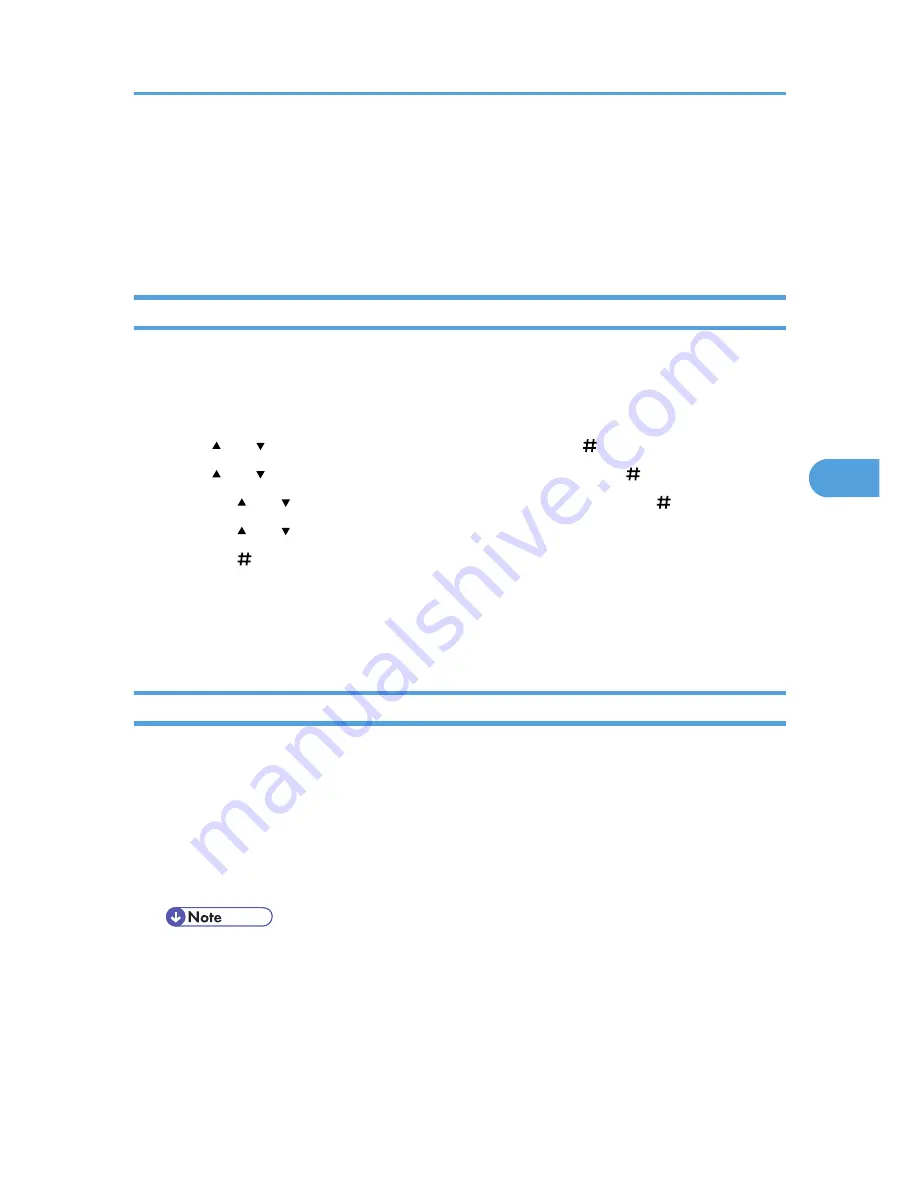
System Menu
The System Menu allows you to set the printer's basic functions. Although you can operate the printer using
the default settings, you can also change its settings to better suit your printing needs. Changes made to
settings remain effective after power off.
Changing the System Menu
Follow the procedure below to change the settings for Energy Saver Timer.
1.
Press the [Menu] key.
The [Menu] screen appears.
2.
Press [ ] or [ ] key to display [System], and then press the [ Enter] key.
3.
Press [ ] or [ ] key to display [Energy Saver], and then press the [ Enter] key.
4.
Press the [ ] or [ ] key to display [E. Saver Timer], and then press the [ Enter] key.
5.
Press the [ ] or [ ] key to select the lead time needed to switch to the Energy Saver mode.
6.
Press the [ Enter] key.
Wait two seconds. The [Energy Saver] screen appears.
7.
Press the [Online] key.
The initial screen appears.
System Menu parameters
This section explains about parameters that can be set on the System menu.
Prt. Err Report
You can select [On] or [Off] to have an error report printed when a printer error or memory error
occurs.
• Off
• On
• Default: Off
Auto Continue
You can make the Auto Continue setting. When set to on, printing continues after a system error occurs.
• Off
• Immediate
System Menu
149
5
Summary of Contents for LP1136n
Page 12: ...12 Copyright 2006 Printed in China EN USA G176 8607 ...
Page 14: ......
Page 24: ...Options 192 INDEX 197 4 ...
Page 36: ...1 Guide to the Printer 16 1 ...
Page 66: ...2 Installing Options 46 2 ...
Page 71: ... p 37 Attaching Gigabit Ethernet Board Type A USB Connection 51 3 ...
Page 94: ...4 Configuration 74 4 ...
Page 148: ...6 Replacing Consumables and Maintenance Kit 128 6 ...
Page 158: ...7 Cleaning the Printer 138 7 ...
Page 216: ...11 Appendix 196 11 ...
Page 219: ...MEMO 199 ...
Page 220: ...MEMO 200 GB GB EN USA G176 ...
Page 221: ...Copyright 2006 ...
Page 290: ...1 Preparing for Printing 66 1 ...
Page 312: ...2 Setting Up the Printer Driver 88 2 ...
Page 317: ... p 269 Printing Files Directly from Windows Printing a PDF File Directly 93 3 ...
Page 356: ...4 Using Paper Types that have Unique Names 132 4 ...
Page 492: ...7 Using a Printer Server 268 7 ...
Page 498: ...8 Special Operations under Windows 274 8 ...
Page 560: ...10 Appendix 336 10 ...
Page 565: ...Copyright 2006 ...
Page 573: ...7 MEMO ...
Page 574: ...8 Copyright 2006 Printed in China EN USA G176 8615 ...






























