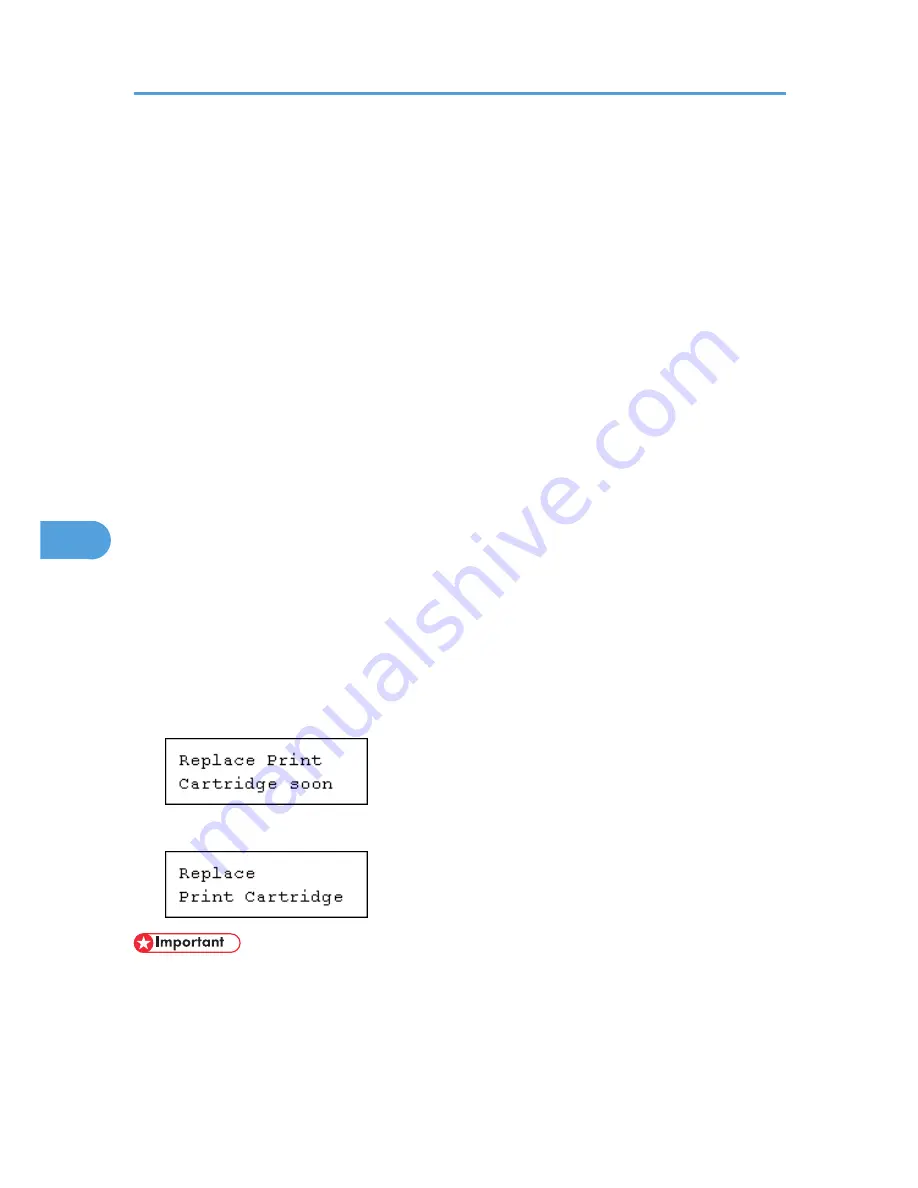
• When handling toner cartridges, never stand them up on either end or position them upside down.
• Store toner cartridges in a cool dark place.
• Do not use chemical cleaner or organic solvent such as thinner or benzine.
• Actual printable numbers vary depending on image volume and density, number of pages printed at
a time, paper type and size, and environmental conditions such as temperature and humidity. Toner
quality degrades over time. You may have to replace the toner cartridge prematurely. We recommend
you prepare a new toner cartridge beforehand.
• The new toner cartridge can print up to 15,000 pages.
• The life span of pages the toner cartridge can print vary depending on the depletion of toner and the
cartridge parts. The actual number of printed pages you can print from a particular toner cartridge
depends on the paper type, size, orientation, the contents of your print images, number of printout
from a print job, and printing environment conditions. Toner cartridges may need to be changed
sooner than indicated above due to deterioration over the period of use.
• If the following problems occur even with toner still remaining, the fusing part of the toner cartridge
is deteriorated over the period of use. Prepare a new toner cartridge.
• Areas of printout are missing.
• The print out image is missing or partially blurred.
• White streaks appear.
• The whole printout is blemished.
• Images are blurred.
When to replace the toner cartridge
If the following message appears, approximately 200 sheets can still be printed until the "Replace
Print Cartridge" message is displayed:
If the following message appears, replace the toner cartridge.
• Do not put the toner cartridge on an unstable or tilted surface.
• Be sure to remove the tape completely before installing the new toner cartridge, otherwise the printer
might be damaged.
• Keep the toner cartridge horizontal when pulling out the toner tape. pulling out the toner with the
cartridge upright or tilted can cause printer failure.
6. Replacing Consumables and Maintenance Kit
108
6
Summary of Contents for LP1136n
Page 12: ...12 Copyright 2006 Printed in China EN USA G176 8607 ...
Page 14: ......
Page 24: ...Options 192 INDEX 197 4 ...
Page 36: ...1 Guide to the Printer 16 1 ...
Page 66: ...2 Installing Options 46 2 ...
Page 71: ... p 37 Attaching Gigabit Ethernet Board Type A USB Connection 51 3 ...
Page 94: ...4 Configuration 74 4 ...
Page 148: ...6 Replacing Consumables and Maintenance Kit 128 6 ...
Page 158: ...7 Cleaning the Printer 138 7 ...
Page 216: ...11 Appendix 196 11 ...
Page 219: ...MEMO 199 ...
Page 220: ...MEMO 200 GB GB EN USA G176 ...
Page 221: ...Copyright 2006 ...
Page 290: ...1 Preparing for Printing 66 1 ...
Page 312: ...2 Setting Up the Printer Driver 88 2 ...
Page 317: ... p 269 Printing Files Directly from Windows Printing a PDF File Directly 93 3 ...
Page 356: ...4 Using Paper Types that have Unique Names 132 4 ...
Page 492: ...7 Using a Printer Server 268 7 ...
Page 498: ...8 Special Operations under Windows 274 8 ...
Page 560: ...10 Appendix 336 10 ...
Page 565: ...Copyright 2006 ...
Page 573: ...7 MEMO ...
Page 574: ...8 Copyright 2006 Printed in China EN USA G176 8615 ...
















































