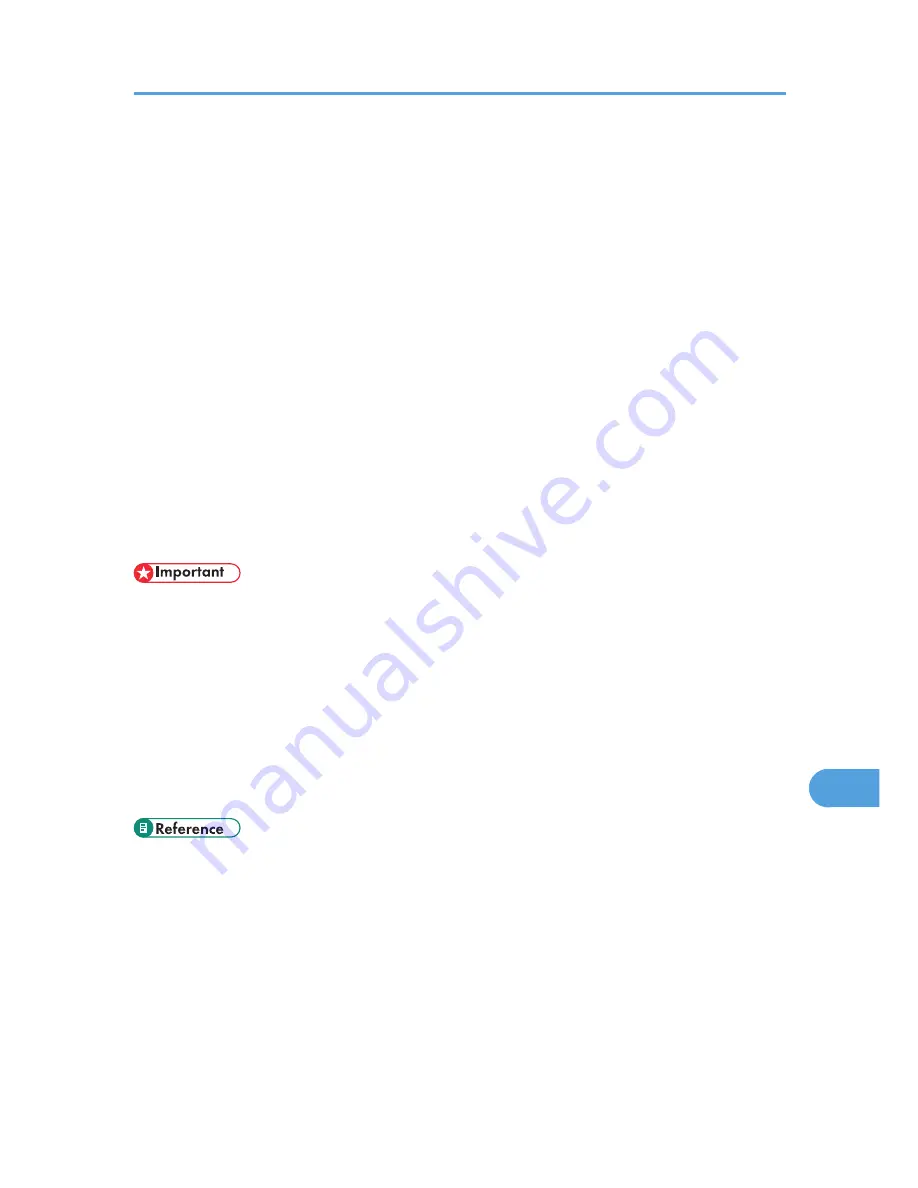
• Executes prior group registration of printers specified for Recovery Printing or Parallel
Printing.
• Notification function
• Displays an error message when there is an error on the specified printer while transferring
or printing data.
• Notifies a print completion. You can also be notified of the print condition, such as displaying
the notice only when Recovery Printing is executed.
• Monitoring function
• Checks printer supplies such as paper or toner.
• Simultaneously monitors multiple printers in use.
• Checks the printer's network settings and detailed information of printers.
• Enables you to check the print job log using the user ID
• Notifies the user when a print job is completed by displaying the [Printout/Data-transmission]
dialog box. You can also be notified of specific print conditions, such as when Recovery printing
is performed.
• Display the log of printed files, and the current status of the files being printed.
• To perform Recovery or Parallel printing, the same options that are installed on the original printer
must be installed on the other printers also. Printers that lack a required option cannot be used for
Recovery or Parallel printing.
• To perform Recovery or Parallel printing, the same paper loaded in the original printer must be loaded
in the other printers also. Load all printers with the same paper as that loaded in the tray selected for
printing.
• Results of Recovery or Parallel Printing might differ, depending on the model of the other printer and
the options installed on it.
• If you select Sample Print or Locked Print, you cannot select Recovery Printing or Parallel Printing.
• For details about using SmartDeviceMonitor for Client, see SmartDeviceMonitor for Client Help.
Software and Utilities Included on the CD-ROM
313
10
Summary of Contents for LP1136n
Page 12: ...12 Copyright 2006 Printed in China EN USA G176 8607 ...
Page 14: ......
Page 24: ...Options 192 INDEX 197 4 ...
Page 36: ...1 Guide to the Printer 16 1 ...
Page 66: ...2 Installing Options 46 2 ...
Page 71: ... p 37 Attaching Gigabit Ethernet Board Type A USB Connection 51 3 ...
Page 94: ...4 Configuration 74 4 ...
Page 148: ...6 Replacing Consumables and Maintenance Kit 128 6 ...
Page 158: ...7 Cleaning the Printer 138 7 ...
Page 216: ...11 Appendix 196 11 ...
Page 219: ...MEMO 199 ...
Page 220: ...MEMO 200 GB GB EN USA G176 ...
Page 221: ...Copyright 2006 ...
Page 290: ...1 Preparing for Printing 66 1 ...
Page 312: ...2 Setting Up the Printer Driver 88 2 ...
Page 317: ... p 269 Printing Files Directly from Windows Printing a PDF File Directly 93 3 ...
Page 356: ...4 Using Paper Types that have Unique Names 132 4 ...
Page 492: ...7 Using a Printer Server 268 7 ...
Page 498: ...8 Special Operations under Windows 274 8 ...
Page 560: ...10 Appendix 336 10 ...
Page 565: ...Copyright 2006 ...
Page 573: ...7 MEMO ...
Page 574: ...8 Copyright 2006 Printed in China EN USA G176 8615 ...
















































