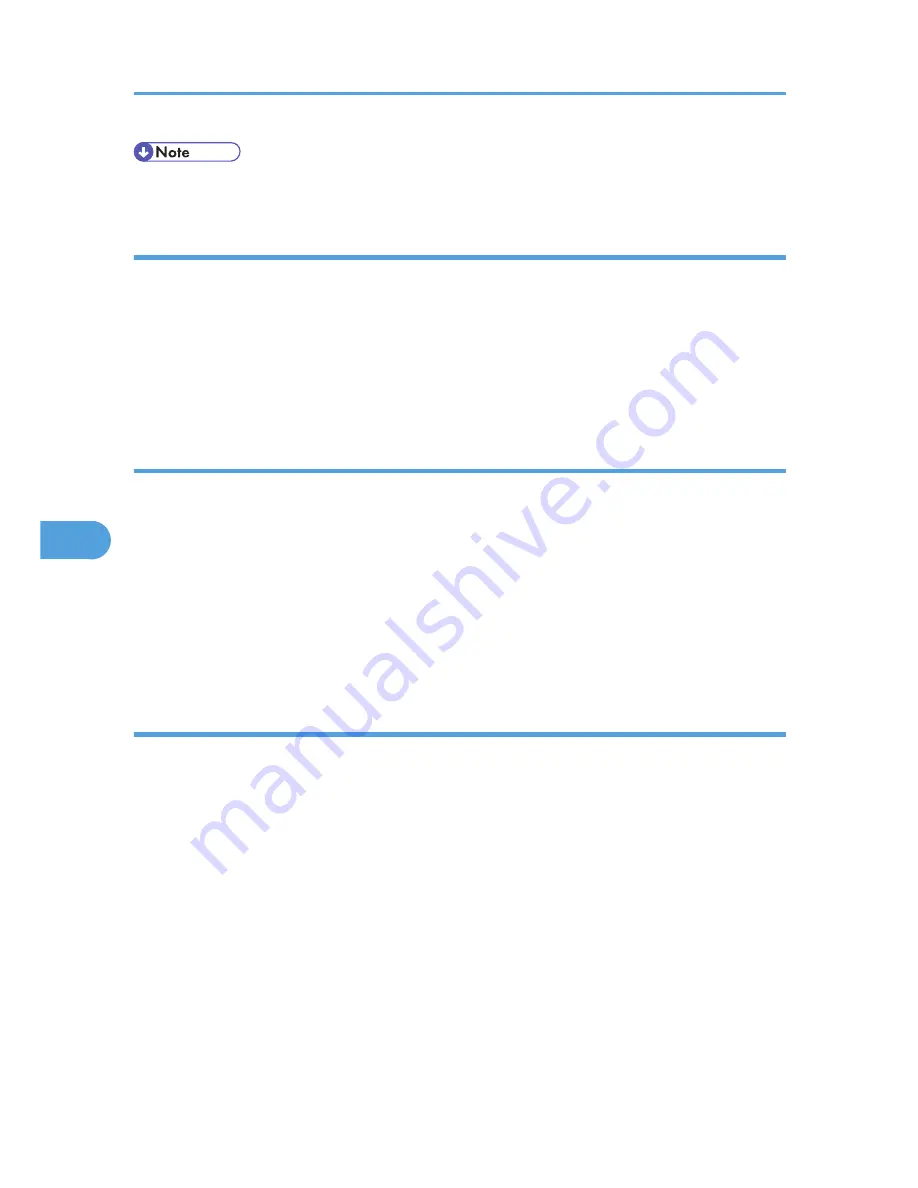
• For details about User Management Tool, see SmartDeviceMonitor for Admin Help.
Displaying the Number of Sheets Printed
Follow the procedure below to display the number of sheets printed under each user code.
1.
Start SmartDeviceMonitor for Admin.
2.
Click the [User Counter Information] tab of User Management Tool.
The number of pages printed under each user code appears.
3.
Click [Exit] on the [File] menu to quit User Management Tool.
Exporting the information about the number of pages printed
Follow the procedure below to export the information of the number of pages printed under each user
code as a ".csv" file.
1.
Start SmartDeviceMonitor for Admin.
2.
Click the [User Counter Information] tab of User Management Tool.
3.
On the [File] menu, click [Export User Statistics List].
4.
Specify the save location and file name, and then click [Save].
5.
Click [Exit] on the [File] menu to quit User Management Tool.
Resetting the number of pages printed to 0
Follow the procedure below to reset the number of pages printed under each user code to 0.
1.
Start SmartDeviceMonitor for Admin.
2.
Click the [User Counter Information] tab of User Management Tool.
3.
Click the user whose information you want to reset.
4.
On the [Edit] menu, click [Reset User Counters].
5.
Select the check box of the items you want to reset, and then click [OK].
A confirmation message appears.
6.
Click [OK].
7.
On the [Edit] menu, click [Apply Settings].
Changes are applied to information on the [User Counter Information] tab.
8.
Click [Exit] on the [File] menu to quit User Management Tool.
6. Monitoring and Configuring the Printer
182
6
Summary of Contents for LP1136n
Page 12: ...12 Copyright 2006 Printed in China EN USA G176 8607 ...
Page 14: ......
Page 24: ...Options 192 INDEX 197 4 ...
Page 36: ...1 Guide to the Printer 16 1 ...
Page 66: ...2 Installing Options 46 2 ...
Page 71: ... p 37 Attaching Gigabit Ethernet Board Type A USB Connection 51 3 ...
Page 94: ...4 Configuration 74 4 ...
Page 148: ...6 Replacing Consumables and Maintenance Kit 128 6 ...
Page 158: ...7 Cleaning the Printer 138 7 ...
Page 216: ...11 Appendix 196 11 ...
Page 219: ...MEMO 199 ...
Page 220: ...MEMO 200 GB GB EN USA G176 ...
Page 221: ...Copyright 2006 ...
Page 290: ...1 Preparing for Printing 66 1 ...
Page 312: ...2 Setting Up the Printer Driver 88 2 ...
Page 317: ... p 269 Printing Files Directly from Windows Printing a PDF File Directly 93 3 ...
Page 356: ...4 Using Paper Types that have Unique Names 132 4 ...
Page 492: ...7 Using a Printer Server 268 7 ...
Page 498: ...8 Special Operations under Windows 274 8 ...
Page 560: ...10 Appendix 336 10 ...
Page 565: ...Copyright 2006 ...
Page 573: ...7 MEMO ...
Page 574: ...8 Copyright 2006 Printed in China EN USA G176 8615 ...






























