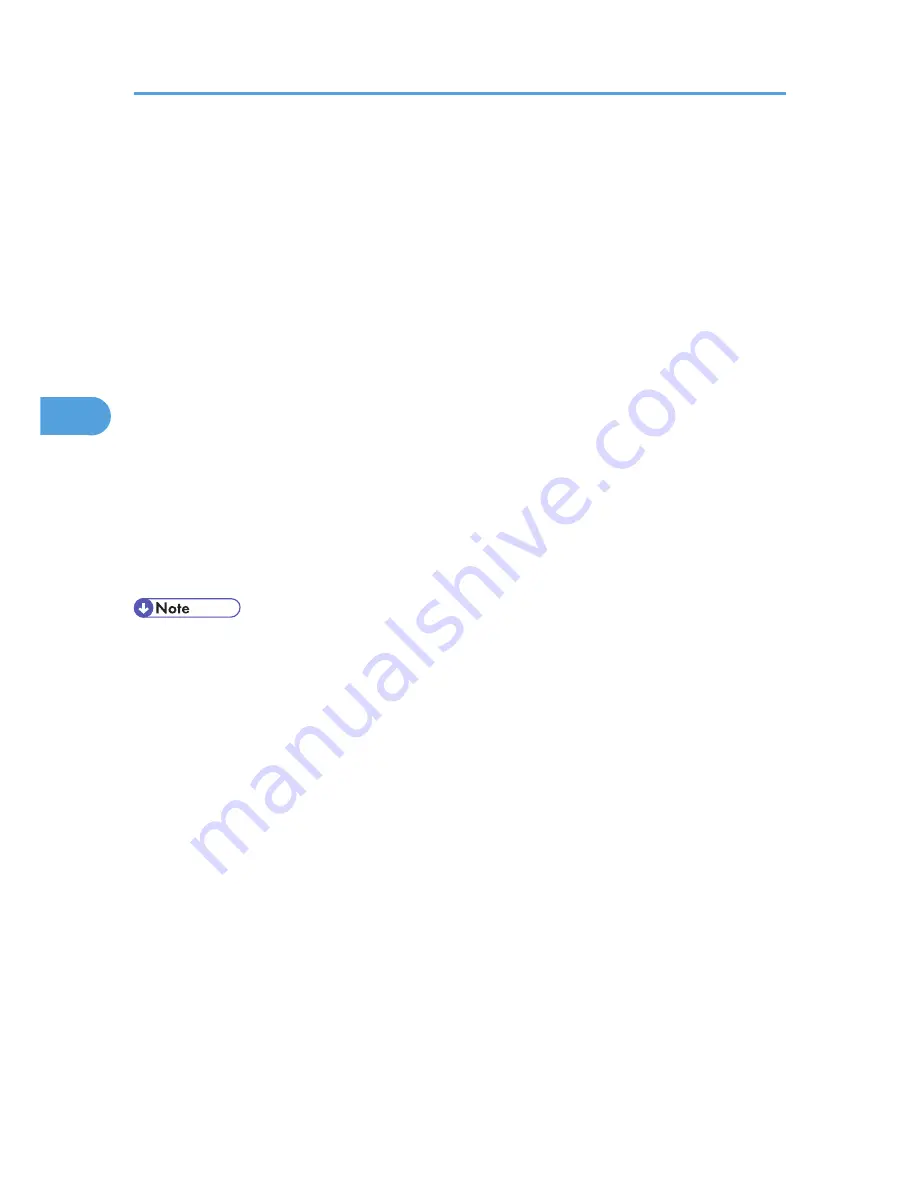
Setting User Paper Types to Trays
Before printing, set the paper registered on the user paper type to the paper tray, and then set the paper
type already registered. Paper types can be set either from Web Image Monitor or from the printer's control
panel.
1.
Log on to Web Image Monitor in administrator mode.
2.
In the menu area, click [Configuration].
3.
On the [Device Settings], click [Paper].
4.
Set the paper tray you want to use as a user paper type, and then select the registered paper
type.
The example below is for printing invoices.
The registered paper type "Invoice A" is displayed as [+ Invoice A (Custom x)] on this screen. Select
[+ Invoice A (Custom x)] for [User Paper Type]. Make the appropriate changes to other settings as
required.
5.
Click [OK].
6.
Click [Logout].
7.
Quit Web Image Monitor.
• For details about loading paper, see "Loading Paper", Hardware Guide.
• For details about setting the paper type from control panel, see "Specifying a Paper Type for Tray 1
and the Optional Paper Feed Unit" and "Specifying a Paper Type for the Bypass Tray", Hardware
Guide.
4. Using Paper Types that have Unique Names
130
4
Summary of Contents for LP1136n
Page 12: ...12 Copyright 2006 Printed in China EN USA G176 8607 ...
Page 14: ......
Page 24: ...Options 192 INDEX 197 4 ...
Page 36: ...1 Guide to the Printer 16 1 ...
Page 66: ...2 Installing Options 46 2 ...
Page 71: ... p 37 Attaching Gigabit Ethernet Board Type A USB Connection 51 3 ...
Page 94: ...4 Configuration 74 4 ...
Page 148: ...6 Replacing Consumables and Maintenance Kit 128 6 ...
Page 158: ...7 Cleaning the Printer 138 7 ...
Page 216: ...11 Appendix 196 11 ...
Page 219: ...MEMO 199 ...
Page 220: ...MEMO 200 GB GB EN USA G176 ...
Page 221: ...Copyright 2006 ...
Page 290: ...1 Preparing for Printing 66 1 ...
Page 312: ...2 Setting Up the Printer Driver 88 2 ...
Page 317: ... p 269 Printing Files Directly from Windows Printing a PDF File Directly 93 3 ...
Page 356: ...4 Using Paper Types that have Unique Names 132 4 ...
Page 492: ...7 Using a Printer Server 268 7 ...
Page 498: ...8 Special Operations under Windows 274 8 ...
Page 560: ...10 Appendix 336 10 ...
Page 565: ...Copyright 2006 ...
Page 573: ...7 MEMO ...
Page 574: ...8 Copyright 2006 Printed in China EN USA G176 8615 ...






























