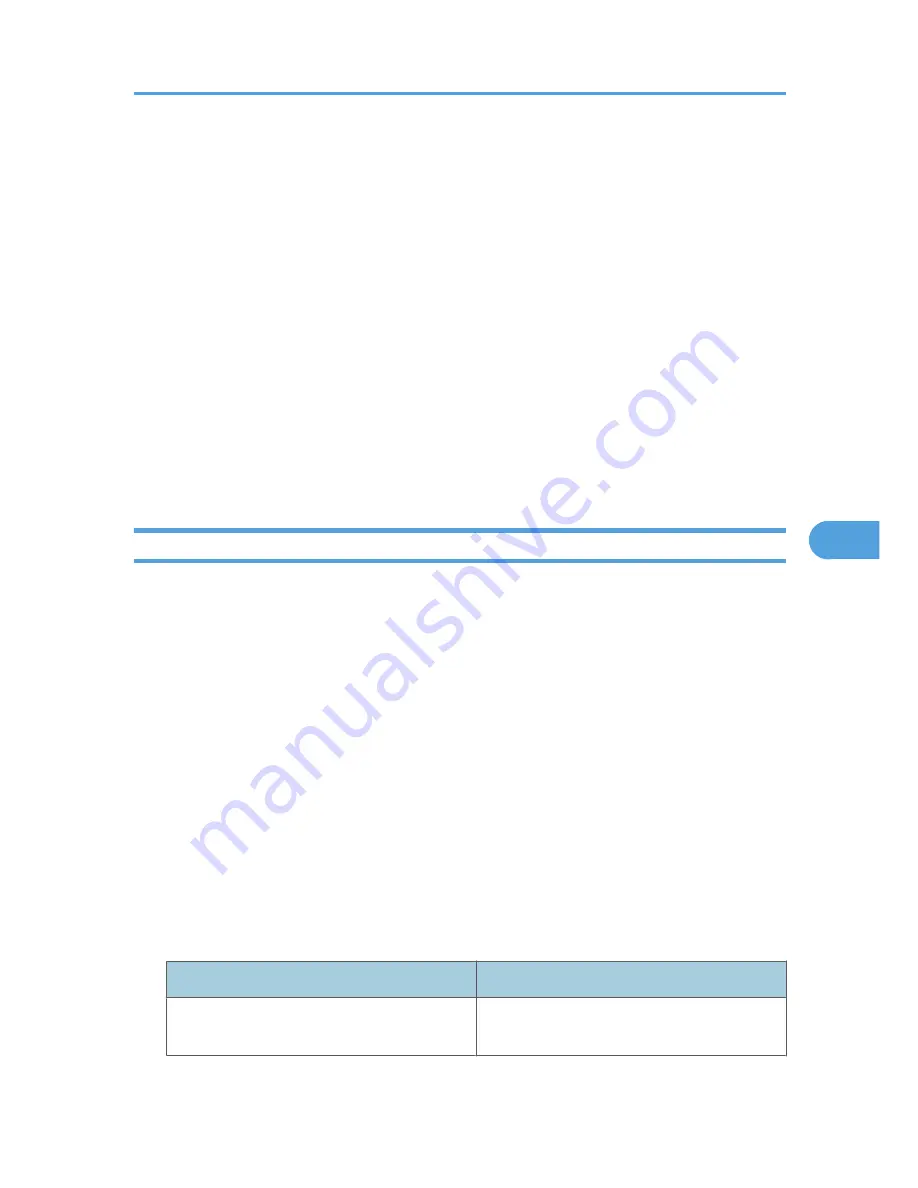
POP before SMTP Authentication
Select whether to log on to the POP3 server before sending e-mail.
1. In the menu area, click [Configuration], and then click [E-mail] in "Device Settings".
2. Make the following settings:
• POP before SMTP: Enable or disable POP before SMTP.
• POP E-mail Address: Enter the e-mail address.
• POP User Name: Enter the POP account name.
• POP Password: To set or change the POP password.
• Timeout setting after POP Auth.: Enter the time available before connecting to the SMTP
server after logging on to the POP server.
3. Click [OK].
4. Click [Logout].
5. Quit Web Image Monitor.
Sending On-demand E-mail
To use on-demand e-mail notification, perform the following configuration tasks in Web Image Monitor.
1.
In the menu area, click [Configuration], and then click [E-mail] in "Device Settings".
2.
Make the following settings:
• E-mail Notification E-mail Address: Enter the address using alphanumeric characters.
• Receive E-mail Notification: Specify whether to use on-demand e-mail notification.
• E-mail Notification User Name: Enter the administrator's user name as the mail originator name.
• E-mail Notification Password: Enter the password of the mail notification user.
3.
Click [OK].
4.
Click [Logout].
5.
Quit Web Image Monitor.
Format of on-demand e-mail messages
To use mail notification, you need to send an on-demand e-mail message to this printer.
Using your mail software, enter the following:
Item
Description
Subject (Referred to as Subject)
Enter a request regarding the device. For details,
see the table below.
Printer Status Notification by E-Mail
193
6
Summary of Contents for LP1136n
Page 12: ...12 Copyright 2006 Printed in China EN USA G176 8607 ...
Page 14: ......
Page 24: ...Options 192 INDEX 197 4 ...
Page 36: ...1 Guide to the Printer 16 1 ...
Page 66: ...2 Installing Options 46 2 ...
Page 71: ... p 37 Attaching Gigabit Ethernet Board Type A USB Connection 51 3 ...
Page 94: ...4 Configuration 74 4 ...
Page 148: ...6 Replacing Consumables and Maintenance Kit 128 6 ...
Page 158: ...7 Cleaning the Printer 138 7 ...
Page 216: ...11 Appendix 196 11 ...
Page 219: ...MEMO 199 ...
Page 220: ...MEMO 200 GB GB EN USA G176 ...
Page 221: ...Copyright 2006 ...
Page 290: ...1 Preparing for Printing 66 1 ...
Page 312: ...2 Setting Up the Printer Driver 88 2 ...
Page 317: ... p 269 Printing Files Directly from Windows Printing a PDF File Directly 93 3 ...
Page 356: ...4 Using Paper Types that have Unique Names 132 4 ...
Page 492: ...7 Using a Printer Server 268 7 ...
Page 498: ...8 Special Operations under Windows 274 8 ...
Page 560: ...10 Appendix 336 10 ...
Page 565: ...Copyright 2006 ...
Page 573: ...7 MEMO ...
Page 574: ...8 Copyright 2006 Printed in China EN USA G176 8615 ...






























