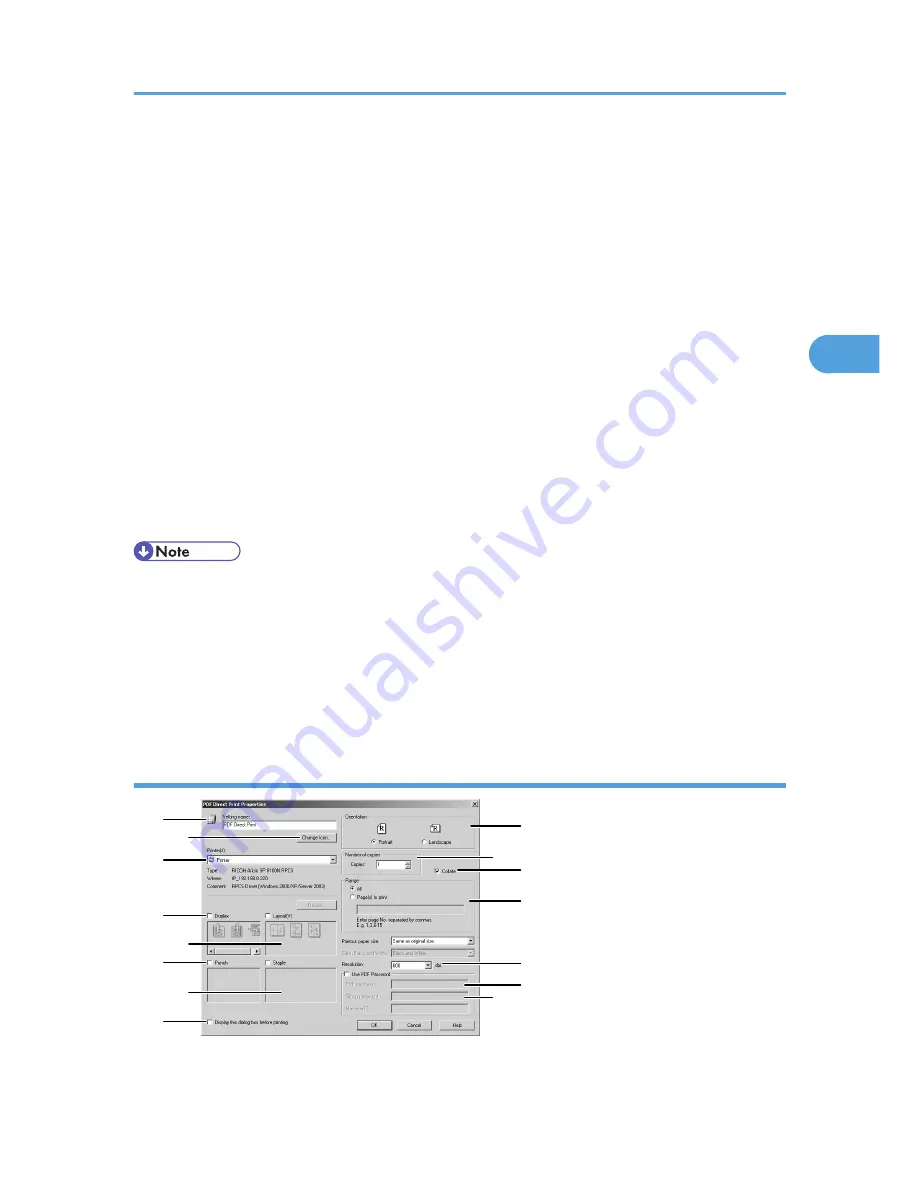
2.
When [Extended Features Wizard] appears, select [Start], and then click [Next >]
repeatedly until the [Printing Function2] screen appears.
3.
On the [Printing Function2] screen, click [Properties] to display [PDF Direct Print Properties].
4.
Select the [Use PDF Password] check box at the bottom right of the screen, and then click
[OK].
Click [Next>] repeatedly until [Finish] appears.
Click [Finish] to close the [Extended Features Wizard] screen.
5.
Move the PDF file you want to print to the [PDF Direct Print] icon on the palette using a drag-
and-drop operation.
6.
[Output File List - PDF Direct Print] is displayed.
Select the PDF file you want to output to make it reverse video, and then click [OK].
7.
The [PDF Direct Print Properties] screen opens.
Enter the password for the PDF file you want to print in the [PDF Password:] field at the bottom right
of the screen, and then click [OK].
The password-protected PDF file is printed.
• Before printing a password-protected PDF file, perform one of the following:
• Enter the PDF password in the [PDF Direct Print Properties] screen
• Specify a PDF password by selecting [PDF: Change PW] in the [PDF Menu] on the control panel
of this printer.
• If a [PDF Group PW] for the [PDF Menu] is assigned to either DeskTopBinder Lite or the control panel
of this printer, a same group password needs to be assigned to the other.
PDF Direct Print Properties
AQV703S
15
1
2
3
4
5
6
7
8
9
10
11
12
13
14
Printing a PDF File Directly
91
3
Summary of Contents for LP1136n
Page 12: ...12 Copyright 2006 Printed in China EN USA G176 8607 ...
Page 14: ......
Page 24: ...Options 192 INDEX 197 4 ...
Page 36: ...1 Guide to the Printer 16 1 ...
Page 66: ...2 Installing Options 46 2 ...
Page 71: ... p 37 Attaching Gigabit Ethernet Board Type A USB Connection 51 3 ...
Page 94: ...4 Configuration 74 4 ...
Page 148: ...6 Replacing Consumables and Maintenance Kit 128 6 ...
Page 158: ...7 Cleaning the Printer 138 7 ...
Page 216: ...11 Appendix 196 11 ...
Page 219: ...MEMO 199 ...
Page 220: ...MEMO 200 GB GB EN USA G176 ...
Page 221: ...Copyright 2006 ...
Page 290: ...1 Preparing for Printing 66 1 ...
Page 312: ...2 Setting Up the Printer Driver 88 2 ...
Page 317: ... p 269 Printing Files Directly from Windows Printing a PDF File Directly 93 3 ...
Page 356: ...4 Using Paper Types that have Unique Names 132 4 ...
Page 492: ...7 Using a Printer Server 268 7 ...
Page 498: ...8 Special Operations under Windows 274 8 ...
Page 560: ...10 Appendix 336 10 ...
Page 565: ...Copyright 2006 ...
Page 573: ...7 MEMO ...
Page 574: ...8 Copyright 2006 Printed in China EN USA G176 8615 ...






























