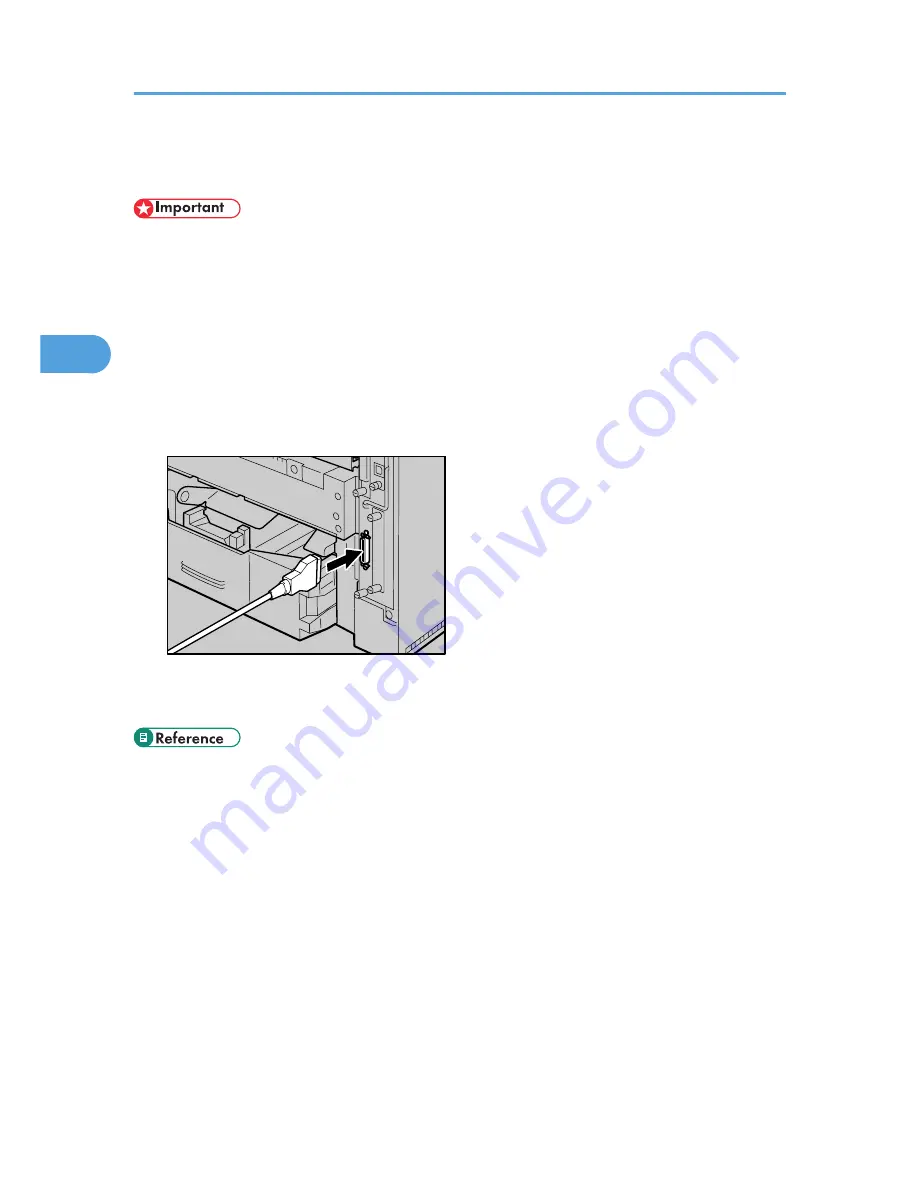
Parallel Connection
• The parallel interface cable is not supplied with the printer.
• The printer's parallel connection is a standard bidirectional interface that requires an IEEE 1284-
compliant 36-pin parallel cable and a computer parallel port.
• Use shielded interface cable. Unshielded cables create electromagnetic interference that could cause
malfunctions.
• Voltage rating of the computer's parallel port: DC 5 V (max.)
1.
Turn off the printer and computer.
2.
Connect the cable to the interface socket of the IEEE 1284 port.
AUB246S
3.
Securely attach the other end of the parallel cable to your computer's parallel port. Secure
the cable.
• "Printing with Parallel Connection", Software Guide.
3. Connecting the Printer
52
3
Summary of Contents for LP1136n
Page 12: ...12 Copyright 2006 Printed in China EN USA G176 8607 ...
Page 14: ......
Page 24: ...Options 192 INDEX 197 4 ...
Page 36: ...1 Guide to the Printer 16 1 ...
Page 66: ...2 Installing Options 46 2 ...
Page 71: ... p 37 Attaching Gigabit Ethernet Board Type A USB Connection 51 3 ...
Page 94: ...4 Configuration 74 4 ...
Page 148: ...6 Replacing Consumables and Maintenance Kit 128 6 ...
Page 158: ...7 Cleaning the Printer 138 7 ...
Page 216: ...11 Appendix 196 11 ...
Page 219: ...MEMO 199 ...
Page 220: ...MEMO 200 GB GB EN USA G176 ...
Page 221: ...Copyright 2006 ...
Page 290: ...1 Preparing for Printing 66 1 ...
Page 312: ...2 Setting Up the Printer Driver 88 2 ...
Page 317: ... p 269 Printing Files Directly from Windows Printing a PDF File Directly 93 3 ...
Page 356: ...4 Using Paper Types that have Unique Names 132 4 ...
Page 492: ...7 Using a Printer Server 268 7 ...
Page 498: ...8 Special Operations under Windows 274 8 ...
Page 560: ...10 Appendix 336 10 ...
Page 565: ...Copyright 2006 ...
Page 573: ...7 MEMO ...
Page 574: ...8 Copyright 2006 Printed in China EN USA G176 8615 ...
















































