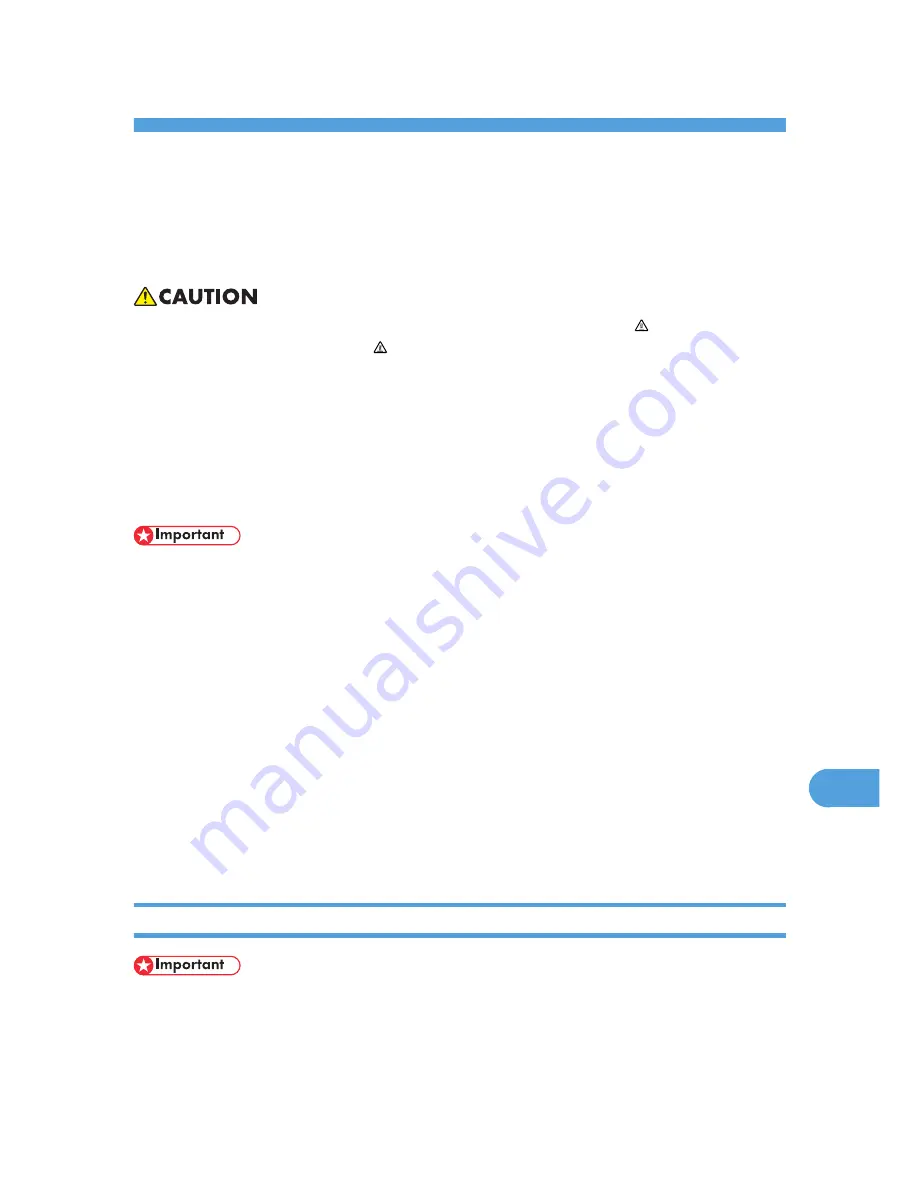
10. Removing Misfed Paper
Removing Misfed Paper
An error message appears if a paper misfeed occurs. The error message gives the location of the misfeed.
• The inside of the machine becomes very hot. Do not touch the parts with a " " label (means hot
surface). Touching a part with a " " label (means hot surface) could result in a burn.
• When pulling the paper tray out, be careful not to pull it strongly. If you do, the tray might fall and
cause an injury.
• When removing misfed paper, do not touch the fusing section because it becomes very hot.
• The fusing unit becomes very hot. When installing the new fusing unit, turn off the printer and wait
about an hour. After that, install the new fusing unit. Not waiting for the unit to cool down can result
in a burn.
• Misfed paper may be covered in toner. Be careful not to get toner on your hands or clothes.
• Toner on prints made after removing misfed paper may be loose (inadequately fused). Make a few
test prints until smudges no longer appear.
• Do not forcefully remove misfed paper, it will tear. Torn pieces remaining inside the printer will cause
further misfeeds and possibly damage the printer.
• More than one misfed area might be indicated. In this case, check every applicable area.
• If paper continues to misfeed, check the following points.
• Confirm that the setting of the paper size dial matches the size and feed direction of the paper
loaded in the paper tray.
• Confirm that the toner cartridge is set correctly.
• If paper misfeeds still occur, contact your sales or service representative.
• Do not leave any torn paper scraps within the printer.
When "Remove Misfeed Paper Tray" Appears
• Forcefully removing misfed paper may cause paper to tear and leave scraps of paper in the printer.
This might cause a misfeed and damage the printer.
167
10
Summary of Contents for LP1136n
Page 12: ...12 Copyright 2006 Printed in China EN USA G176 8607 ...
Page 14: ......
Page 24: ...Options 192 INDEX 197 4 ...
Page 36: ...1 Guide to the Printer 16 1 ...
Page 66: ...2 Installing Options 46 2 ...
Page 71: ... p 37 Attaching Gigabit Ethernet Board Type A USB Connection 51 3 ...
Page 94: ...4 Configuration 74 4 ...
Page 148: ...6 Replacing Consumables and Maintenance Kit 128 6 ...
Page 158: ...7 Cleaning the Printer 138 7 ...
Page 216: ...11 Appendix 196 11 ...
Page 219: ...MEMO 199 ...
Page 220: ...MEMO 200 GB GB EN USA G176 ...
Page 221: ...Copyright 2006 ...
Page 290: ...1 Preparing for Printing 66 1 ...
Page 312: ...2 Setting Up the Printer Driver 88 2 ...
Page 317: ... p 269 Printing Files Directly from Windows Printing a PDF File Directly 93 3 ...
Page 356: ...4 Using Paper Types that have Unique Names 132 4 ...
Page 492: ...7 Using a Printer Server 268 7 ...
Page 498: ...8 Special Operations under Windows 274 8 ...
Page 560: ...10 Appendix 336 10 ...
Page 565: ...Copyright 2006 ...
Page 573: ...7 MEMO ...
Page 574: ...8 Copyright 2006 Printed in China EN USA G176 8615 ...
















































