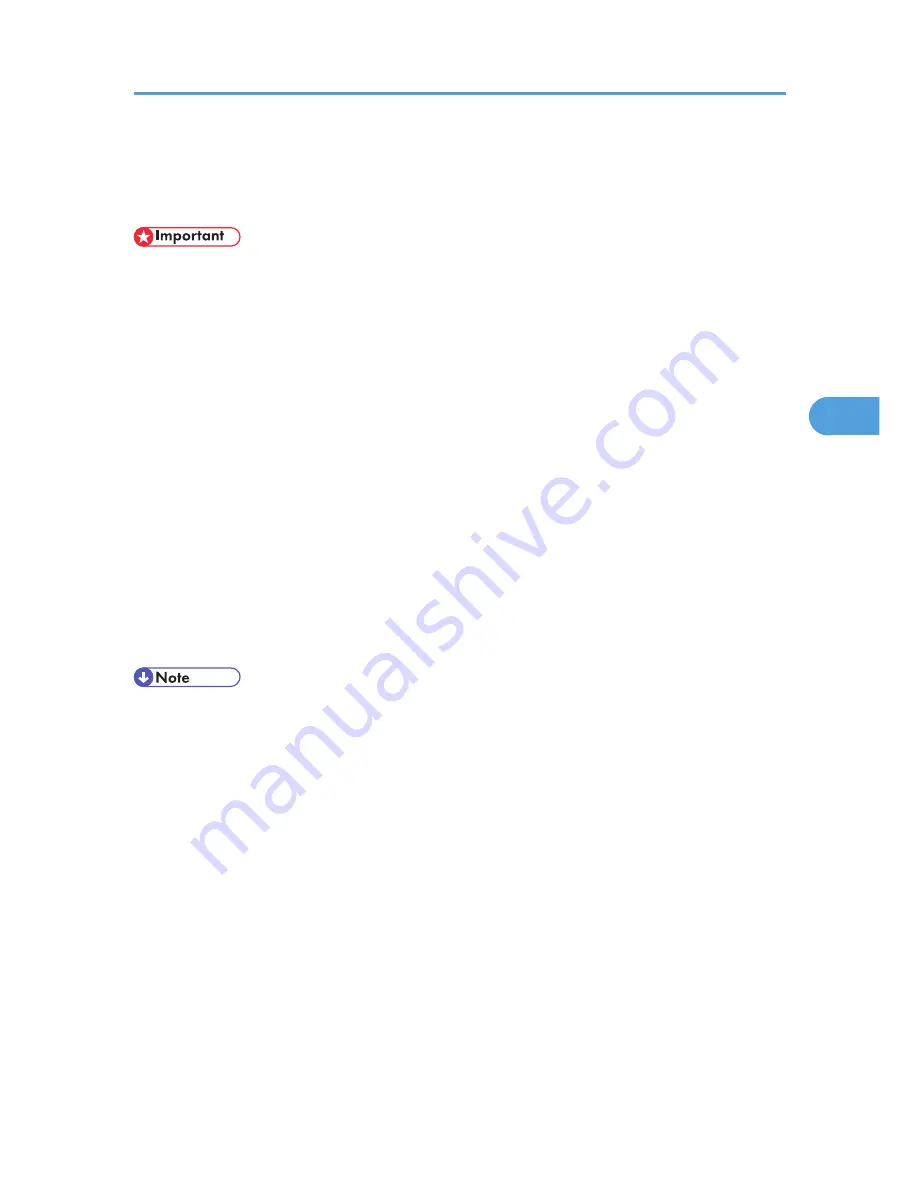
Printing Using Registered Paper Types
Select a registered paper type to print onto.
• This function can be used when the machine is operating in a network, in conjunction with the RPCS
printer driver, and under Windows 2000 or higher (under earlier systems, registered paper types
appear as [Plain] in the printer driver).
• This function cannot be used with the printer driver's [Save/Restore Settings] function (registered paper
types appear as [Plain] in the printer driver) and if the machine and computer are not using bi-
directional communication.
• Also, be aware that the printer driver might not display the paper type name correctly if it is registered
using an unsupported language, the control panel might not display the paper type name correctly
if it is registered using non-alphanumeric characters (i.e., other than a-z, A-Z, or 0-9), and the
machine's logs do not record names of user paper types
1.
Select your application's print command.
2.
On the tab in the properties dialog box that appears, select a registered paper type under
[Paper type:].
If you select Custom Setting, click the [Print Settings] tab.
3.
Execute the print command.
The preregistered settings are applied and print is performed.
• For details about printer driver settings, see the printer driver Help.
Printing Using Registered Paper Types
131
4
Summary of Contents for LP1136n
Page 12: ...12 Copyright 2006 Printed in China EN USA G176 8607 ...
Page 14: ......
Page 24: ...Options 192 INDEX 197 4 ...
Page 36: ...1 Guide to the Printer 16 1 ...
Page 66: ...2 Installing Options 46 2 ...
Page 71: ... p 37 Attaching Gigabit Ethernet Board Type A USB Connection 51 3 ...
Page 94: ...4 Configuration 74 4 ...
Page 148: ...6 Replacing Consumables and Maintenance Kit 128 6 ...
Page 158: ...7 Cleaning the Printer 138 7 ...
Page 216: ...11 Appendix 196 11 ...
Page 219: ...MEMO 199 ...
Page 220: ...MEMO 200 GB GB EN USA G176 ...
Page 221: ...Copyright 2006 ...
Page 290: ...1 Preparing for Printing 66 1 ...
Page 312: ...2 Setting Up the Printer Driver 88 2 ...
Page 317: ... p 269 Printing Files Directly from Windows Printing a PDF File Directly 93 3 ...
Page 356: ...4 Using Paper Types that have Unique Names 132 4 ...
Page 492: ...7 Using a Printer Server 268 7 ...
Page 498: ...8 Special Operations under Windows 274 8 ...
Page 560: ...10 Appendix 336 10 ...
Page 565: ...Copyright 2006 ...
Page 573: ...7 MEMO ...
Page 574: ...8 Copyright 2006 Printed in China EN USA G176 8615 ...






























