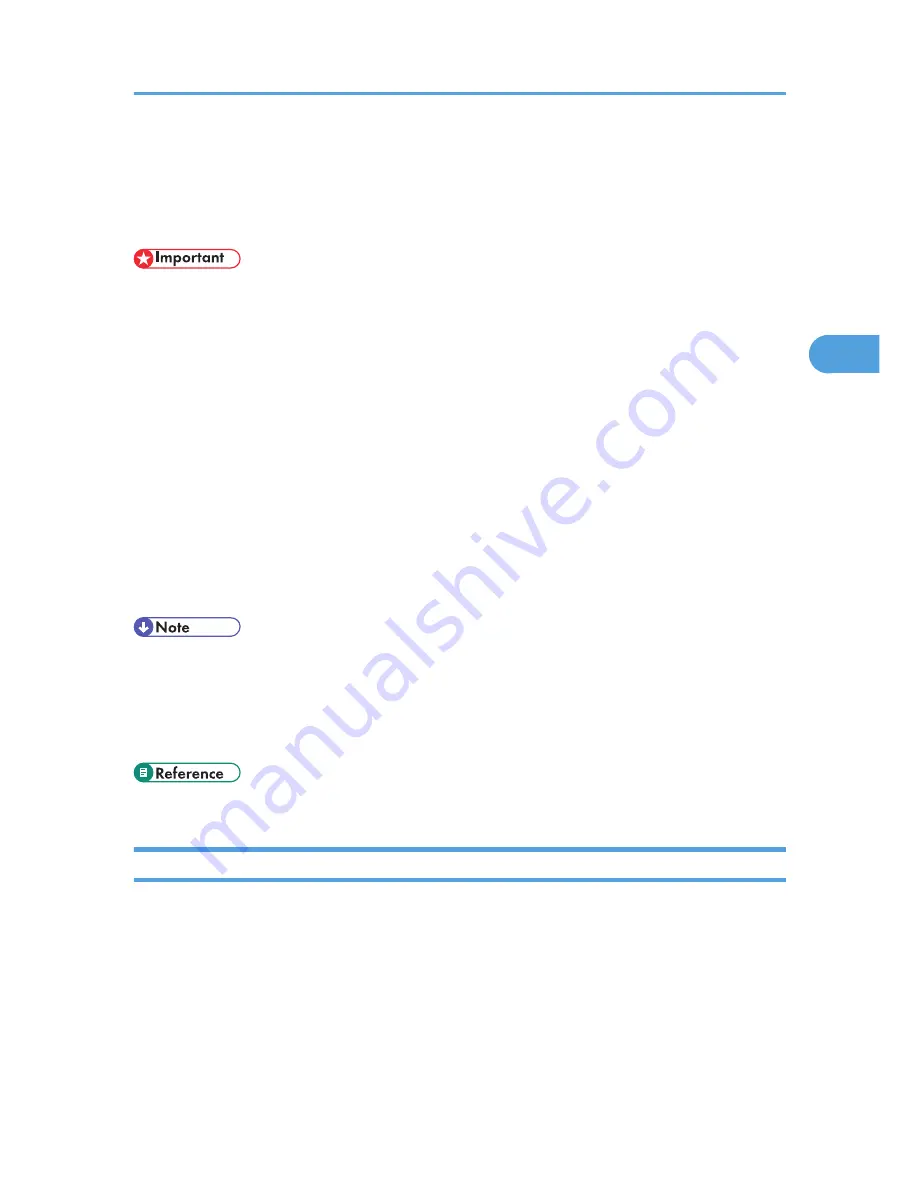
Spool Printing
With Spool Printing, the print data is saved in the hard disk before printing. To use this function, set it from
the menu. See Remote Maintenance by telnet.
• Use the "spoolsw clear job" telnet command to clear a spooled print job. Do not turn off the printer
or computer while a print job is being spooled and the Data In is flashing. Print jobs that are interrupted
in this way remain on the printer's hard disk and will finish printing out when the printer is turned back
on.
• The Spool Printing function is available when the optional hard disk is installed.
• The Spool Printing function is available for data received using diprint, lpr, ipp and ftp (TCP/IP (IPv6)).
• When using diprint, the Spool Printing function cannot be used with bidirectional communication.
• The domain reserved for spool printing is about 1 GB.
• Up to 150 jobs can be spool printed at a time.
• When Spool Printing is on, the size of a single print job cannot exceed 500 MB.
• When receiving jobs from multiple computers, the printer can spool a maximum of ten lpr jobs, and
only one diprint, ipp, ftp, sftp, or smb job. If the printer's spooling capacity is exceeded, newer jobs
cannot be printed. You must wait before sending further jobs.
• Printing the first page with Spool Printing will be slow.
• The computer requires less print processing time when large amounts of data are spooled.
• Stored spool jobs can be viewed or deleted using Web Image Monitor.
• The list of spool jobs cannot be viewed from the printer's control panel.
• p.197 "Remote Maintenance by telnet"
Setting Spool Printing
Spool printing settings can be made using telnet or Web Image Monitor.
• Using Web Image Monitor
In [System] on the [Configuration] menu, click [Active] in [Spool Printing].
• Using telnet
Enter "spoolsw spool on".
Spool Printing
121
3
Summary of Contents for LP1136n
Page 12: ...12 Copyright 2006 Printed in China EN USA G176 8607 ...
Page 14: ......
Page 24: ...Options 192 INDEX 197 4 ...
Page 36: ...1 Guide to the Printer 16 1 ...
Page 66: ...2 Installing Options 46 2 ...
Page 71: ... p 37 Attaching Gigabit Ethernet Board Type A USB Connection 51 3 ...
Page 94: ...4 Configuration 74 4 ...
Page 148: ...6 Replacing Consumables and Maintenance Kit 128 6 ...
Page 158: ...7 Cleaning the Printer 138 7 ...
Page 216: ...11 Appendix 196 11 ...
Page 219: ...MEMO 199 ...
Page 220: ...MEMO 200 GB GB EN USA G176 ...
Page 221: ...Copyright 2006 ...
Page 290: ...1 Preparing for Printing 66 1 ...
Page 312: ...2 Setting Up the Printer Driver 88 2 ...
Page 317: ... p 269 Printing Files Directly from Windows Printing a PDF File Directly 93 3 ...
Page 356: ...4 Using Paper Types that have Unique Names 132 4 ...
Page 492: ...7 Using a Printer Server 268 7 ...
Page 498: ...8 Special Operations under Windows 274 8 ...
Page 560: ...10 Appendix 336 10 ...
Page 565: ...Copyright 2006 ...
Page 573: ...7 MEMO ...
Page 574: ...8 Copyright 2006 Printed in China EN USA G176 8615 ...






























