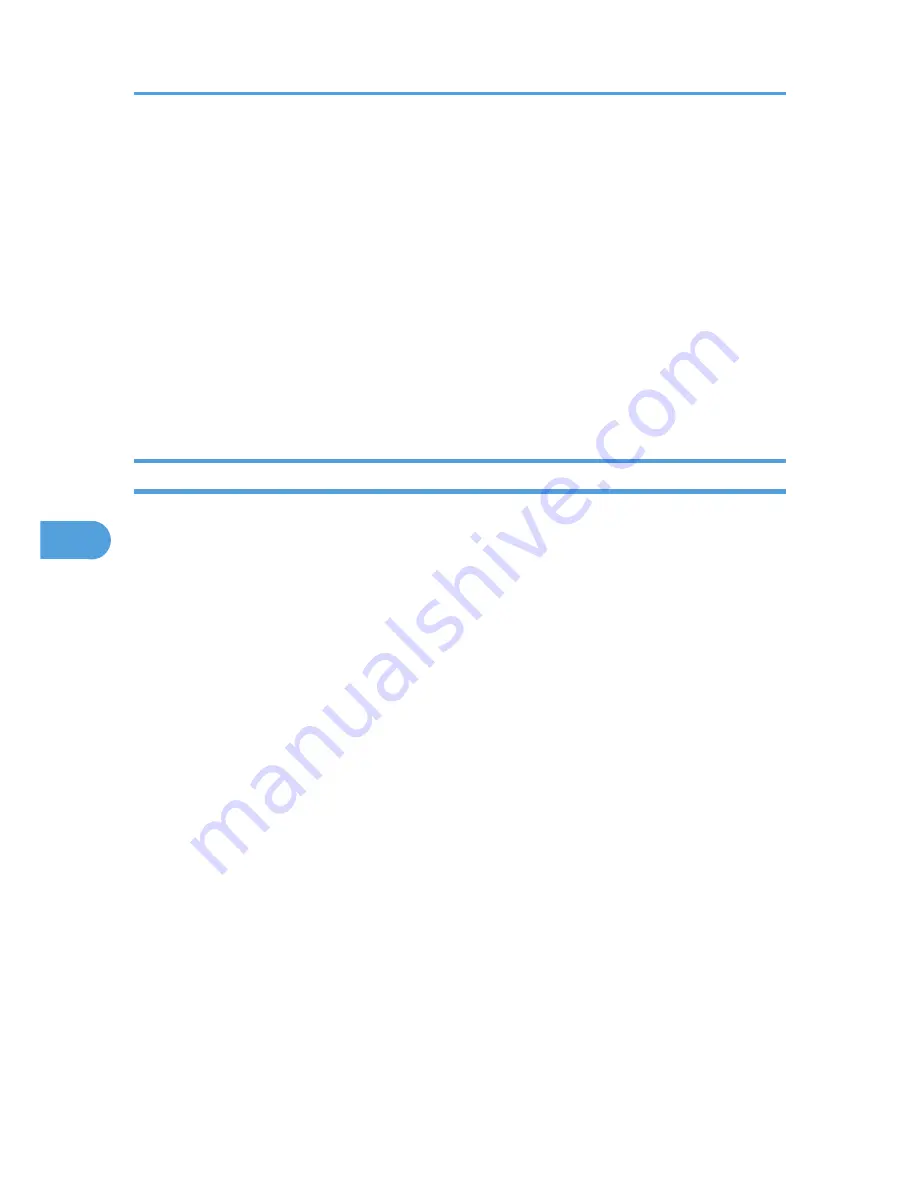
2.
Make the following settings:
• Notification Subject: Enter a text string to be added to the subject line of return e-mails.
• Items in the Notification Message column: You can set this according to your needs, for example,
the printer's location, service representative contact information.
• Items in the Access Restriction to Information column: Select whether to restrict accesses based
on a specific category of information.
• Items in the Receivable E-mail Address/Domain Name Settings column: Enter an e-mail address
or domain name to use for requesting information by e-mail and to receive its return e-mail.
3.
Click [OK].
4.
Click [Logout].
5.
Quit Web Image Monitor.
Mail authentication
You can configure mail authentication to prevent illegal use of the mail server.
SMTP Authentication
Specify SMTP authentication.
When mail is sent to the SMTP server, authentication is performed using the SMTP AUTH protocol by
prompting the mail originator to enter the user name and password. This prevents illegal use of the
SMTP server.
1. In the menu area, click [Configuration], and then click [E-mail] in "Device Settings".
2. Make the following settings:
• SMTP Authentication: Enable or disable SMTP authentication.
• SMTP Auth. E-mail Address: Enter the e-mail address.
• SMTP Auth. User Name: Enter the SMTP account name.
• SMTP Auth. Password: To set or change the password for SMTP AUTH.
• SMTP Auth. Encryption: Select whether to encrypt the password or not.
[Auto Select]: If the authentication method is PLAIN, LOGIN, CRAM-MD5, or DIGEST-
MD5.
[Active]: If the authentication method is CRAM-MD5 or DIGEST-MD5.
[Inactive]: If the authentication method is PLAIN or LOGIN.
3. Click [OK].
4. Click [Logout].
5. Quit Web Image Monitor.
6. Monitoring and Configuring the Printer
192
6
Summary of Contents for LP1136n
Page 12: ...12 Copyright 2006 Printed in China EN USA G176 8607 ...
Page 14: ......
Page 24: ...Options 192 INDEX 197 4 ...
Page 36: ...1 Guide to the Printer 16 1 ...
Page 66: ...2 Installing Options 46 2 ...
Page 71: ... p 37 Attaching Gigabit Ethernet Board Type A USB Connection 51 3 ...
Page 94: ...4 Configuration 74 4 ...
Page 148: ...6 Replacing Consumables and Maintenance Kit 128 6 ...
Page 158: ...7 Cleaning the Printer 138 7 ...
Page 216: ...11 Appendix 196 11 ...
Page 219: ...MEMO 199 ...
Page 220: ...MEMO 200 GB GB EN USA G176 ...
Page 221: ...Copyright 2006 ...
Page 290: ...1 Preparing for Printing 66 1 ...
Page 312: ...2 Setting Up the Printer Driver 88 2 ...
Page 317: ... p 269 Printing Files Directly from Windows Printing a PDF File Directly 93 3 ...
Page 356: ...4 Using Paper Types that have Unique Names 132 4 ...
Page 492: ...7 Using a Printer Server 268 7 ...
Page 498: ...8 Special Operations under Windows 274 8 ...
Page 560: ...10 Appendix 336 10 ...
Page 565: ...Copyright 2006 ...
Page 573: ...7 MEMO ...
Page 574: ...8 Copyright 2006 Printed in China EN USA G176 8615 ...






























