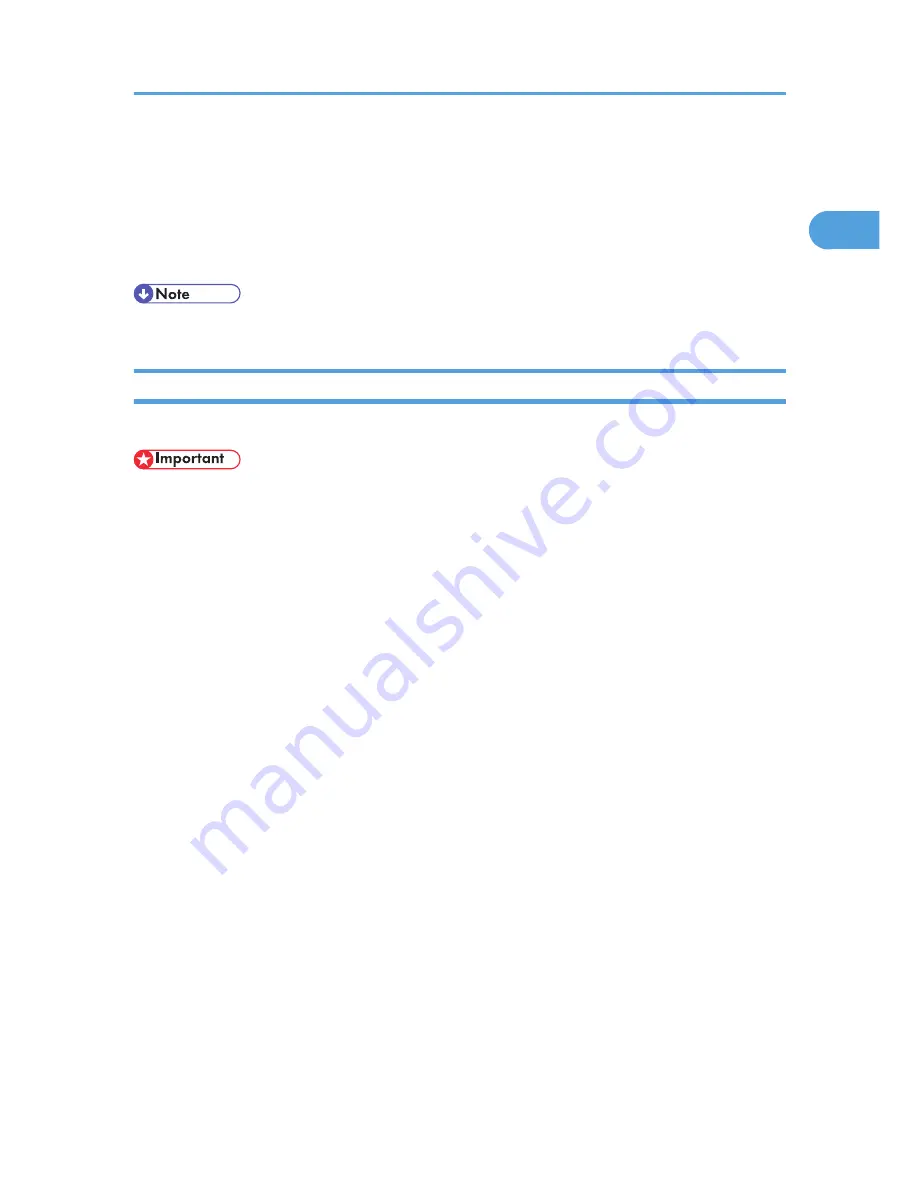
• Microsoft TCP/IP print IP address must be specified for use (for Windows NT 4.0).
• When using IPP protocol with the PCL printer driver, the IPP port name must include the IP address.
When connected with USB
The printer must be connected to the computer's USB port using the USB interface cable.
The computer must support bidirectional communication.
• Install SmartDeviceMonitor for Client from the CD-ROM provided.
If Bidirectional Communication is Disabled
Set up option settings when bidirectional communications are disabled.
• Under Windows 2000/XP and Windows Server 2003/2003 R2, Manage Printers permission is
required to change the printer properties in the [Printers] folder. Log on as an Administrators or Power
Users group member.
• Under Windows NT 4.0, Full Control permission is required to change the printer properties in the
[Printers] folder. Log on as an Administrators or Power Users group member.
1.
On the [Start] menu, point to [Settings], and then click [Printers].
The [Printers] window appears.
2.
Click the icon of the printer you want to use.
3.
On the [File] menu, click [Properties].
4.
Click the [Change Accessories] tab.
If options in the [Change Accessories] tab are disabled, bidirectional connection is enabled. In this
case, no change is necessary for option settings.
If you are using the RPCS printer driver, click the [Change Accessories] tab.
If you are using the PS printer driver, click the [Device Settings] tab.
5.
Select options installed from the [Option] area, and then make the necessary settings.
6.
Select the total amount of the memory in [Total Memory:], when the optional SDRAM module
is added.
7.
Under [Paper source tray settings:], click and highlight the tray to be used, and then select
the appropriate size, position, and type for the tray. Select the [Tray locking] check box to
exclude the tray from the targets of automatic tray selection.
8.
Click [OK] to close the printer properties dialog box.
Making Option Settings for the Printer
63
1
Summary of Contents for LP1136n
Page 12: ...12 Copyright 2006 Printed in China EN USA G176 8607 ...
Page 14: ......
Page 24: ...Options 192 INDEX 197 4 ...
Page 36: ...1 Guide to the Printer 16 1 ...
Page 66: ...2 Installing Options 46 2 ...
Page 71: ... p 37 Attaching Gigabit Ethernet Board Type A USB Connection 51 3 ...
Page 94: ...4 Configuration 74 4 ...
Page 148: ...6 Replacing Consumables and Maintenance Kit 128 6 ...
Page 158: ...7 Cleaning the Printer 138 7 ...
Page 216: ...11 Appendix 196 11 ...
Page 219: ...MEMO 199 ...
Page 220: ...MEMO 200 GB GB EN USA G176 ...
Page 221: ...Copyright 2006 ...
Page 290: ...1 Preparing for Printing 66 1 ...
Page 312: ...2 Setting Up the Printer Driver 88 2 ...
Page 317: ... p 269 Printing Files Directly from Windows Printing a PDF File Directly 93 3 ...
Page 356: ...4 Using Paper Types that have Unique Names 132 4 ...
Page 492: ...7 Using a Printer Server 268 7 ...
Page 498: ...8 Special Operations under Windows 274 8 ...
Page 560: ...10 Appendix 336 10 ...
Page 565: ...Copyright 2006 ...
Page 573: ...7 MEMO ...
Page 574: ...8 Copyright 2006 Printed in China EN USA G176 8615 ...






























