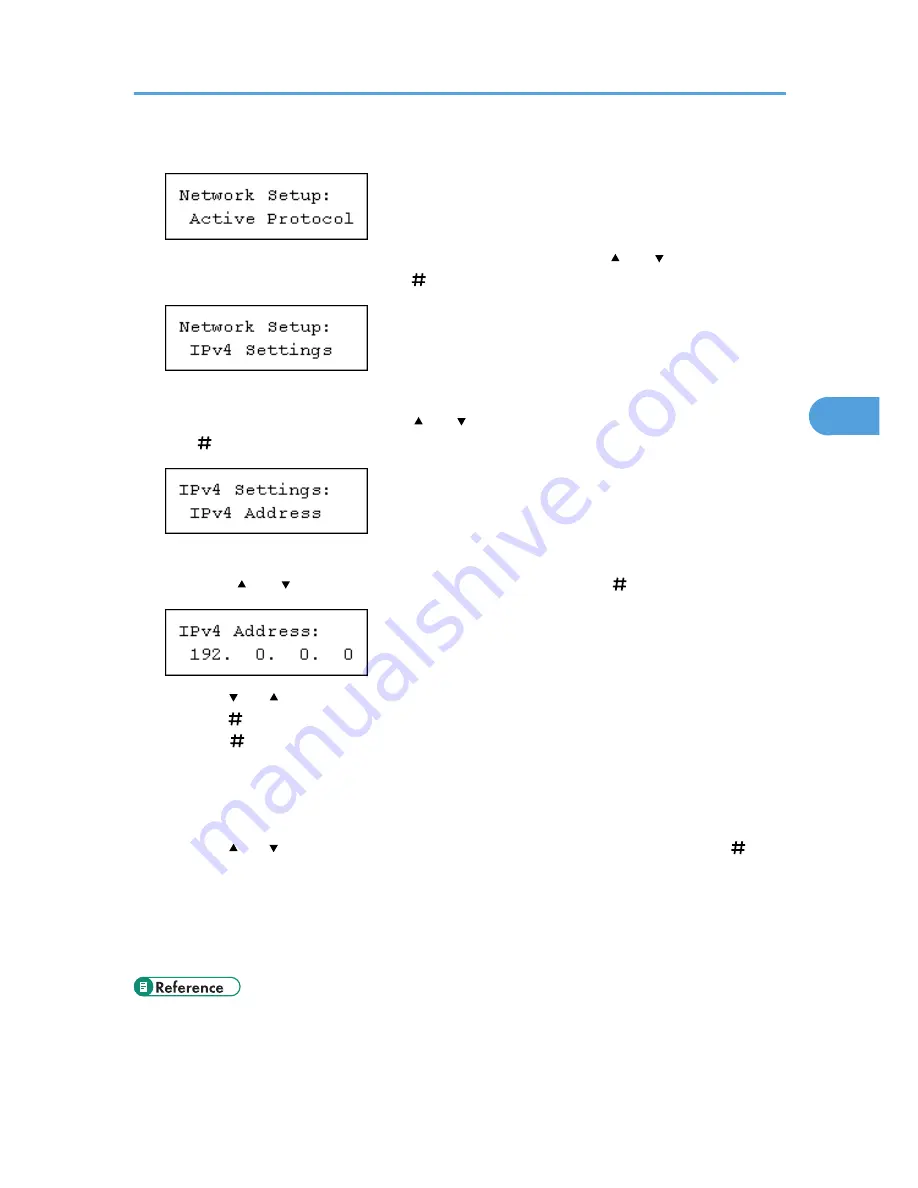
7.
Press the [Escape] key until the screen returns to the [Network Setup] menu.
8.
If you use IPv4, assign the IPv4 address to the printer. Press the [ ] or [ ] key to display
[IPv4 Settings], and then press the [ Enter] key.
To get the IP address for the printer, contact your network administrator.
9.
To specify the IP Address, Press the [ ] or [ ] key to display [IPv4 Address], and then press
the [ Enter] key.
If you use IPv4, also assign subnet mask and gateway address.
10.
Press the [ ] or [ ] key to enter the address, and then press the [ Enter] key.
Press the [ ] or [ ] key to enter the left most entry field of the address. After entering the left field,
press the [ Enter] key, and then you can enter the next field. After completing to enter in the all fields,
press the [ Enter] key.
Do not set "011.022.033.044" as the IP address.
11.
If you use IPv4, use this method of assigning IPv4 address to assign subnet mask and
gateway address.
Press the [ ] or [ ] key to select [Subnet mask] or [Gateway Address], and then press the [ Enter]
key.
12.
Press the [Online] key.
The initial screen appears.
13.
Print a configuration page to confirm the settings made.
• "Printing the Test Page", Quick Installation Guide.
Ethernet Configuration
55
4
Summary of Contents for LP1136n
Page 12: ...12 Copyright 2006 Printed in China EN USA G176 8607 ...
Page 14: ......
Page 24: ...Options 192 INDEX 197 4 ...
Page 36: ...1 Guide to the Printer 16 1 ...
Page 66: ...2 Installing Options 46 2 ...
Page 71: ... p 37 Attaching Gigabit Ethernet Board Type A USB Connection 51 3 ...
Page 94: ...4 Configuration 74 4 ...
Page 148: ...6 Replacing Consumables and Maintenance Kit 128 6 ...
Page 158: ...7 Cleaning the Printer 138 7 ...
Page 216: ...11 Appendix 196 11 ...
Page 219: ...MEMO 199 ...
Page 220: ...MEMO 200 GB GB EN USA G176 ...
Page 221: ...Copyright 2006 ...
Page 290: ...1 Preparing for Printing 66 1 ...
Page 312: ...2 Setting Up the Printer Driver 88 2 ...
Page 317: ... p 269 Printing Files Directly from Windows Printing a PDF File Directly 93 3 ...
Page 356: ...4 Using Paper Types that have Unique Names 132 4 ...
Page 492: ...7 Using a Printer Server 268 7 ...
Page 498: ...8 Special Operations under Windows 274 8 ...
Page 560: ...10 Appendix 336 10 ...
Page 565: ...Copyright 2006 ...
Page 573: ...7 MEMO ...
Page 574: ...8 Copyright 2006 Printed in China EN USA G176 8615 ...
















































