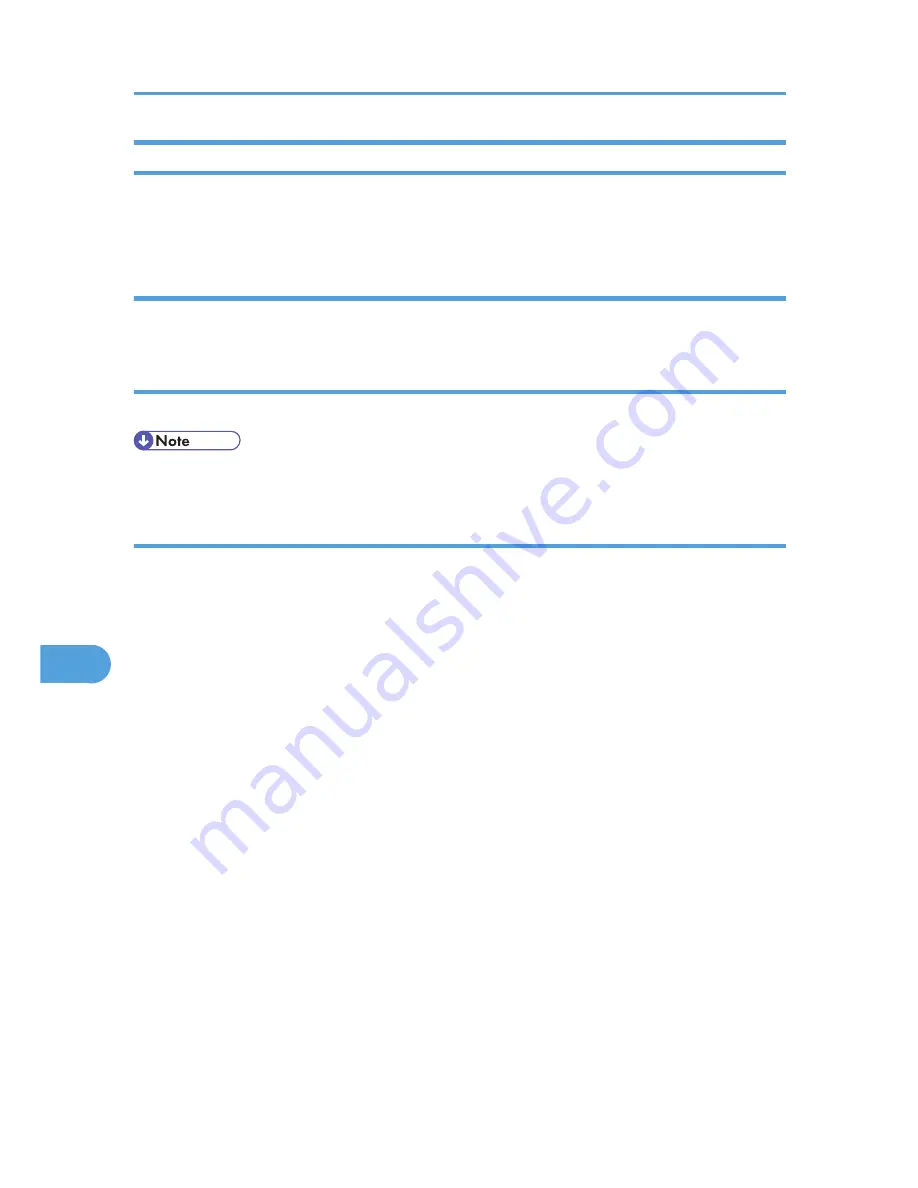
Using a Host Name Instead of an IPv4 Address
When a host name is defined, you can specify a printer by host name instead of IPv4 address. The host
names vary depending on the network environment.
When using DNS
Use the host name set to the data file on the DNS server.
When setting the IPv4 address of a printer using DHCP
Use the printer name on the configuration page as the host name.
• For details about printing a configuration page, see p.143 "List/Test Print Menu".
In other cases
Add the IPv4 address and host name of the network printer to the hosts file on the computer used for printing.
Methods of addition vary depending on operating systems.
Windows 95/98/Me
1.
Copy \WINDOWS\HOSTS.SAM to the same directory and name it "HOSTS" with no
extension.
2.
Open the "\WINDOWS\HOSTS" file created using memo pad files, for instance.
3.
Add an IP address and host name to the hosts file using the following format:
192.168.15.16 host # NP
"192.168.15.16" is the IPv4 address, "host" is the printer's host name, and "#NP" is replaced by
comments. Insert a space or tab between "192.168.15.16" and "host", between "host" and "#NP"
respectively, using one line for this format.
4.
Save the file.
Windows 2000/XP, Windows Server 2003/2003 R2, Windows NT 4.0
1.
Open the hosts file using memo pad files, for instance.
The hosts file is in the following folder:
\WINNT\SYSTEM32\DRIVERS\ETC\HOSTS
"\WINNT" is the directory of the installation destination for Windows 2000/XP, Windows Server
2003/2003 R2, and Windows NT 4.0.
8. Special Operations under Windows
270
8
Summary of Contents for LP1136n
Page 12: ...12 Copyright 2006 Printed in China EN USA G176 8607 ...
Page 14: ......
Page 24: ...Options 192 INDEX 197 4 ...
Page 36: ...1 Guide to the Printer 16 1 ...
Page 66: ...2 Installing Options 46 2 ...
Page 71: ... p 37 Attaching Gigabit Ethernet Board Type A USB Connection 51 3 ...
Page 94: ...4 Configuration 74 4 ...
Page 148: ...6 Replacing Consumables and Maintenance Kit 128 6 ...
Page 158: ...7 Cleaning the Printer 138 7 ...
Page 216: ...11 Appendix 196 11 ...
Page 219: ...MEMO 199 ...
Page 220: ...MEMO 200 GB GB EN USA G176 ...
Page 221: ...Copyright 2006 ...
Page 290: ...1 Preparing for Printing 66 1 ...
Page 312: ...2 Setting Up the Printer Driver 88 2 ...
Page 317: ... p 269 Printing Files Directly from Windows Printing a PDF File Directly 93 3 ...
Page 356: ...4 Using Paper Types that have Unique Names 132 4 ...
Page 492: ...7 Using a Printer Server 268 7 ...
Page 498: ...8 Special Operations under Windows 274 8 ...
Page 560: ...10 Appendix 336 10 ...
Page 565: ...Copyright 2006 ...
Page 573: ...7 MEMO ...
Page 574: ...8 Copyright 2006 Printed in China EN USA G176 8615 ...






























