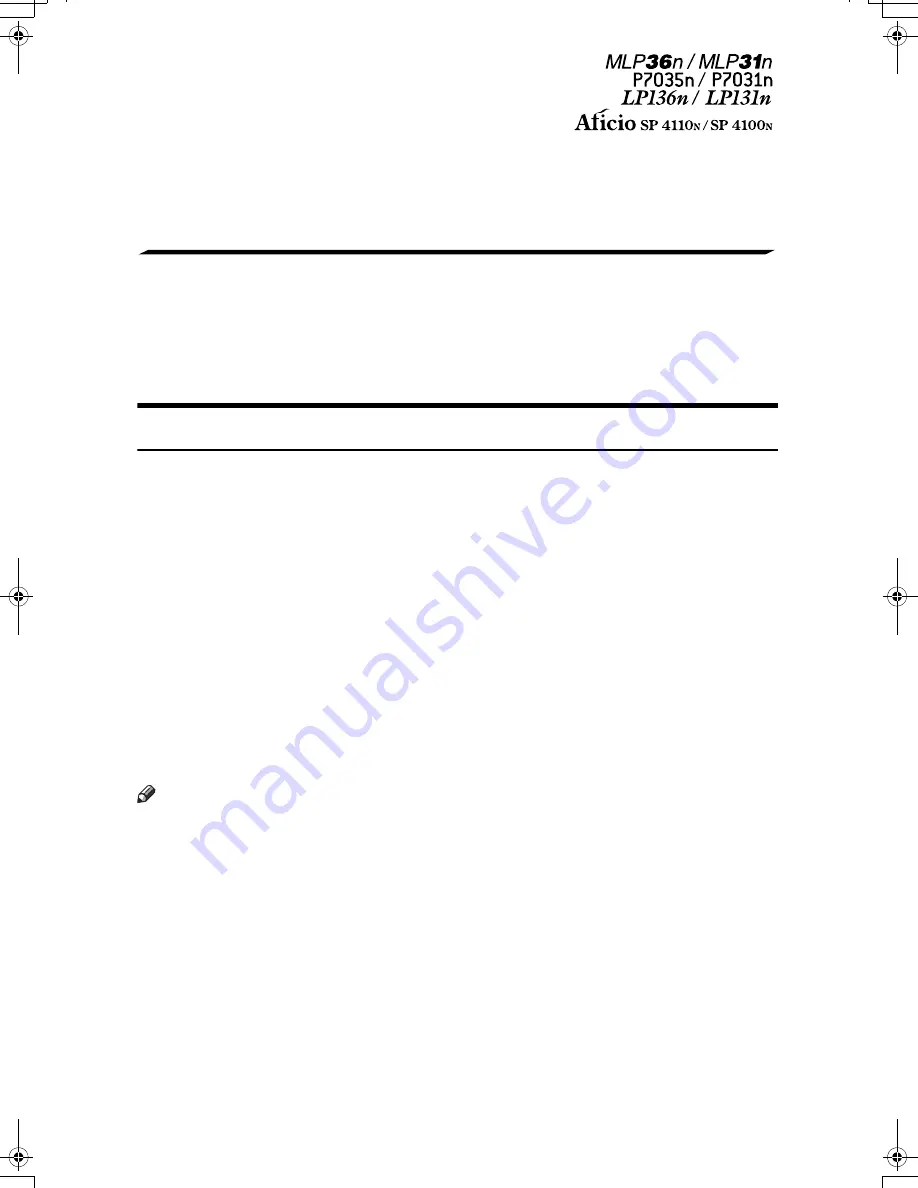
1
Note to Administrator
This manual is intended to provide administrators with additional information
about the security functions of this printer. Read this manual as well as “Hard-
ware Guide” and “Software Guide”.
This manual and its contents should be kept by, and restricted to, administra-
tors.
Password
When you log into this printer, you will be prompted to enter the user name and
password for your account. We strongly recommend you change the factory de-
fault user name and create a password immediately to prevent information leak-
age and unauthorized operations by others.
You will be prompted to enter your login password when performing the fol-
lowing operations:
• Logging in to Administrator mode in Web Image Monitor
• Starting User Management Tool of SmartDeviceMonitor for Admin
• Connecting to the printer via telnet
To use the default account, enter “admin” as the user name, and leave the pass-
word blank.
You can set the password in Web Image Monitor or telnet.
The password set here can be used to log in for any operation.
Note
❒
For details about setting a password, see “Monitoring and Configuring the
Printer”, “Software Guide”, or Web Image Monitor Help.
❒
When you forget the password, contact your sales or service representative.
SincereP1EN_Hosoku_Chapter-1 Page 1 Monday, October 16, 2006 3:40 PM
Summary of Contents for LP1136n
Page 12: ...12 Copyright 2006 Printed in China EN USA G176 8607 ...
Page 14: ......
Page 24: ...Options 192 INDEX 197 4 ...
Page 36: ...1 Guide to the Printer 16 1 ...
Page 66: ...2 Installing Options 46 2 ...
Page 71: ... p 37 Attaching Gigabit Ethernet Board Type A USB Connection 51 3 ...
Page 94: ...4 Configuration 74 4 ...
Page 148: ...6 Replacing Consumables and Maintenance Kit 128 6 ...
Page 158: ...7 Cleaning the Printer 138 7 ...
Page 216: ...11 Appendix 196 11 ...
Page 219: ...MEMO 199 ...
Page 220: ...MEMO 200 GB GB EN USA G176 ...
Page 221: ...Copyright 2006 ...
Page 290: ...1 Preparing for Printing 66 1 ...
Page 312: ...2 Setting Up the Printer Driver 88 2 ...
Page 317: ... p 269 Printing Files Directly from Windows Printing a PDF File Directly 93 3 ...
Page 356: ...4 Using Paper Types that have Unique Names 132 4 ...
Page 492: ...7 Using a Printer Server 268 7 ...
Page 498: ...8 Special Operations under Windows 274 8 ...
Page 560: ...10 Appendix 336 10 ...
Page 565: ...Copyright 2006 ...
Page 573: ...7 MEMO ...
Page 574: ...8 Copyright 2006 Printed in China EN USA G176 8615 ...








































