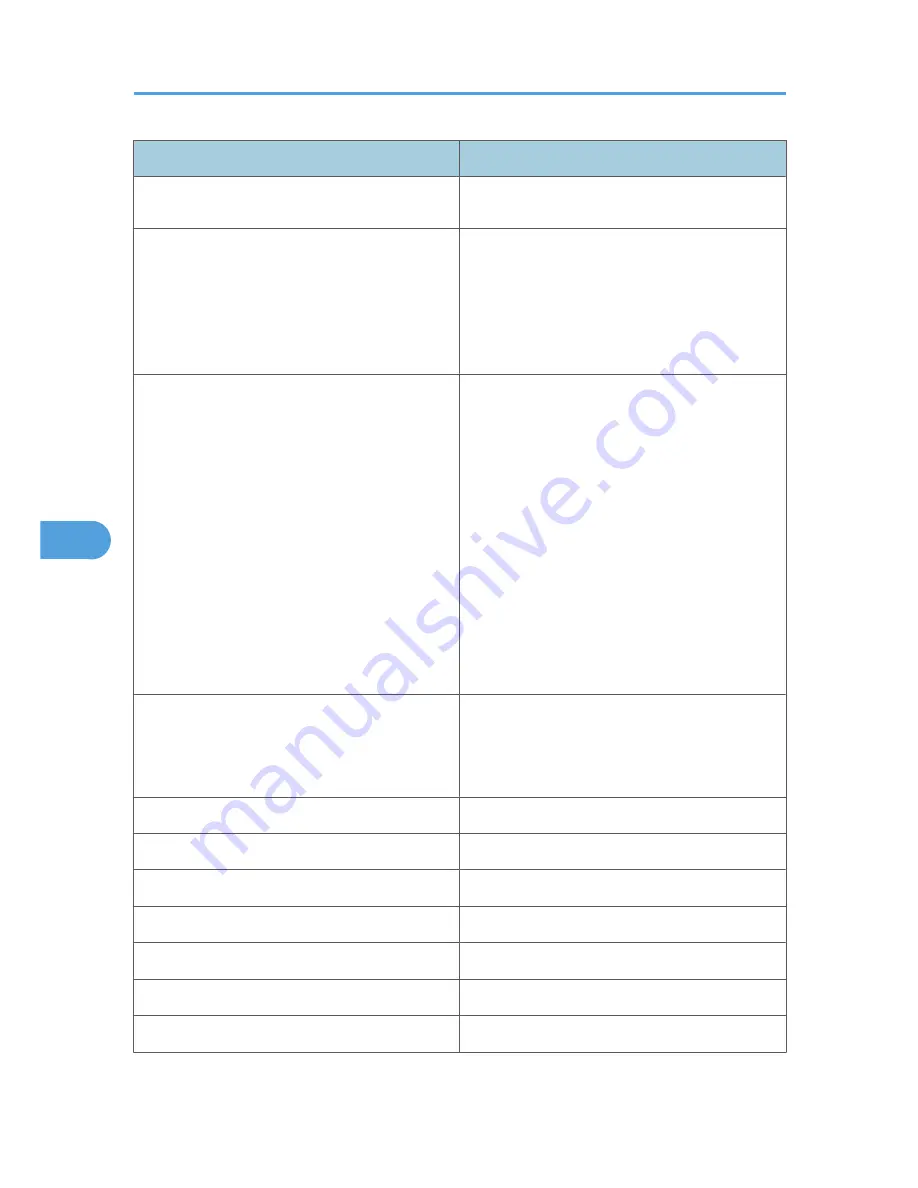
Message
Problem and solutions
number is incorrect. Check the SMTP server name,
port number, or the SMTP server port number.
SMTPC: no smtp server. connection close.
Connection to the SMTP server failed due to no
response from SMTP. This could be because a
server other than the SMTP server has been
specified, or the specified SMTP server port number
is incorrect. Check the SMTP server name, port
number, or the SMTP server port number.
SMTPC: failed to connect smtp server.
Connection to the SMTP server failed. This could be
because no connection to the network has been
established, or the network configuration is
incorrect, so there is no response from the SMTP
server, or the specified SMTP server name is
incorrect, or the specified SMTP server IP address
could not be found in the DNS server, or a server
other than the SMTP server has been specified, or
the specified SMTP server port number is incorrect.
Check the DNS Server's IP address and SMTP
server's IP address, or the SMTP server name and
SMTP port number, or the SMTP server's SMTP port
number, or the network connection and
configuration.
SMTPC: username or password wasn't correct.
[response code] (information)
Connection to the SMTP server failed, because the
specified SMTP user name is incorrect, or the
specified SMTP password is incorrect. Check the
SMTP user name and password.
Snmp over IPv4 is ready
Communication over IPv4 with snmp is available.
Snmp over IPv6 is ready.
Communication over IPv6 with snmp is available.
Snmp over IPX is ready.
Communication over IPX with snmp is available.
snmpd start.
The snmpd service has started.
started.
The direct print service has started.
Started.
The bonjour (rendezvous) function is enabled.
Terminated.
The bonjour (rendezvous) function is disabled.
6. Monitoring and Configuring the Printer
254
6
Summary of Contents for LP1136n
Page 12: ...12 Copyright 2006 Printed in China EN USA G176 8607 ...
Page 14: ......
Page 24: ...Options 192 INDEX 197 4 ...
Page 36: ...1 Guide to the Printer 16 1 ...
Page 66: ...2 Installing Options 46 2 ...
Page 71: ... p 37 Attaching Gigabit Ethernet Board Type A USB Connection 51 3 ...
Page 94: ...4 Configuration 74 4 ...
Page 148: ...6 Replacing Consumables and Maintenance Kit 128 6 ...
Page 158: ...7 Cleaning the Printer 138 7 ...
Page 216: ...11 Appendix 196 11 ...
Page 219: ...MEMO 199 ...
Page 220: ...MEMO 200 GB GB EN USA G176 ...
Page 221: ...Copyright 2006 ...
Page 290: ...1 Preparing for Printing 66 1 ...
Page 312: ...2 Setting Up the Printer Driver 88 2 ...
Page 317: ... p 269 Printing Files Directly from Windows Printing a PDF File Directly 93 3 ...
Page 356: ...4 Using Paper Types that have Unique Names 132 4 ...
Page 492: ...7 Using a Printer Server 268 7 ...
Page 498: ...8 Special Operations under Windows 274 8 ...
Page 560: ...10 Appendix 336 10 ...
Page 565: ...Copyright 2006 ...
Page 573: ...7 MEMO ...
Page 574: ...8 Copyright 2006 Printed in China EN USA G176 8615 ...
















































