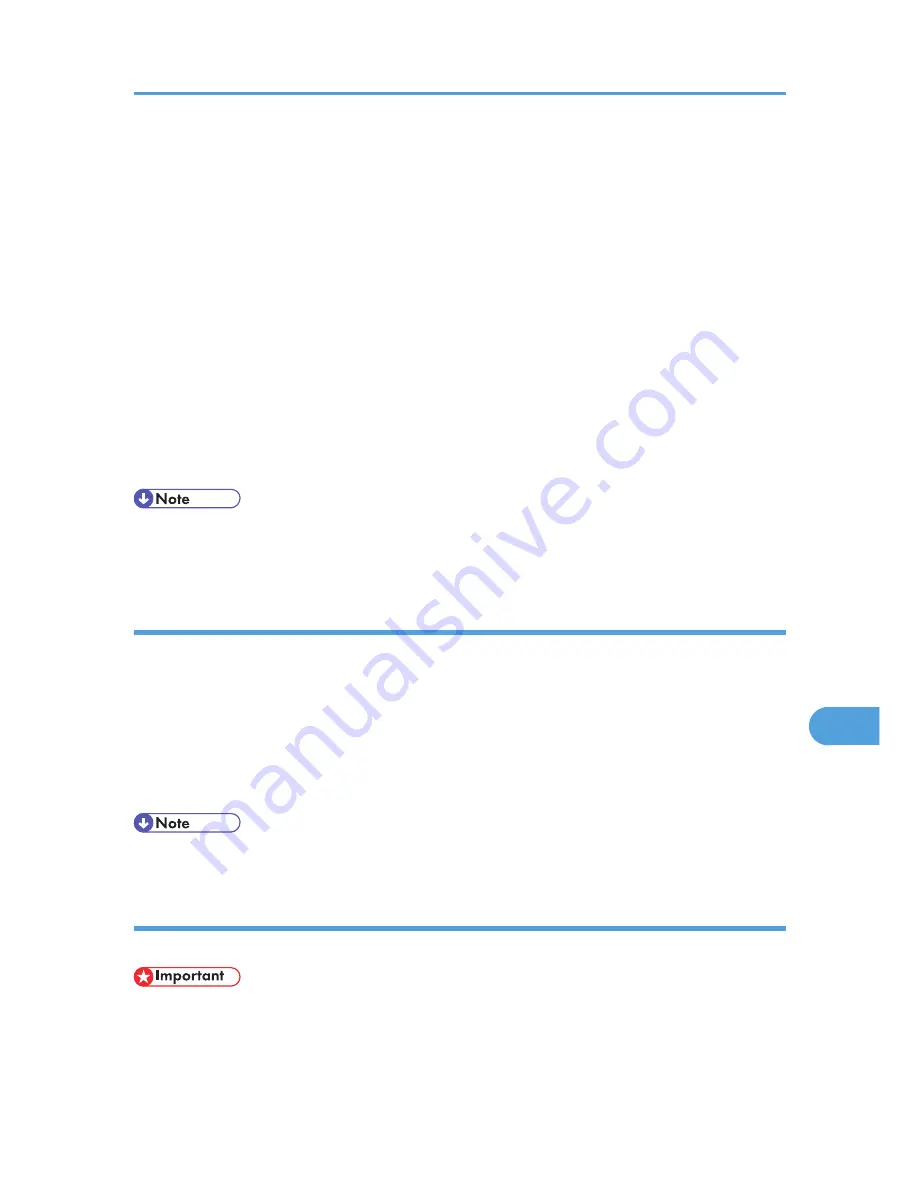
• Confirm that a Macintosh and the printer are connected with Appletalk.
1.
Select [Download PS Fonts...] on the [File] menu.
2.
Click [Add to list].
The dialog box to select fonts appears.
3.
Select the desired font files, and then click [Open].
The list of selectable font names appears.
4.
After adding all the fonts you want to download, click [OK].
The dialog box of selected fonts to download appears.
5.
Click [Download].
The fonts begin to download, and the download status is shown.
6.
When the completion message appears, click [OK].
7.
Click [Cancel].
• Some fonts cannot be downloaded.
• Before downloading, read the documentation about the fonts you want to use.
Displaying Printer Fonts
You can display the available fonts currently downloaded to the printer. Fonts in the printer memory and
hard disk drive can be displayed.
1.
Select [Display Printer's Fonts...] on the [File] menu.
A dialog box appears.
2.
Select [Printer's memory] or [Printer's disk].
3.
Click [OK].
• The fonts displayed in italics are the default fonts.
Deleting Fonts
You can delete fonts from the printer's memory or hard disk drive.
• You cannot delete the fonts displayed in italic.
1.
Select [Display Printer's fonts] on the [File] menu.
A dialog box appears.
Printer Utility for Mac
303
9
Summary of Contents for LP1136n
Page 12: ...12 Copyright 2006 Printed in China EN USA G176 8607 ...
Page 14: ......
Page 24: ...Options 192 INDEX 197 4 ...
Page 36: ...1 Guide to the Printer 16 1 ...
Page 66: ...2 Installing Options 46 2 ...
Page 71: ... p 37 Attaching Gigabit Ethernet Board Type A USB Connection 51 3 ...
Page 94: ...4 Configuration 74 4 ...
Page 148: ...6 Replacing Consumables and Maintenance Kit 128 6 ...
Page 158: ...7 Cleaning the Printer 138 7 ...
Page 216: ...11 Appendix 196 11 ...
Page 219: ...MEMO 199 ...
Page 220: ...MEMO 200 GB GB EN USA G176 ...
Page 221: ...Copyright 2006 ...
Page 290: ...1 Preparing for Printing 66 1 ...
Page 312: ...2 Setting Up the Printer Driver 88 2 ...
Page 317: ... p 269 Printing Files Directly from Windows Printing a PDF File Directly 93 3 ...
Page 356: ...4 Using Paper Types that have Unique Names 132 4 ...
Page 492: ...7 Using a Printer Server 268 7 ...
Page 498: ...8 Special Operations under Windows 274 8 ...
Page 560: ...10 Appendix 336 10 ...
Page 565: ...Copyright 2006 ...
Page 573: ...7 MEMO ...
Page 574: ...8 Copyright 2006 Printed in China EN USA G176 8615 ...






























