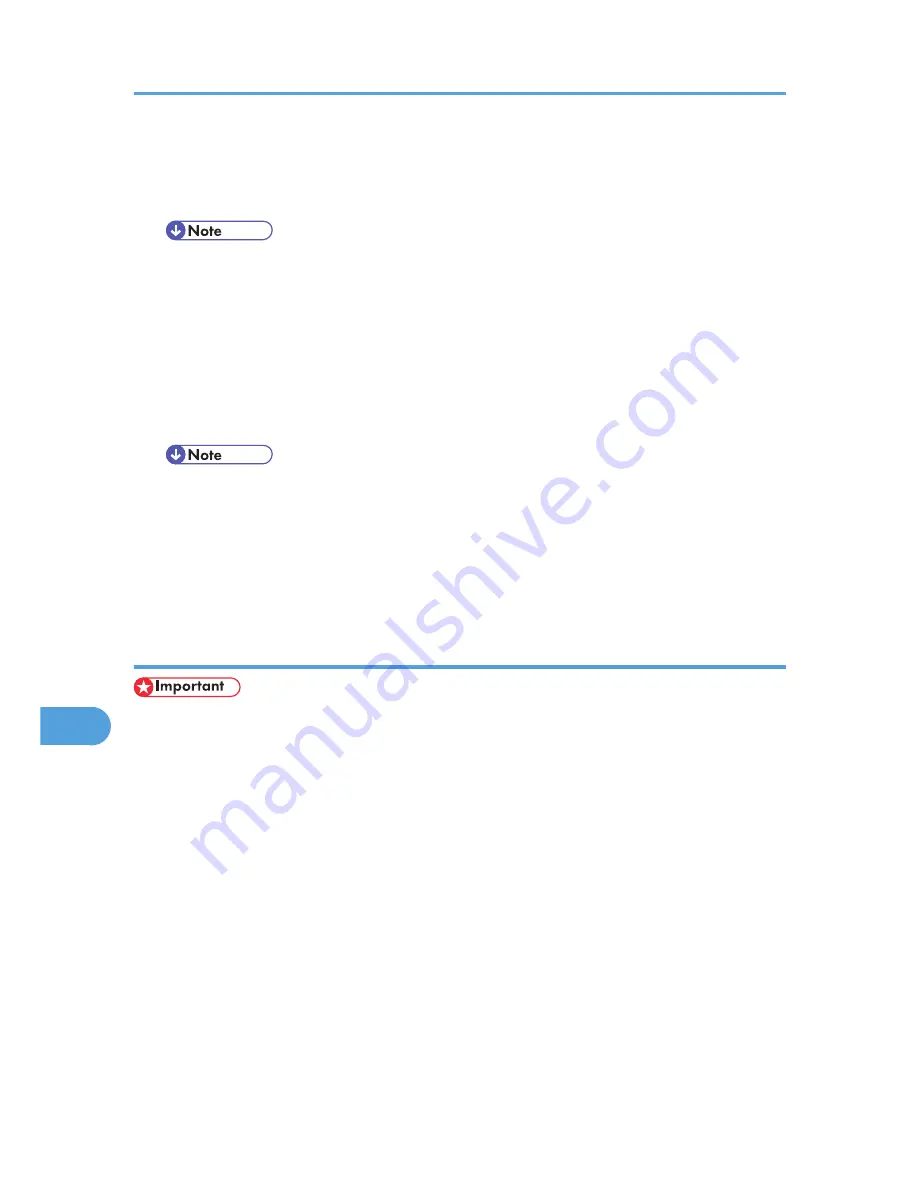
Stored Print
Use this function to store a file in the printer, and then print it from the computer or the printer's control
panel later.
• The "User ID:" can contain up to eight alphanumeric (a- z, A- Z, 0- 9) characters. The "Password"
must be 4-8 digits.
• The "File Name:" can contain to 16 alphanumeric (a-z, A-Z, 0-9) characters.
• You can assign a password to a saved document, but password assignment is not mandatory.
• Entering the "User ID:" helps you distinguish your print job from others.
Store and Print
Use this function to prints the file at once and also stores the file in the printer.
• The "User ID:" can contain up to eight alphanumeric (a- z, A- Z, 0- 9) characters. The "Password"
must be 4-8 digits.
• The "File Name:" can contain to 16 alphanumeric (a-z, A-Z, 0-9) characters.
• You can assign a password to a saved document, but password assignment is not mandatory.
• Entering the "User ID:" helps you distinguish your print job from others.
Using Sample Print
• You need Mac OS X v10.2 or higher to use this function.
• To use this function, the optional hard disk must be installed on the printer.
• The number of pages the printer can save varies depending on the contents of the print images. At
most, the printer can save 100 jobs or 1,000 pages for Sample Print, Locked Print, Hold Print and
Stored Print.
• Sample Print files will not appear on the display panel if they have already been executed or deleted
using Web Image Monitor before you select [Sample Print] from the control panel.
• Sample Print files printed or deleted using Web Image Monitor after you select [Sample Print] using
the control panel will appear on the display panel. However, an error message will appear if you try
to print or delete those Sample Print files.
• If the application has a collate option, make sure that it is not selected before sending a print job. By
default, sample print jobs are automatically collated by the printer driver. If the collate option is
selected in the application print dialog box, more prints than intended may be printed.
• Print jobs are not saved on the hard disk in the following cases. You can check the error log for jobs
not saved.
9. Mac OS Configuration
286
9
Summary of Contents for LP1136n
Page 12: ...12 Copyright 2006 Printed in China EN USA G176 8607 ...
Page 14: ......
Page 24: ...Options 192 INDEX 197 4 ...
Page 36: ...1 Guide to the Printer 16 1 ...
Page 66: ...2 Installing Options 46 2 ...
Page 71: ... p 37 Attaching Gigabit Ethernet Board Type A USB Connection 51 3 ...
Page 94: ...4 Configuration 74 4 ...
Page 148: ...6 Replacing Consumables and Maintenance Kit 128 6 ...
Page 158: ...7 Cleaning the Printer 138 7 ...
Page 216: ...11 Appendix 196 11 ...
Page 219: ...MEMO 199 ...
Page 220: ...MEMO 200 GB GB EN USA G176 ...
Page 221: ...Copyright 2006 ...
Page 290: ...1 Preparing for Printing 66 1 ...
Page 312: ...2 Setting Up the Printer Driver 88 2 ...
Page 317: ... p 269 Printing Files Directly from Windows Printing a PDF File Directly 93 3 ...
Page 356: ...4 Using Paper Types that have Unique Names 132 4 ...
Page 492: ...7 Using a Printer Server 268 7 ...
Page 498: ...8 Special Operations under Windows 274 8 ...
Page 560: ...10 Appendix 336 10 ...
Page 565: ...Copyright 2006 ...
Page 573: ...7 MEMO ...
Page 574: ...8 Copyright 2006 Printed in China EN USA G176 8615 ...
















































