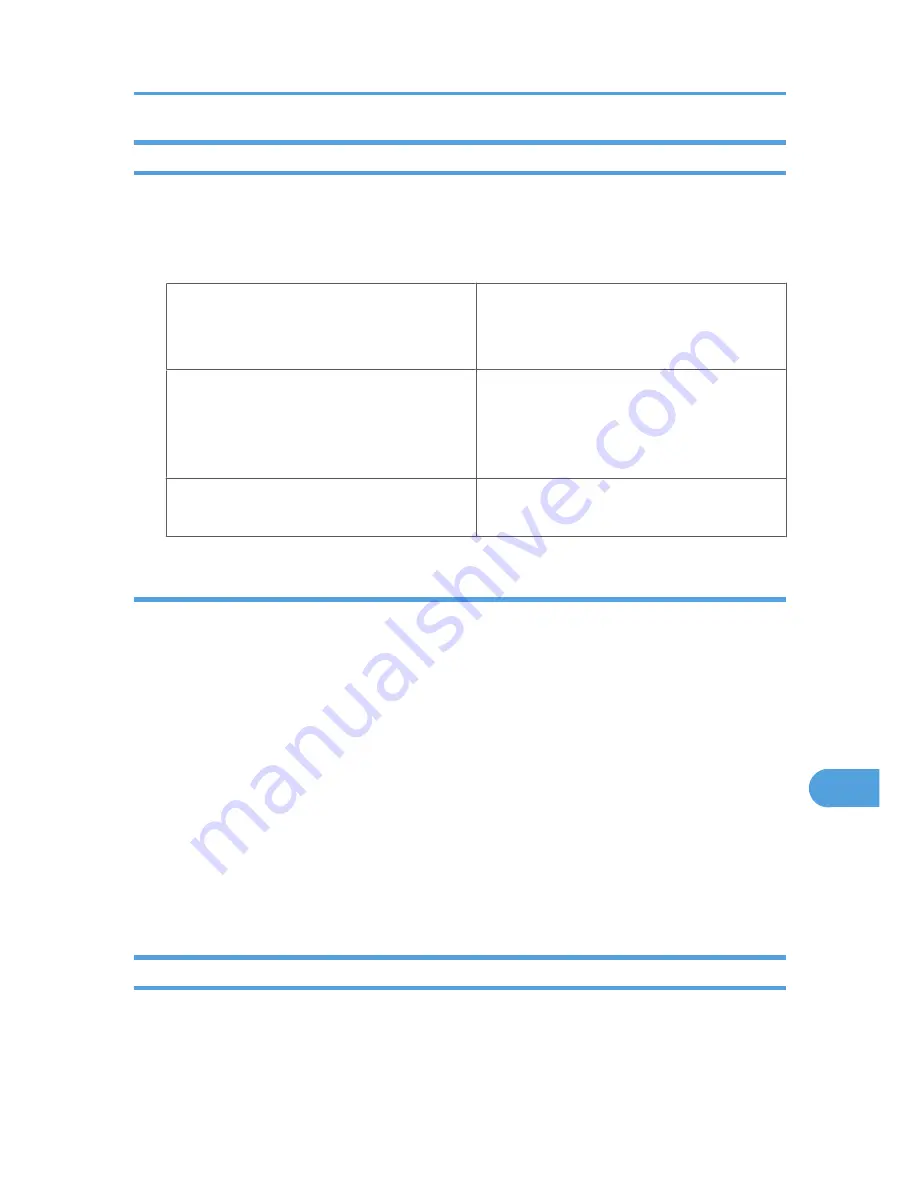
Setting the SSL / TLS Encryption Mode
By specifying the SSL/TLS encrypted communication mode, you can change the security level.
Encrypted Communication Mode
Using the encrypted communication mode, you can specify encrypted communication.
Ciphertext Only
Allows encrypted communication only.
If encryption is not possible, the printer does not
communicate.
Ciphertext Priority
Performs encrypted communication if encryption
is possible.
If encryption is not possible, the printer
communicates without it.
Ciphertext/Clear Text
Communicates with or without encryption,
according to the setting.
Setting the SSL / TLS Encryption Mode
This can be specified by the administrator.
After installing the server certificate, specify the SSL/TLS encrypted communication mode. By making this
setting, you can change the security level. Specify the SSL/TLS encrypted communication mode using Web
Image Monitor.
1.
Log on to Web Image Monitor in the administrator mode.
2.
Click [Configuration].
3.
Click [SSL/TLS] in "Security".
4.
Select the encryption communication mode in the [Permit SSL/TLS Communication] list, and
then click [OK].
Select [Ciphertext Only], [Ciphertext Priority], or [Ciphertext/Clear Text] as the encrypted
communication mode.
5.
Quit Web Image Monitor.
SNMPv3 Encryption
This can be specified by the administrator.
Protection Using Encryption
319
10
Summary of Contents for LP1136n
Page 12: ...12 Copyright 2006 Printed in China EN USA G176 8607 ...
Page 14: ......
Page 24: ...Options 192 INDEX 197 4 ...
Page 36: ...1 Guide to the Printer 16 1 ...
Page 66: ...2 Installing Options 46 2 ...
Page 71: ... p 37 Attaching Gigabit Ethernet Board Type A USB Connection 51 3 ...
Page 94: ...4 Configuration 74 4 ...
Page 148: ...6 Replacing Consumables and Maintenance Kit 128 6 ...
Page 158: ...7 Cleaning the Printer 138 7 ...
Page 216: ...11 Appendix 196 11 ...
Page 219: ...MEMO 199 ...
Page 220: ...MEMO 200 GB GB EN USA G176 ...
Page 221: ...Copyright 2006 ...
Page 290: ...1 Preparing for Printing 66 1 ...
Page 312: ...2 Setting Up the Printer Driver 88 2 ...
Page 317: ... p 269 Printing Files Directly from Windows Printing a PDF File Directly 93 3 ...
Page 356: ...4 Using Paper Types that have Unique Names 132 4 ...
Page 492: ...7 Using a Printer Server 268 7 ...
Page 498: ...8 Special Operations under Windows 274 8 ...
Page 560: ...10 Appendix 336 10 ...
Page 565: ...Copyright 2006 ...
Page 573: ...7 MEMO ...
Page 574: ...8 Copyright 2006 Printed in China EN USA G176 8615 ...






























