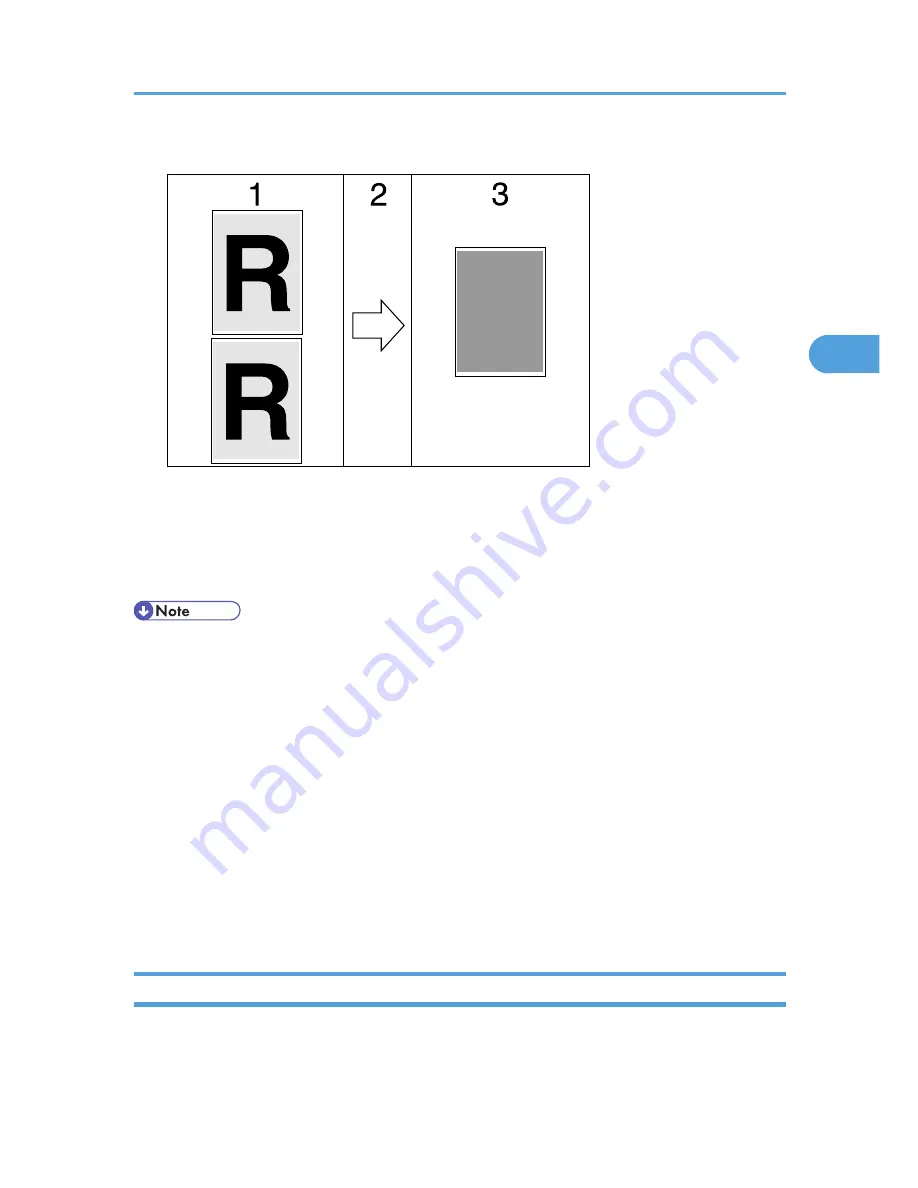
Printing a document using [Data security for copying]
AJL030S
g No
Cop
ng No Cop
ying
N
yin
g No Cop
ying No
C
pying No Cop
ying N
o
pying No Cop
ying
N
opying No Cop
yin
g
Cop
ying No Cop
yin
g
Cop
ying No Cop
yin
ying
No Cop
y
No
Co
p
1. The pattern and text you have set is printed.
2. The document is copied in copiers/multifunction machines which the supplier's optional Copy
Data Security unit is installed.
3. The document is blanked by gray overprint.
• When printing a document that is set with [Data security for copying], the printer does not require the
optional Copy Data Security unit to be installed. The Copy Data Security unit is required when copying
or storing a document protected by gray overprint.
• Only the RPCS printer driver is supported.
• You cannot partially embed a pattern and text in a document.
• Use 182 × 257 mm (7
1
/
4
×10
1
/
2
in.) or larger paper.
• Use ordinary or recycled paper of at least 70% whiteness.
• Duplex printing may interfere with this function as a result of text and patterns being visible through
the paper.
• The optional Copy Data Security Unit is for the supplier's copiers/multifunction machines. It cannot
be installed on this printer.
• For details about setting [Data security for copying], see the printer driver Help.
Using [Mask type:]
You can embed patterns and text in a document by setting in the printer driver to prevent unauthorized
copying.
Unauthorized Copy Control
95
3
Summary of Contents for LP1136n
Page 12: ...12 Copyright 2006 Printed in China EN USA G176 8607 ...
Page 14: ......
Page 24: ...Options 192 INDEX 197 4 ...
Page 36: ...1 Guide to the Printer 16 1 ...
Page 66: ...2 Installing Options 46 2 ...
Page 71: ... p 37 Attaching Gigabit Ethernet Board Type A USB Connection 51 3 ...
Page 94: ...4 Configuration 74 4 ...
Page 148: ...6 Replacing Consumables and Maintenance Kit 128 6 ...
Page 158: ...7 Cleaning the Printer 138 7 ...
Page 216: ...11 Appendix 196 11 ...
Page 219: ...MEMO 199 ...
Page 220: ...MEMO 200 GB GB EN USA G176 ...
Page 221: ...Copyright 2006 ...
Page 290: ...1 Preparing for Printing 66 1 ...
Page 312: ...2 Setting Up the Printer Driver 88 2 ...
Page 317: ... p 269 Printing Files Directly from Windows Printing a PDF File Directly 93 3 ...
Page 356: ...4 Using Paper Types that have Unique Names 132 4 ...
Page 492: ...7 Using a Printer Server 268 7 ...
Page 498: ...8 Special Operations under Windows 274 8 ...
Page 560: ...10 Appendix 336 10 ...
Page 565: ...Copyright 2006 ...
Page 573: ...7 MEMO ...
Page 574: ...8 Copyright 2006 Printed in China EN USA G176 8615 ...






























