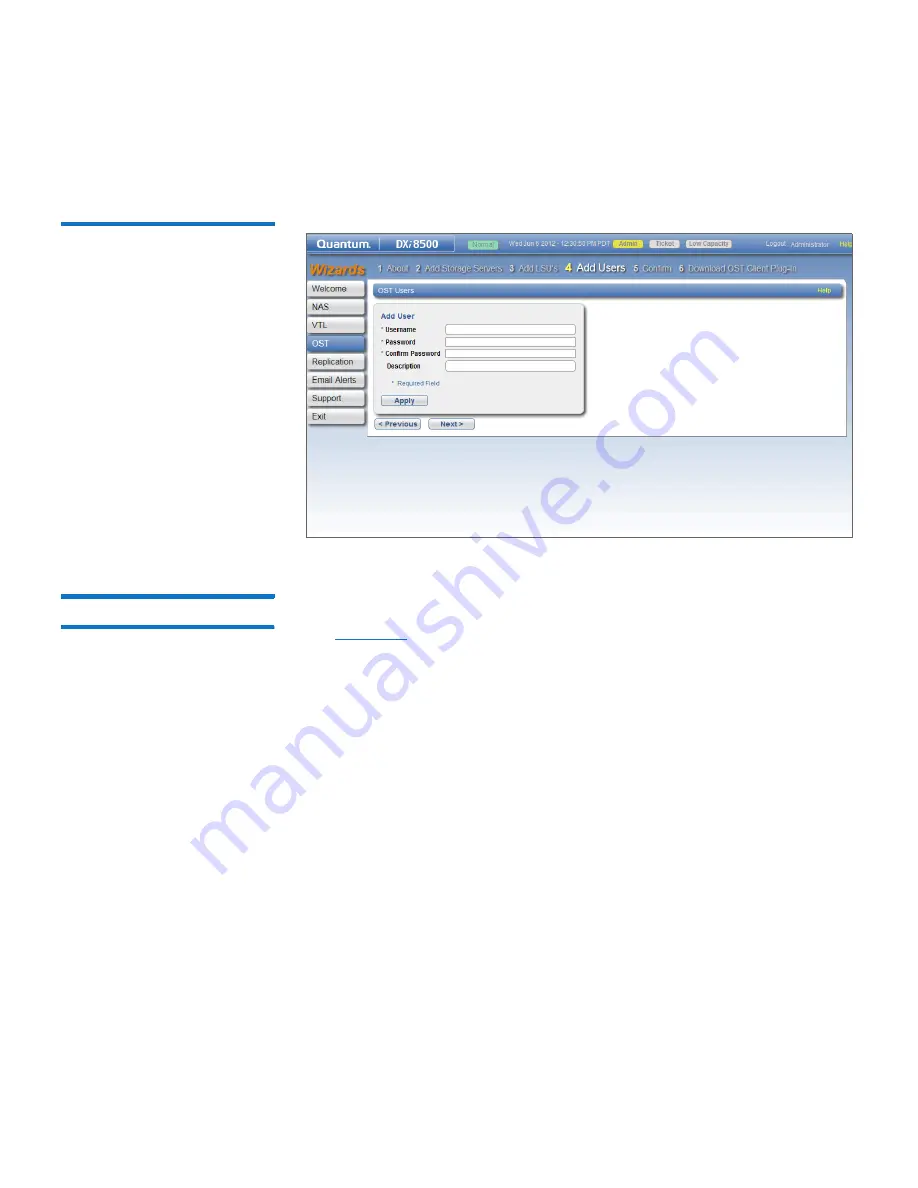
Chapter 4: DXi8500 Configuration Wizards
OST Wizard
132
Quantum DXi8500 User’s Guide
4
Click
Next
to continue.
Figure 77 OST Wizard: Add
Users
Step 5: Confirm
1
Review the settings you selected to make sure they are correct (see
Figure 78
). The items to be added display in the
Storage Servers
Added
,
LSUs Added
, and
Users Added
tables. If necessary, click
Previous
to return to a previous step to make changes.
2
To make changes to storage servers, LSUs, or users you added, click
Previous
to return to the appropriate step. Select the incorrect item
and click
Delete
to remove it, and then add a new item.
3
After you have confirmed all settings, click
Finish
. The wizard
configures the DXi8500 with the settings you selected.
4
Click
Yes
to continue with downloading the OST Plug-in.
Summary of Contents for DXi8500
Page 1: ...User s Guide Quantum DXi8500 with DXi 2 2 1 Software 6 67205 04 Rev B...
Page 30: ...Preface xxx Quantum DXi8500 User s Guide...
Page 182: ...Chapter 4 DXi8500 Configuration Wizards Support Wizard 152 Quantum DXi8500 User s Guide...
Page 194: ...Chapter 5 DXi8500 Home Page Current Activity Overview 164 Quantum DXi8500 User s Guide...
Page 251: ...Chapter 6 DXi8500 Replication Reports Quantum DXi8500 User s Guide 221...
Page 252: ...Chapter 6 DXi8500 Replication Reports 222 Quantum DXi8500 User s Guide...
Page 478: ...Chapter 10 DXi8500 Utilities Reboot Shutdown 448 Quantum DXi8500 User s Guide...
Page 508: ...Appendix B Troubleshooting Common Problems and Solutions 478 Quantum DXi8500 User s Guide...
Page 516: ...Appendix C Regulatory Statements 486 Quantum DXi8500 User s Guide Declaration of Conformity...
















































