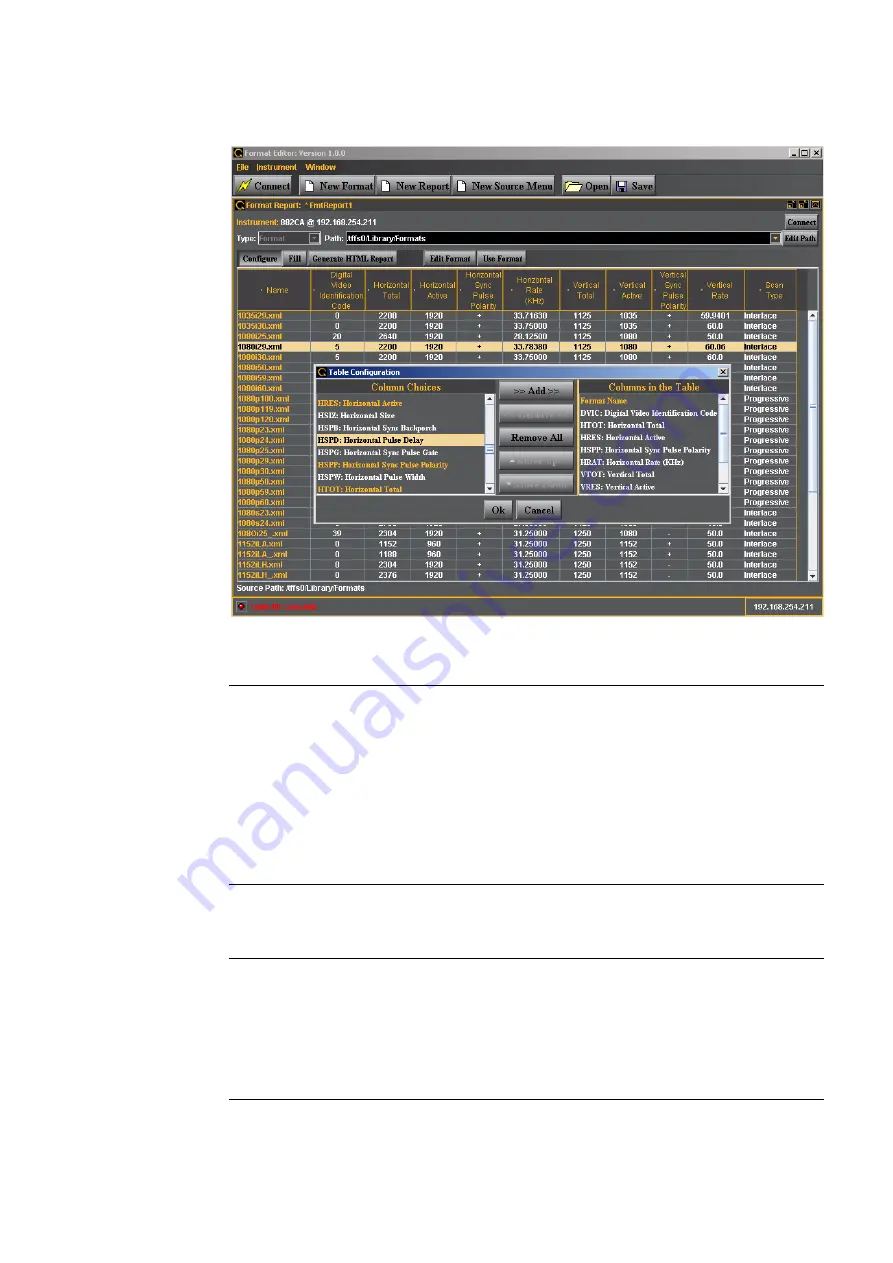
186
Chapter 5
Working with Formats
The table below describes the top selection panels for the New Report activation button
The table below describes the activation buttons available for the New Report screen.
Entity
Type
Description / Function
Instrument
(Connection Status)
Status text field
Shows the current connection status.
Connect
Activation Button
Enables you to connect to an 882 generator. When
clicked a dialog box will pop up enabling you to specify
an IP address to connect to.
Type
Pull-down menu
Always set to Format.
Path
Entry Field
The path to the directory where the list of formats used
to configure a format list.
Edit Path
Activation Button
Enables you to change the path to a list of formats.
Button
Description / Function
Configure
Clicking on the Configure button will open up a dialog box that enables you
to configure which format parameters appear in the report and in what order.
Fill / Cancel
Clicking on the Fill activation button will cause the Format Editor application
to begin loading the formats from the list that the Path is set to. The
completion status is shown below the list. The Cancel button on the lower
right enables you to halt the filling (reading) of the formats from the list in the
directory that the path parameter is set to.
Summary of Contents for 881
Page 1: ...881 882 Video Test Instrument User Guide 882E for HDMI ...
Page 12: ...10 Contents ...
Page 50: ...38 Chapter 1 Getting Started ...
Page 84: ...72 Chapter 2 Testing Video Displays ...
Page 99: ...882 Video Test Instrument User Guide Rev A 35 87 ...
Page 102: ...90 Chapter 3 Administrative Tasks ...
Page 107: ...882 Video Test Instrument User Guide Rev A 35 95 ...
Page 216: ...204 Chapter 5 Working with Formats ...
Page 248: ...236 Chapter 7 Working with Images ...
Page 264: ...252 Chapter 8 Working with Test Sequences ...
Page 382: ...40 Chapter 11 Testing EDID for HDMI 2 Expand the EDID Block in the navigation view ...
Page 446: ...104 Chapter 12 CEC Interactive Troubleshooting Environment ITE ...
Page 493: ...882 Video Test Instrument User Guide Rev A 35 151 ...
Page 591: ...882 Video Test Instrument User Guide Rev A 35 213 Commands by name ...
Page 687: ...882 Video Test Instrument User Guide Rev A 35 309 Example DVIC 23 FMTU ...
Page 1018: ...580 Appendix B Image Reference The EMITest5 image is shown below ...
Page 1094: ...656 Appendix B Image Reference ...
Page 1124: ...686 Appendix C Error Messages ...
Page 1140: ...702 Appendix D Format Reference ...
















































