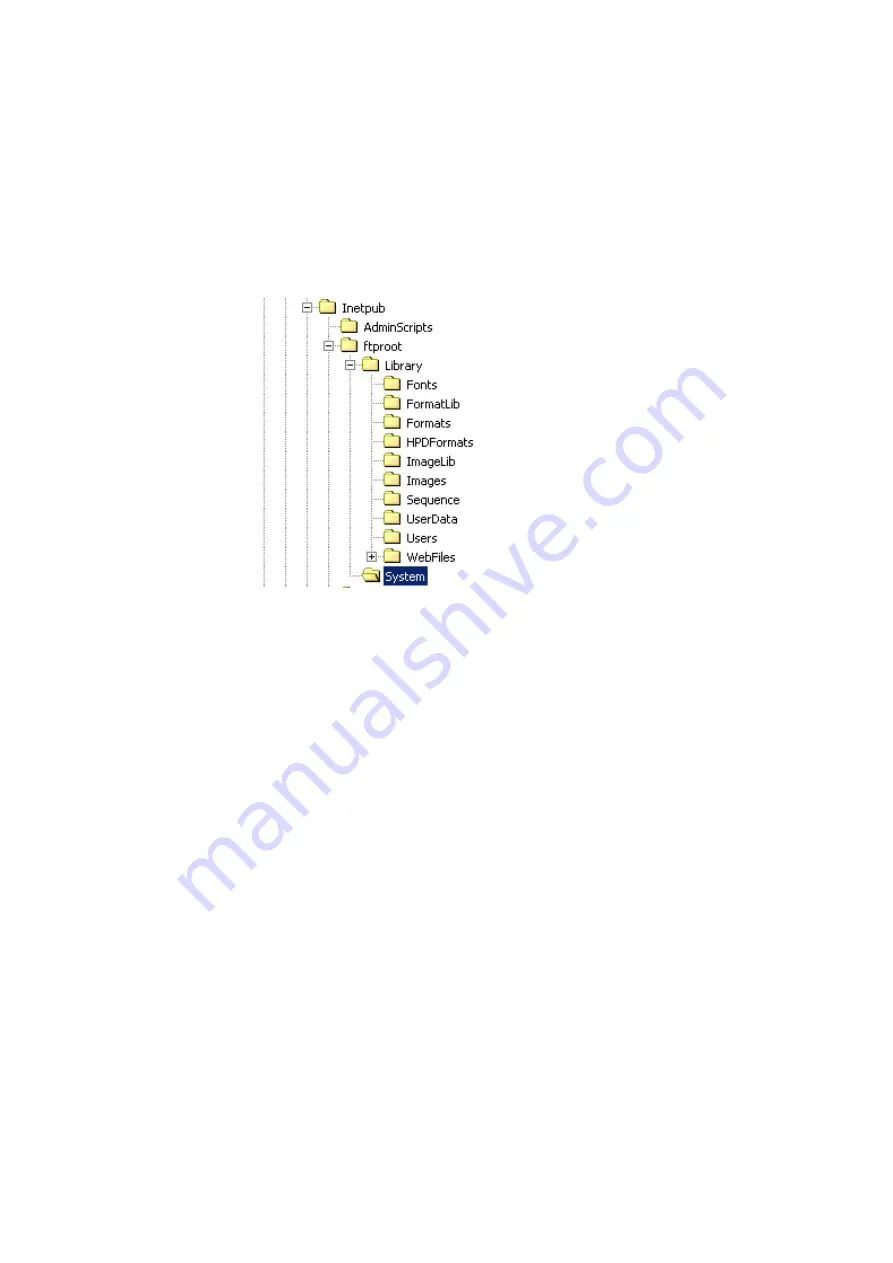
882 Video Test Instrument User Guide (Rev A.35)
141
To back up the current files on the file server:
1. Create a separate, backup folder on your file server PC (not in the FTP folder) to house
the files currently used by the network of 882s.
2. Open the FTP site folder and copy the contents of the folder to your backup folder.
These should include the 882 directory and the System and Library folders as shown
below.
3. If any of the 882s have custom format, image, sequence, or font files that do not also
reside on the file server, you must back them up to the backup folder on the file server
independently to preserve them. See “
Backing up the current files on the file server
page 140 for instructions.
You might want to back up only the custom files on the 882 to a custom folder on the
file server you create. Alternatively if you are sure you want to restore a 882 with its
current set of library files you can simply backup its entire library folder to a custom
folder on the file server.
Copying files to the PC file server
After you have backed up your existing files, you must delete the current files from the
FTP folder on the file server, and then copy the new, updated files to the FTP folder.
Before you begin, you must either have a CD-ROM containing the new system, gateware,
and library files, or download the files from the Quantum Data Web site.
To copy the new files to the file server:
1. Open the FTP site folder and delete the contents.
2. Open the 882 folder from the location where you downloaded the files from the
Quantum Data Web site.
Summary of Contents for 881
Page 1: ...881 882 Video Test Instrument User Guide 882E for HDMI ...
Page 12: ...10 Contents ...
Page 50: ...38 Chapter 1 Getting Started ...
Page 84: ...72 Chapter 2 Testing Video Displays ...
Page 99: ...882 Video Test Instrument User Guide Rev A 35 87 ...
Page 102: ...90 Chapter 3 Administrative Tasks ...
Page 107: ...882 Video Test Instrument User Guide Rev A 35 95 ...
Page 216: ...204 Chapter 5 Working with Formats ...
Page 248: ...236 Chapter 7 Working with Images ...
Page 264: ...252 Chapter 8 Working with Test Sequences ...
Page 382: ...40 Chapter 11 Testing EDID for HDMI 2 Expand the EDID Block in the navigation view ...
Page 446: ...104 Chapter 12 CEC Interactive Troubleshooting Environment ITE ...
Page 493: ...882 Video Test Instrument User Guide Rev A 35 151 ...
Page 591: ...882 Video Test Instrument User Guide Rev A 35 213 Commands by name ...
Page 687: ...882 Video Test Instrument User Guide Rev A 35 309 Example DVIC 23 FMTU ...
Page 1018: ...580 Appendix B Image Reference The EMITest5 image is shown below ...
Page 1094: ...656 Appendix B Image Reference ...
Page 1124: ...686 Appendix C Error Messages ...
Page 1140: ...702 Appendix D Format Reference ...






























