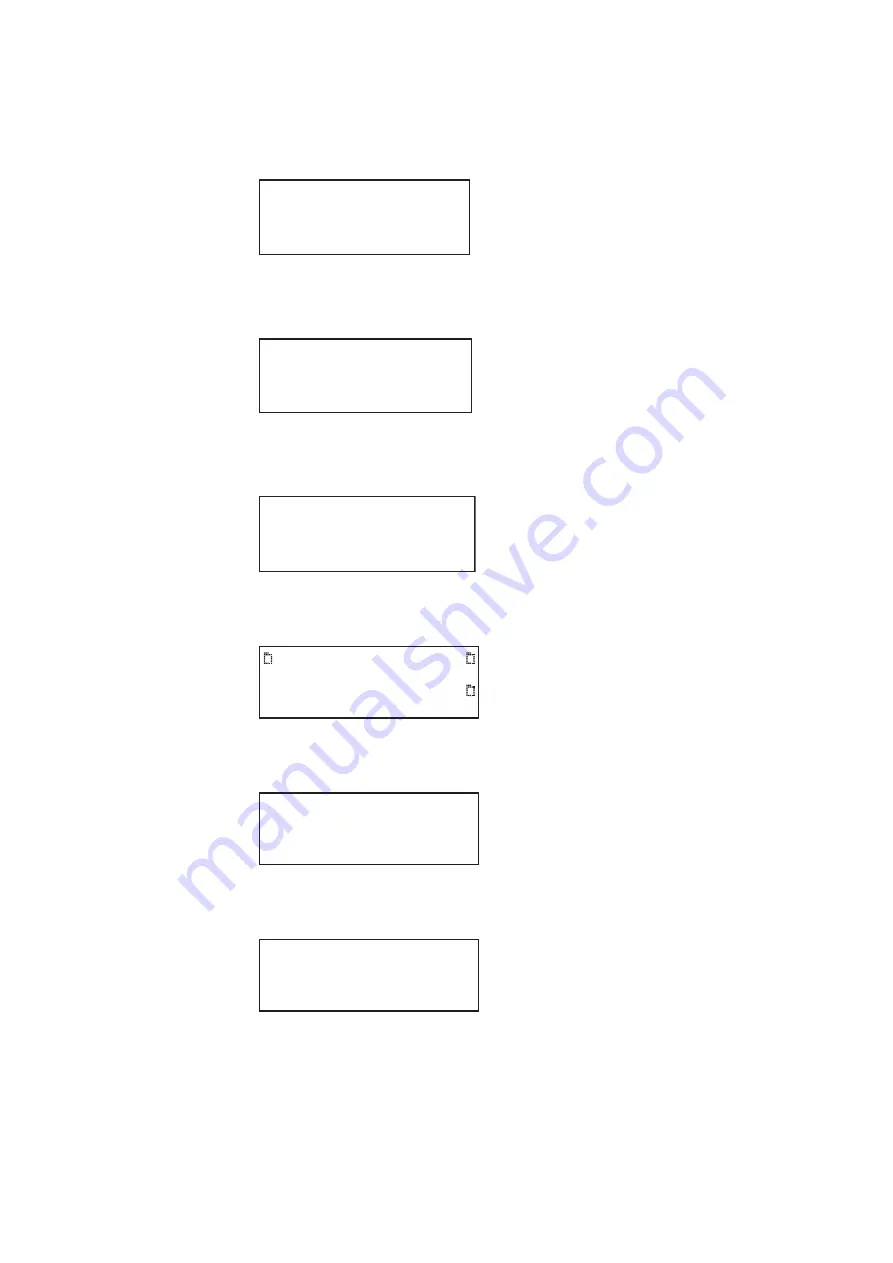
882 Video Test Instrument User Guide (Rev A.35)
109
7. Scroll down to the allow viewing and selection of the BootNow item as shown below.
8. Select
BootNow
by pressing the adjacent item selection key.
9. The following display appears:
10. Press the + key to boot the generator.
The following display appears and the generator boots up.
11. Press the
Tools
key. The Tools menu appears on the generator’s display as shown
below.
12. Choose the
System
item by pressing the adjacent soft key. The System menu appears
on the generator’s display as shown below.
ite
13. Choose the
Clone
item by pressing the adjacent soft key. The Clone menu appears on
the generator’s display as shown below.
14. Choose the
Restore
item by pressing the adjacent soft key.
A progress indicator appears. This will take some time.
!FileName !Other
!InetAddr !TrgtName
!HostAddr BootNow
!User
Press UP arrow
to Boot Now
Quantum Data
Windriver
vxWorks System Boot
Press any key for setup
System
Sequence
Probe
AFC
Analyzer
Reports
ImgShift
CEC
Clock
Clone*
CalFactor
Server
Network
About
Serial
GPib
Capture
Restore
Summary of Contents for 881
Page 1: ...881 882 Video Test Instrument User Guide 882E for HDMI ...
Page 12: ...10 Contents ...
Page 50: ...38 Chapter 1 Getting Started ...
Page 84: ...72 Chapter 2 Testing Video Displays ...
Page 99: ...882 Video Test Instrument User Guide Rev A 35 87 ...
Page 102: ...90 Chapter 3 Administrative Tasks ...
Page 107: ...882 Video Test Instrument User Guide Rev A 35 95 ...
Page 216: ...204 Chapter 5 Working with Formats ...
Page 248: ...236 Chapter 7 Working with Images ...
Page 264: ...252 Chapter 8 Working with Test Sequences ...
Page 382: ...40 Chapter 11 Testing EDID for HDMI 2 Expand the EDID Block in the navigation view ...
Page 446: ...104 Chapter 12 CEC Interactive Troubleshooting Environment ITE ...
Page 493: ...882 Video Test Instrument User Guide Rev A 35 151 ...
Page 591: ...882 Video Test Instrument User Guide Rev A 35 213 Commands by name ...
Page 687: ...882 Video Test Instrument User Guide Rev A 35 309 Example DVIC 23 FMTU ...
Page 1018: ...580 Appendix B Image Reference The EMITest5 image is shown below ...
Page 1094: ...656 Appendix B Image Reference ...
Page 1124: ...686 Appendix C Error Messages ...
Page 1140: ...702 Appendix D Format Reference ...






























