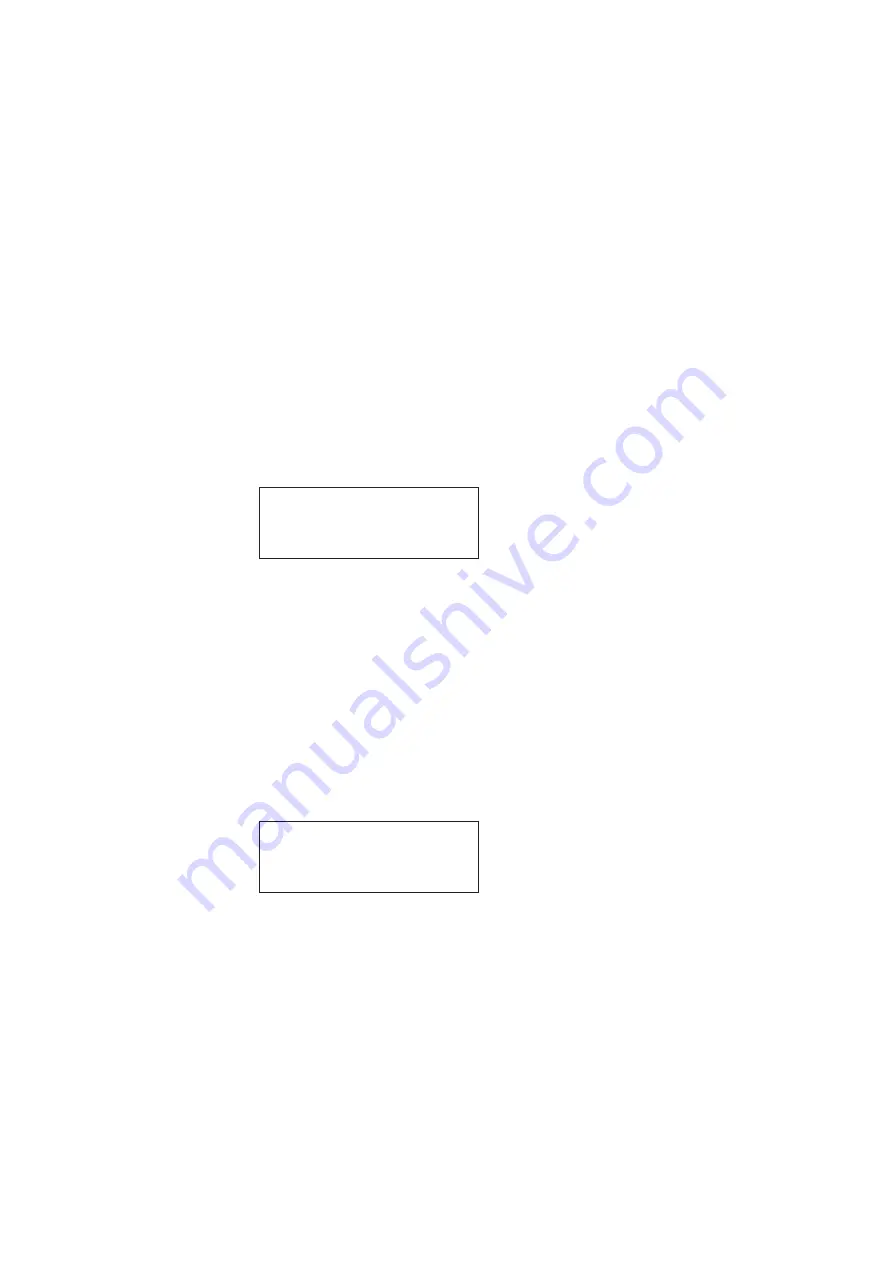
882 Video Test Instrument User Guide
(Rev A.35)
219
Viewing the Content list of images
You can view the list of images available in the generator through the front panel or the
command line interface. Use the following procedure to view the image list using the front
panel.
Note: The list of images that appears on the generator’s display is determined by the
image path. In addition, the list may be filtered based on the image catalogs that are
enabled. For more information about setting the path, see “
17. For more information about image catalogs, see “
To view the images in the Content list using the front panel:
Press the
Content
key. A list of images appears on the generator’s display as shown
below. You can scroll through the list using the + and - keys.
Viewing and modifying image options
Procedures for viewing and modifying the image options through the front panel are
provided below.
To view and modify a format’s options using the front panel:
1. Press the
Contents
key and choose an image by pressing the adjacent soft key.
a.
Press the
Options
key. The image options appear on the generator’s display as
shown below.
2. Enable or disable the desired option by pressing the adjacent soft key.
Viewing image versions
Many images have secondary or alternate version and some images have many versions.
Use the procedures below to view the alternate and multiple image versions.
Acer1
Acer2
Acer3
Acer4
Acer5
Acer6
Acer7
Acer8
-Alternate
Red+
-NoGamma
Green+
-Noise
Blue+
Summary of Contents for 881
Page 1: ...881 882 Video Test Instrument User Guide 882E for HDMI ...
Page 12: ...10 Contents ...
Page 50: ...38 Chapter 1 Getting Started ...
Page 84: ...72 Chapter 2 Testing Video Displays ...
Page 99: ...882 Video Test Instrument User Guide Rev A 35 87 ...
Page 102: ...90 Chapter 3 Administrative Tasks ...
Page 107: ...882 Video Test Instrument User Guide Rev A 35 95 ...
Page 216: ...204 Chapter 5 Working with Formats ...
Page 248: ...236 Chapter 7 Working with Images ...
Page 264: ...252 Chapter 8 Working with Test Sequences ...
Page 382: ...40 Chapter 11 Testing EDID for HDMI 2 Expand the EDID Block in the navigation view ...
Page 446: ...104 Chapter 12 CEC Interactive Troubleshooting Environment ITE ...
Page 493: ...882 Video Test Instrument User Guide Rev A 35 151 ...
Page 591: ...882 Video Test Instrument User Guide Rev A 35 213 Commands by name ...
Page 687: ...882 Video Test Instrument User Guide Rev A 35 309 Example DVIC 23 FMTU ...
Page 1018: ...580 Appendix B Image Reference The EMITest5 image is shown below ...
Page 1094: ...656 Appendix B Image Reference ...
Page 1124: ...686 Appendix C Error Messages ...
Page 1140: ...702 Appendix D Format Reference ...






























