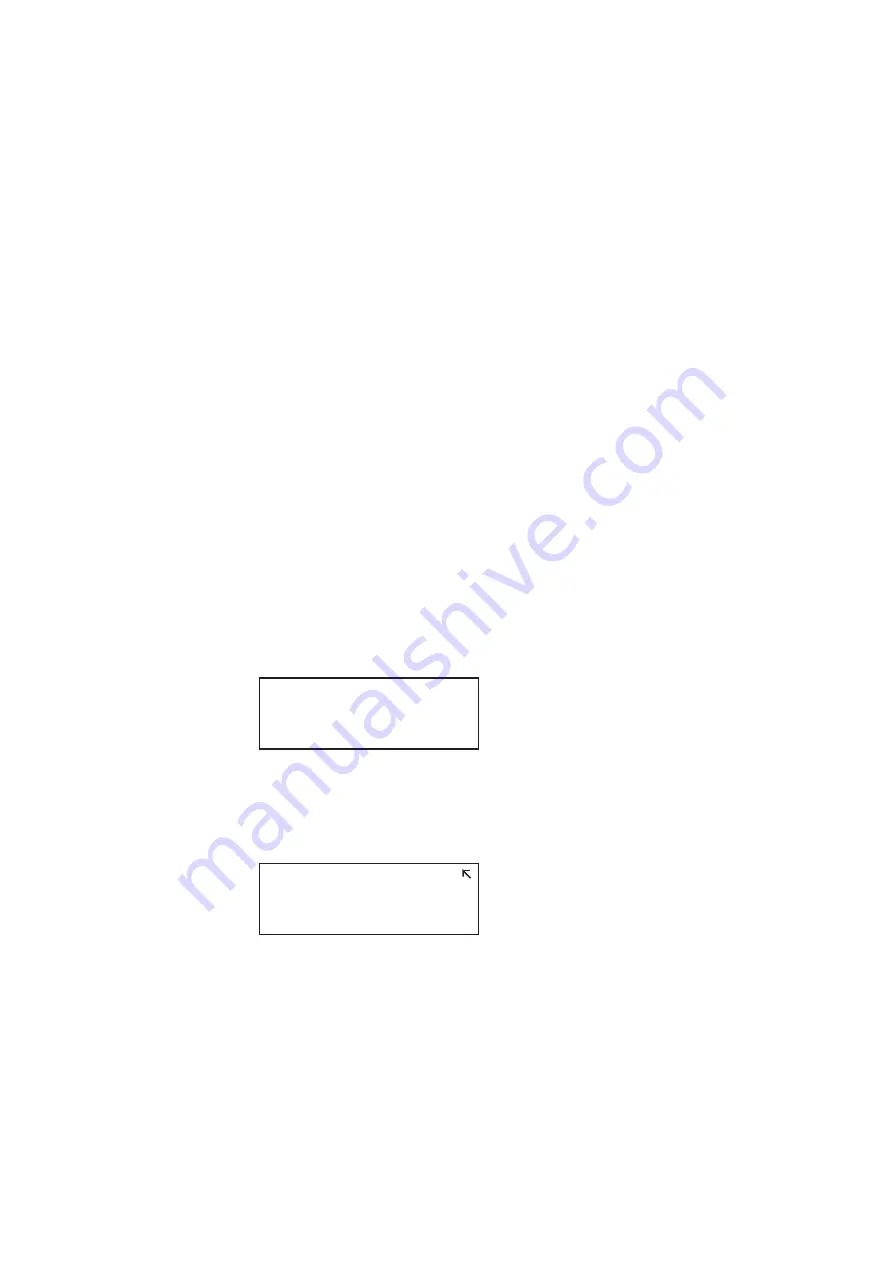
882 Video Test Instrument User Guide (Rev A.35)
43
Selecting video format
Once you have selected the interface type for the display under test, you need to select a
video output format. A format defines a set of video, timing, and sync parameters for a
specific device or standard. This section explains how to configure the 882 to output video
formats that are supported by the display under test.
Important: If the display under test has not implemented hot plug correctly, you will have
to bypass hot plug detection in the 882 to enable video output. See below for procedure on
bypassing hot plug detection.
Note: For more information about formats, see Chapter 5, “
Setting Source list of formats
The 882 provides a Source list of standard (pre-defined) formats. The Source list can be
set automatically when connecting to a EDID-compatible display. Otherwise, you can
manually set which formats are listed.
To automatically set Source list of formats for EDID-compatible display:
When testing EDID-compatible displays, the 882 can automatically update the Source list
to include only formats supported by the display under test. To do this:
1. Connect the 882 to the display you want to test.
2. Press the
Sink
key. The following information appears on the 882’s display.
Note: If there are two displays connected you will have to press the Sink key a second time
to access the display connected to the second HDMI output.
3. Press the
Options
key. The following information appears on the 882’s display.
4. Choose the
EDID Formats
item by pressing the adjacent soft key. A + appears next to
EDID Formats indicating enabled.
The 882 loads the Source list with formats supported by the connected display
(hot-plug formats read via EDID structure of attached display).
5. To redisplay all formats, press the soft key adjacent to EDID Formats. A ‘-’ (minus sign)
next to EDID Formats indicates it is disabled.
Manufacturer:SNY
Product Code:144
Serial#:7011007
Week:20 Year:1998
-EDID Formats
CDF
+HP Bypass
-Emulate
Summary of Contents for 881
Page 1: ...881 882 Video Test Instrument User Guide 882E for HDMI ...
Page 12: ...10 Contents ...
Page 50: ...38 Chapter 1 Getting Started ...
Page 84: ...72 Chapter 2 Testing Video Displays ...
Page 99: ...882 Video Test Instrument User Guide Rev A 35 87 ...
Page 102: ...90 Chapter 3 Administrative Tasks ...
Page 107: ...882 Video Test Instrument User Guide Rev A 35 95 ...
Page 216: ...204 Chapter 5 Working with Formats ...
Page 248: ...236 Chapter 7 Working with Images ...
Page 264: ...252 Chapter 8 Working with Test Sequences ...
Page 382: ...40 Chapter 11 Testing EDID for HDMI 2 Expand the EDID Block in the navigation view ...
Page 446: ...104 Chapter 12 CEC Interactive Troubleshooting Environment ITE ...
Page 493: ...882 Video Test Instrument User Guide Rev A 35 151 ...
Page 591: ...882 Video Test Instrument User Guide Rev A 35 213 Commands by name ...
Page 687: ...882 Video Test Instrument User Guide Rev A 35 309 Example DVIC 23 FMTU ...
Page 1018: ...580 Appendix B Image Reference The EMITest5 image is shown below ...
Page 1094: ...656 Appendix B Image Reference ...
Page 1124: ...686 Appendix C Error Messages ...
Page 1140: ...702 Appendix D Format Reference ...






























