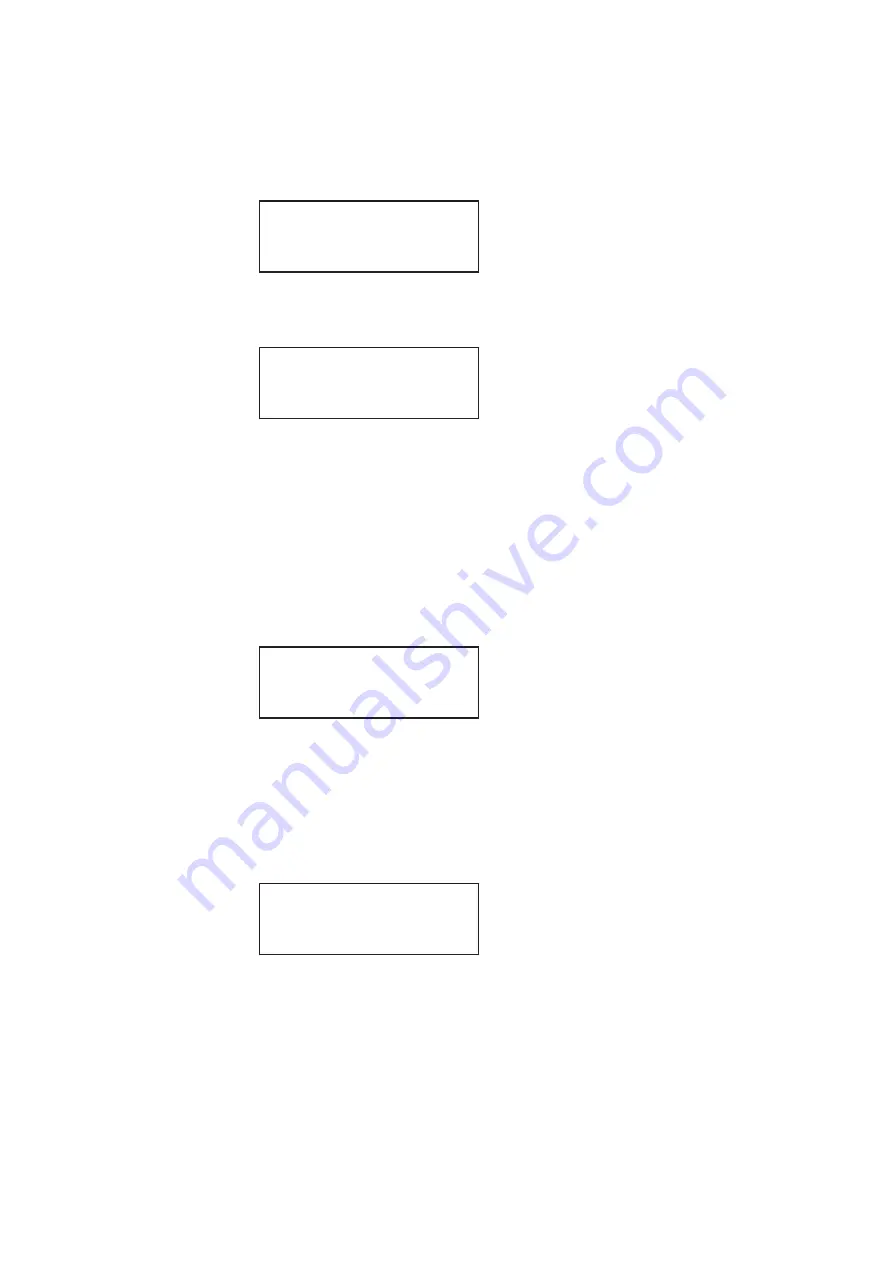
120
Chapter 14
Using Special Sync Output
2. Choose the
Probe
item by pressing the adjacent soft key. The current probe settings
appear on the generator’s display as shown below:
3. Press the
Settings
key to access the setting for the probe pulse width. The following
appears on the generator’s display:
4. Set the probe width as follows
a.
Position the blinking cursor on the digit you want to change. To do this, press the
soft key adjacent to the arrow by the width value to move the cursor left or right until
it appears on the digit you want to change.
b.
Adjust the value of the digit up or down by pressing the + or - keys. Repeat for each
you want to change.
5. To save the changes, press the
Enter
(
Options
) key. The following choices appear on
the generator’s display:
To save the changes, choose the
Yes
item by pressing the adjacent soft key.
To exit without saving the changes, choose the
No
item.
To return to the previous screen without saving the changes, choose the
Back
item.
6. Press the
Options
key. The options for setting the line or lines on which the probe pulse
will occur appears on the generator’s display:
7. Press the soft key adjacent to the desired option, as follows:
•
OneLine: Probe pulse occurs once per frame.
•
AllActive: Probe pulse occurs on every active line in the frame.
•
AllLines: Probe pulse occurs on every line in the frame.
Left
P:0000
Exp
Right
X:0000
1
Up
L:0000
10
Down
Y:0000
100
Probe
Tool
Probe Width
PSPW
<- 136
Apply Settings?
Back
Yes No
*OneLine
Exit
AllActive
AllLines
Visible-
Summary of Contents for 881
Page 1: ...881 882 Video Test Instrument User Guide 882E for HDMI ...
Page 12: ...10 Contents ...
Page 50: ...38 Chapter 1 Getting Started ...
Page 84: ...72 Chapter 2 Testing Video Displays ...
Page 99: ...882 Video Test Instrument User Guide Rev A 35 87 ...
Page 102: ...90 Chapter 3 Administrative Tasks ...
Page 107: ...882 Video Test Instrument User Guide Rev A 35 95 ...
Page 216: ...204 Chapter 5 Working with Formats ...
Page 248: ...236 Chapter 7 Working with Images ...
Page 264: ...252 Chapter 8 Working with Test Sequences ...
Page 382: ...40 Chapter 11 Testing EDID for HDMI 2 Expand the EDID Block in the navigation view ...
Page 446: ...104 Chapter 12 CEC Interactive Troubleshooting Environment ITE ...
Page 493: ...882 Video Test Instrument User Guide Rev A 35 151 ...
Page 591: ...882 Video Test Instrument User Guide Rev A 35 213 Commands by name ...
Page 687: ...882 Video Test Instrument User Guide Rev A 35 309 Example DVIC 23 FMTU ...
Page 1018: ...580 Appendix B Image Reference The EMITest5 image is shown below ...
Page 1094: ...656 Appendix B Image Reference ...
Page 1124: ...686 Appendix C Error Messages ...
Page 1140: ...702 Appendix D Format Reference ...






























