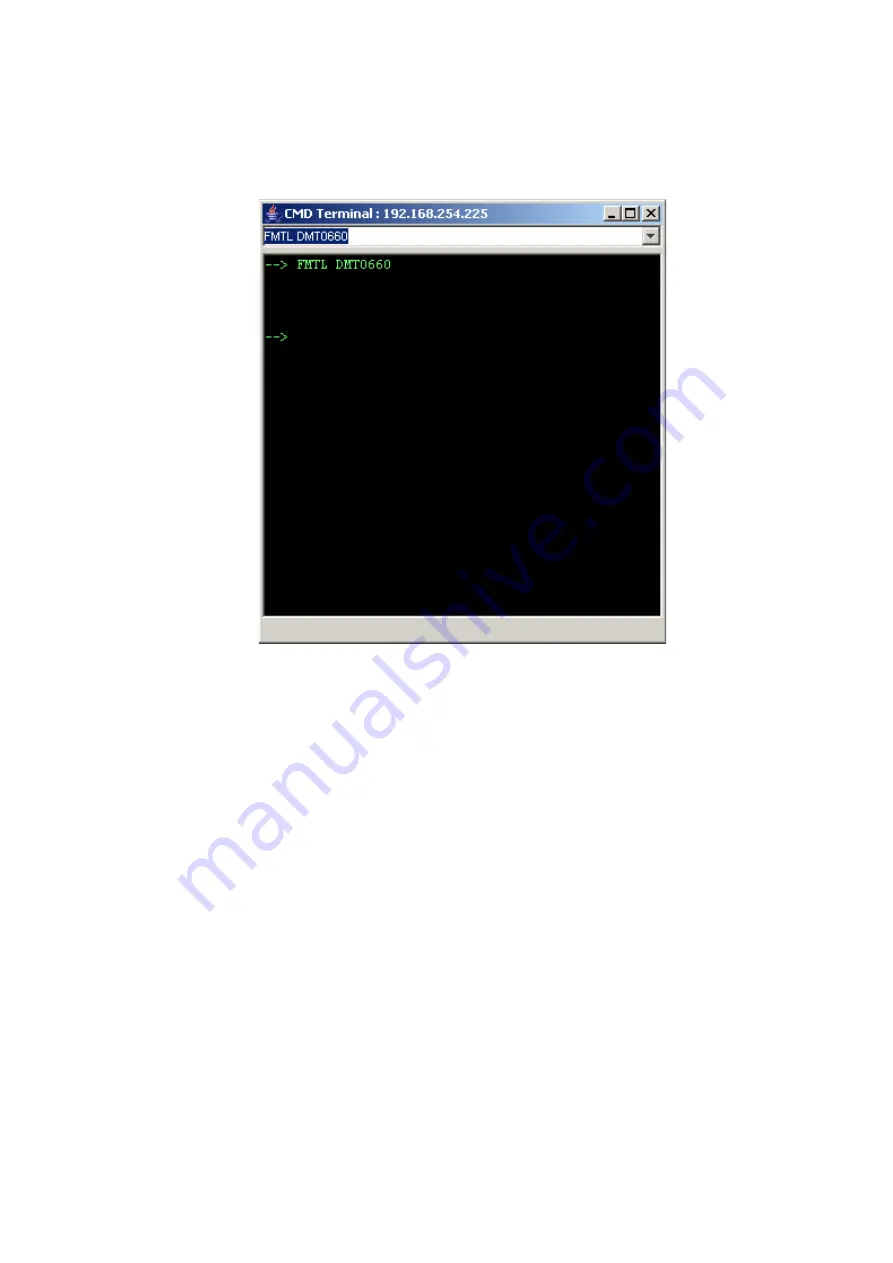
882 Video Test Instrument User Guide (Rev A.35)
23
3. In the box at the top of the CMD Terminal window, enter a command, and then press
Enter. The command appears in the lower pane.
Working with the 882 FTP Browser
If you create objects on a PC, such as images or formats, you can use the 882 FTP
Browser to copy these objects to a 882. You can also use the 882 FTP Browser to copy
objects between media in a 882 and to copy objects from one 882 to another.
Copying files from a PC to a 882
To copy files from a PC to a 882:
1. Access the 882’s FTP browser by choosing the
FTP Browser
menu item from the main
web page. The 882 FTP Browser appears. The Instrument Files area
Summary of Contents for 881
Page 1: ...881 882 Video Test Instrument User Guide 882E for HDMI ...
Page 12: ...10 Contents ...
Page 50: ...38 Chapter 1 Getting Started ...
Page 84: ...72 Chapter 2 Testing Video Displays ...
Page 99: ...882 Video Test Instrument User Guide Rev A 35 87 ...
Page 102: ...90 Chapter 3 Administrative Tasks ...
Page 107: ...882 Video Test Instrument User Guide Rev A 35 95 ...
Page 216: ...204 Chapter 5 Working with Formats ...
Page 248: ...236 Chapter 7 Working with Images ...
Page 264: ...252 Chapter 8 Working with Test Sequences ...
Page 382: ...40 Chapter 11 Testing EDID for HDMI 2 Expand the EDID Block in the navigation view ...
Page 446: ...104 Chapter 12 CEC Interactive Troubleshooting Environment ITE ...
Page 493: ...882 Video Test Instrument User Guide Rev A 35 151 ...
Page 591: ...882 Video Test Instrument User Guide Rev A 35 213 Commands by name ...
Page 687: ...882 Video Test Instrument User Guide Rev A 35 309 Example DVIC 23 FMTU ...
Page 1018: ...580 Appendix B Image Reference The EMITest5 image is shown below ...
Page 1094: ...656 Appendix B Image Reference ...
Page 1124: ...686 Appendix C Error Messages ...
Page 1140: ...702 Appendix D Format Reference ...






























