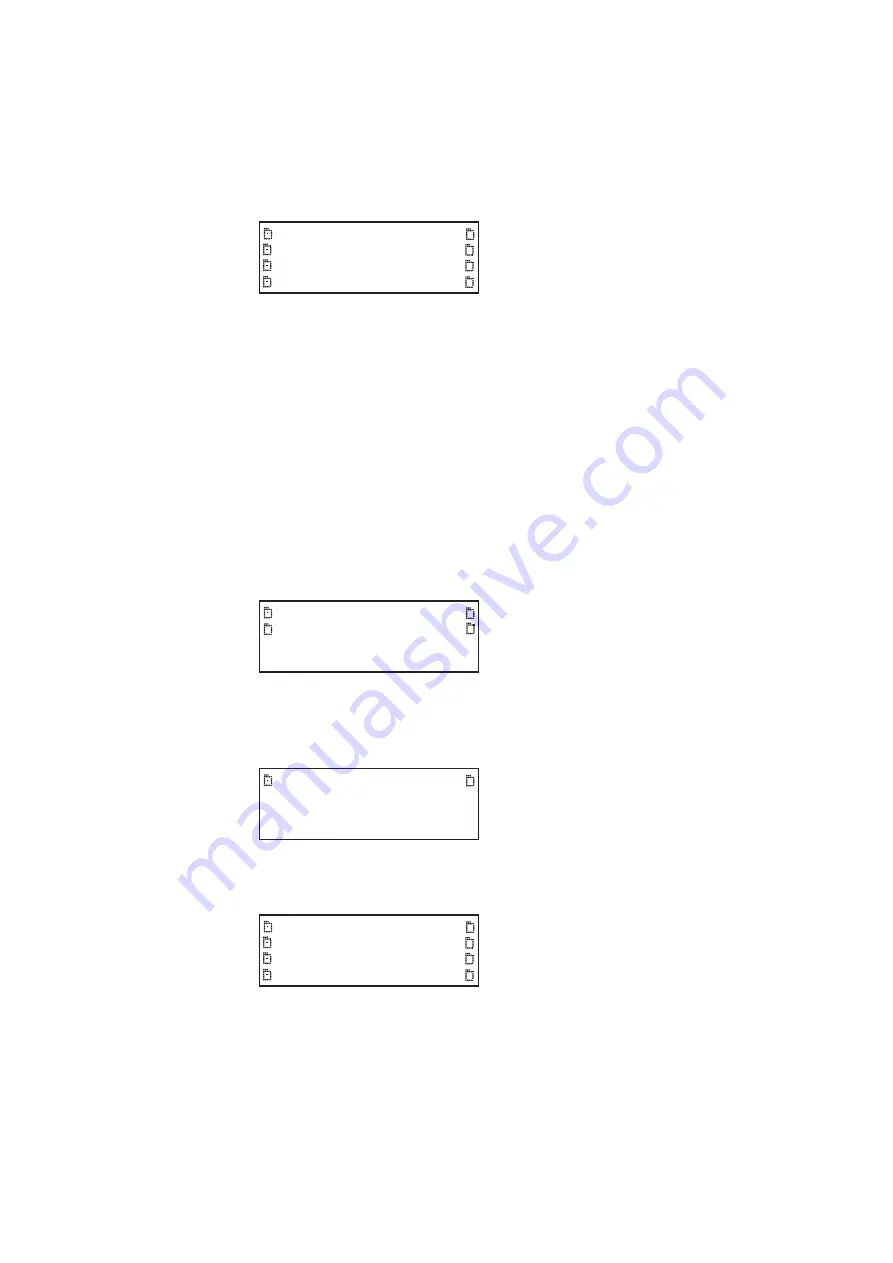
882 Video Test Instrument User Guide (Rev A.35)
17
2. Choose the folder you want to open by pressing the adjacent soft key. The contents of
the folder appears on the 882’s display. If you need to return to the previous menu list
press the back (settings) key.
3. Continue selecting folders to open until you locate the item you need. To use an item,
press the adjacent soft key.
Setting the 882’s path
The 882 can be set to access format, image, and sequence files stored on its flash
memory, PC card, or on a file server. To do this, you must set the 882’s path to point to the
corresponding folders on the desired medium. You can set the path using the command
line interface or the front panel.
To set the 882’s path using the front panel:
1. Place the 882 in Browse mode by holding down the
Tools
key until the media menu
appears on the 882’s display as shown below.
2. Choose the desired medium by pressing the adjacent soft key. The folders on the
selected medium (for example flash memory) appear on the 882’s display as shown
below.
3. Press the soft key adjacent to the Library folder. The contents of the selected folder
appears on the 882’s display as shown in the example below.
4. Press the soft key adjacent to the folder you want to use. For example, to set the format
path, press the soft key adjacent to Formats. The contents of the Formats folder
appears on the 882’s display.
Fonts
FormatLib
Formats
Images
Sequence
UserData
Users
WebFiles
Flashmem
NetPlace
PCCard
Cache
System
Library
Fonts
FormatLib
Formats
Images
Sequence
UserData
Users
WebFiles
Summary of Contents for 881
Page 1: ...881 882 Video Test Instrument User Guide 882E for HDMI ...
Page 12: ...10 Contents ...
Page 50: ...38 Chapter 1 Getting Started ...
Page 84: ...72 Chapter 2 Testing Video Displays ...
Page 99: ...882 Video Test Instrument User Guide Rev A 35 87 ...
Page 102: ...90 Chapter 3 Administrative Tasks ...
Page 107: ...882 Video Test Instrument User Guide Rev A 35 95 ...
Page 216: ...204 Chapter 5 Working with Formats ...
Page 248: ...236 Chapter 7 Working with Images ...
Page 264: ...252 Chapter 8 Working with Test Sequences ...
Page 382: ...40 Chapter 11 Testing EDID for HDMI 2 Expand the EDID Block in the navigation view ...
Page 446: ...104 Chapter 12 CEC Interactive Troubleshooting Environment ITE ...
Page 493: ...882 Video Test Instrument User Guide Rev A 35 151 ...
Page 591: ...882 Video Test Instrument User Guide Rev A 35 213 Commands by name ...
Page 687: ...882 Video Test Instrument User Guide Rev A 35 309 Example DVIC 23 FMTU ...
Page 1018: ...580 Appendix B Image Reference The EMITest5 image is shown below ...
Page 1094: ...656 Appendix B Image Reference ...
Page 1124: ...686 Appendix C Error Messages ...
Page 1140: ...702 Appendix D Format Reference ...






























