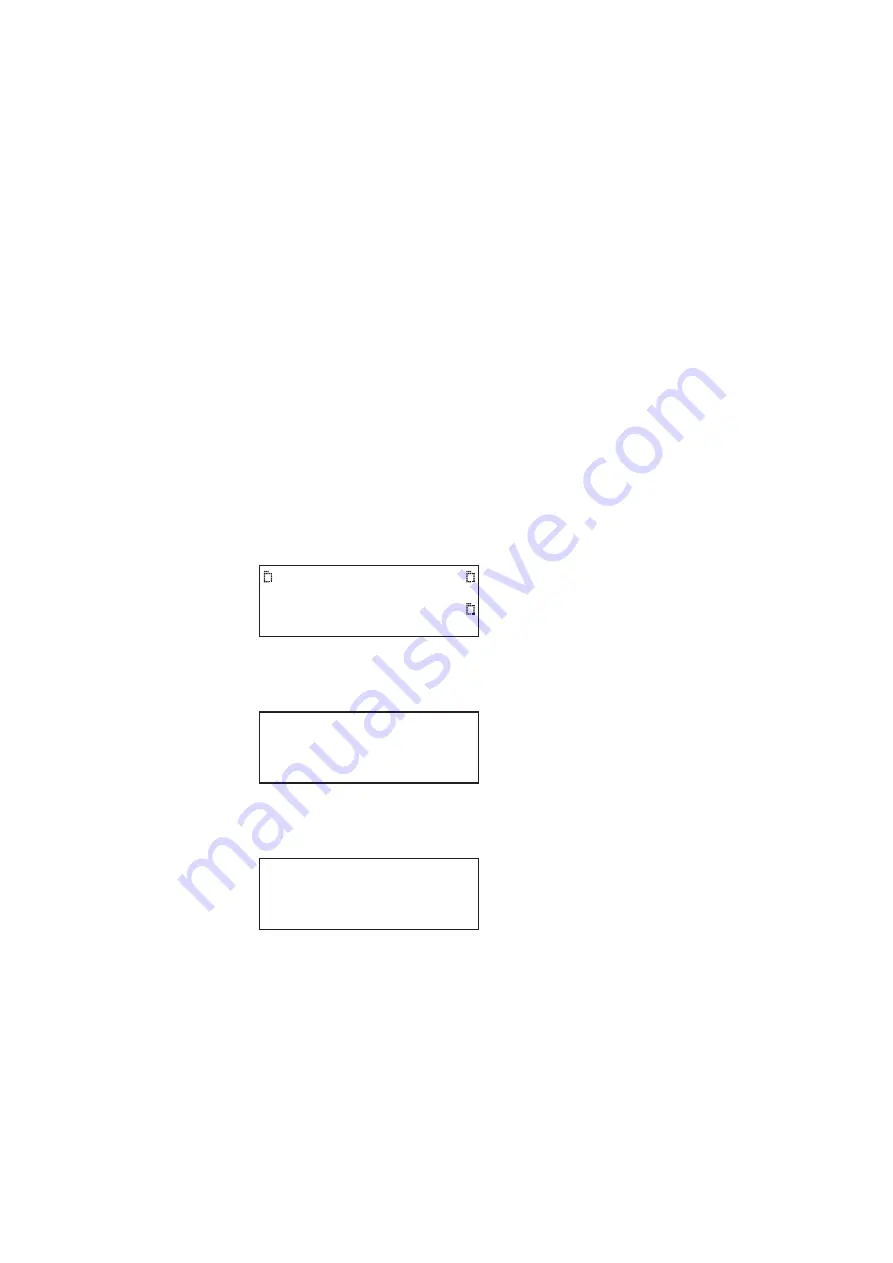
882 Video Test Instrument User Guide (Rev A.35)
131
When the network connection on the 882 is active, the
Network
LED lights on the front
panel.
Setting the 882’s IP address
You can either set the IP address of the 882 manually with an address you select or
automatically by using the built in DHCP support. The default state of the 882 is that
DHCP is off. So you have to enable it if you want the IP address to be set automatically
from a DHCP server. The procedures for setting the IP address manually and enabling
DHCP for auto configuration are provided below.
Each 882 on the network must have a unique IP address if you want to control the 882
over a network, or want the 882 to share resources located on a file server. Typically, your
site’s LAN administrator will provide you with IP addresses for each 882. Depending on
how your site’s LAN is configured, your LAN adminstrator may also provide you with a
subnet mask.
To set the IP address of the 882:
1. Press the
Tools
key. The Tools menu appears on the 882’s display as shown below.
2. Choose the
System
item by pressing the adjacent soft key. The System menu appears
on the 882’s display as shown below.
3. Choose the
Network
item by pressing the adjacent soft key. The 882’s IP address and
subnet mask appear on the 882’s display as shown below.
System
Sequence
Probe
AFC
Analyzer
Reports
ImgShift
CEC
*Clock
Clone
CalFactor
Server
Network
About
Serial
Gpib
IP Address
192.168.254.1
Subnet Mask
255.255.255.000
Summary of Contents for 881
Page 1: ...881 882 Video Test Instrument User Guide 882E for HDMI ...
Page 12: ...10 Contents ...
Page 50: ...38 Chapter 1 Getting Started ...
Page 84: ...72 Chapter 2 Testing Video Displays ...
Page 99: ...882 Video Test Instrument User Guide Rev A 35 87 ...
Page 102: ...90 Chapter 3 Administrative Tasks ...
Page 107: ...882 Video Test Instrument User Guide Rev A 35 95 ...
Page 216: ...204 Chapter 5 Working with Formats ...
Page 248: ...236 Chapter 7 Working with Images ...
Page 264: ...252 Chapter 8 Working with Test Sequences ...
Page 382: ...40 Chapter 11 Testing EDID for HDMI 2 Expand the EDID Block in the navigation view ...
Page 446: ...104 Chapter 12 CEC Interactive Troubleshooting Environment ITE ...
Page 493: ...882 Video Test Instrument User Guide Rev A 35 151 ...
Page 591: ...882 Video Test Instrument User Guide Rev A 35 213 Commands by name ...
Page 687: ...882 Video Test Instrument User Guide Rev A 35 309 Example DVIC 23 FMTU ...
Page 1018: ...580 Appendix B Image Reference The EMITest5 image is shown below ...
Page 1094: ...656 Appendix B Image Reference ...
Page 1124: ...686 Appendix C Error Messages ...
Page 1140: ...702 Appendix D Format Reference ...
















































