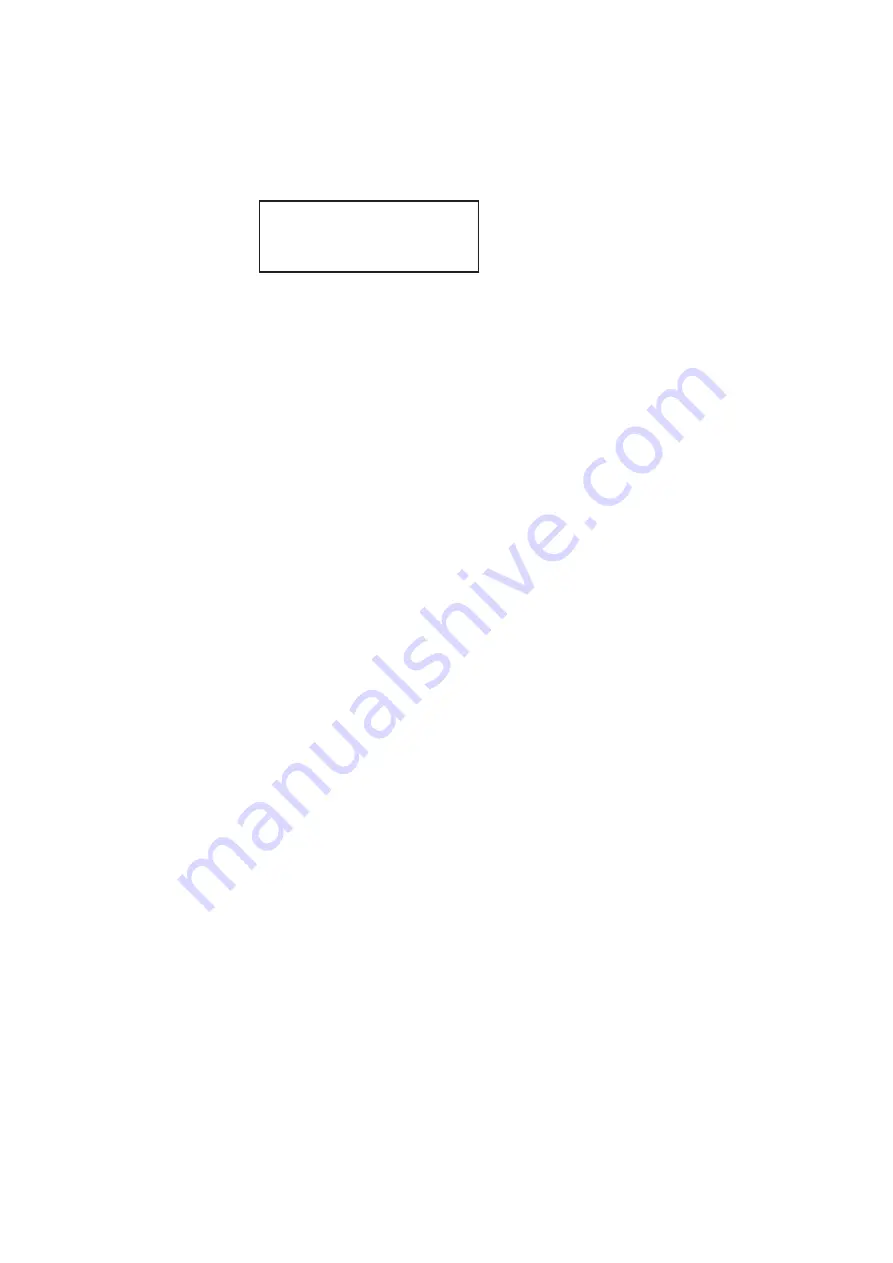
76
Chapter 3
Administrative Tasks
4. Choose the
CalFactor
item by pressing the adjacent soft key. The following items
appear on the generator’s display:
5. Choose the
Self-Calibrate
item by pressing the adjacent soft key.
During calibration, calibration factors and other information appear on the generator’s
display. Observe the generator’s display for error messages. If an error message
appears, make a note of it and call your technical support representative for further
assistance.
To self-calibrate the generator using the command line interface:
1. Establish a session with the generator using either HyperTerminal over a serial
connection or Telnet over an Ethernet LAN. See “
Establishing a terminal session with
Establishing a Telnet session with the 882
2. At the prompt, enter the following command:
The generator begins the calibration procedure.
To view analog calibration factors:
Enter the following command to view the analog video red, green, blue calibration factors:
The generator presents the following in response:
1089, 2589, 1993, 3223, 1148, 2633, 2059, 3279, 1000, 2505, 1990, 3219,
793, 787, 3382, 3509
For an explanation of the calibration factors, see the
? command in the Appendix A,
Calibrating frequency
All frequencies associated with the generator are derived from a common frequency
reference, which can be calibrated using the rate calibration command
To calibrate all frequencies:
1. Load a standard format and set the horizontal rate to 100 kHz.
For example, enter the following command:
Edit-Factors
Self-Calibrate
Summary of Contents for 881
Page 1: ...881 882 Video Test Instrument User Guide 882E for HDMI ...
Page 12: ...10 Contents ...
Page 50: ...38 Chapter 1 Getting Started ...
Page 84: ...72 Chapter 2 Testing Video Displays ...
Page 99: ...882 Video Test Instrument User Guide Rev A 35 87 ...
Page 102: ...90 Chapter 3 Administrative Tasks ...
Page 107: ...882 Video Test Instrument User Guide Rev A 35 95 ...
Page 216: ...204 Chapter 5 Working with Formats ...
Page 248: ...236 Chapter 7 Working with Images ...
Page 264: ...252 Chapter 8 Working with Test Sequences ...
Page 382: ...40 Chapter 11 Testing EDID for HDMI 2 Expand the EDID Block in the navigation view ...
Page 446: ...104 Chapter 12 CEC Interactive Troubleshooting Environment ITE ...
Page 493: ...882 Video Test Instrument User Guide Rev A 35 151 ...
Page 591: ...882 Video Test Instrument User Guide Rev A 35 213 Commands by name ...
Page 687: ...882 Video Test Instrument User Guide Rev A 35 309 Example DVIC 23 FMTU ...
Page 1018: ...580 Appendix B Image Reference The EMITest5 image is shown below ...
Page 1094: ...656 Appendix B Image Reference ...
Page 1124: ...686 Appendix C Error Messages ...
Page 1140: ...702 Appendix D Format Reference ...






























