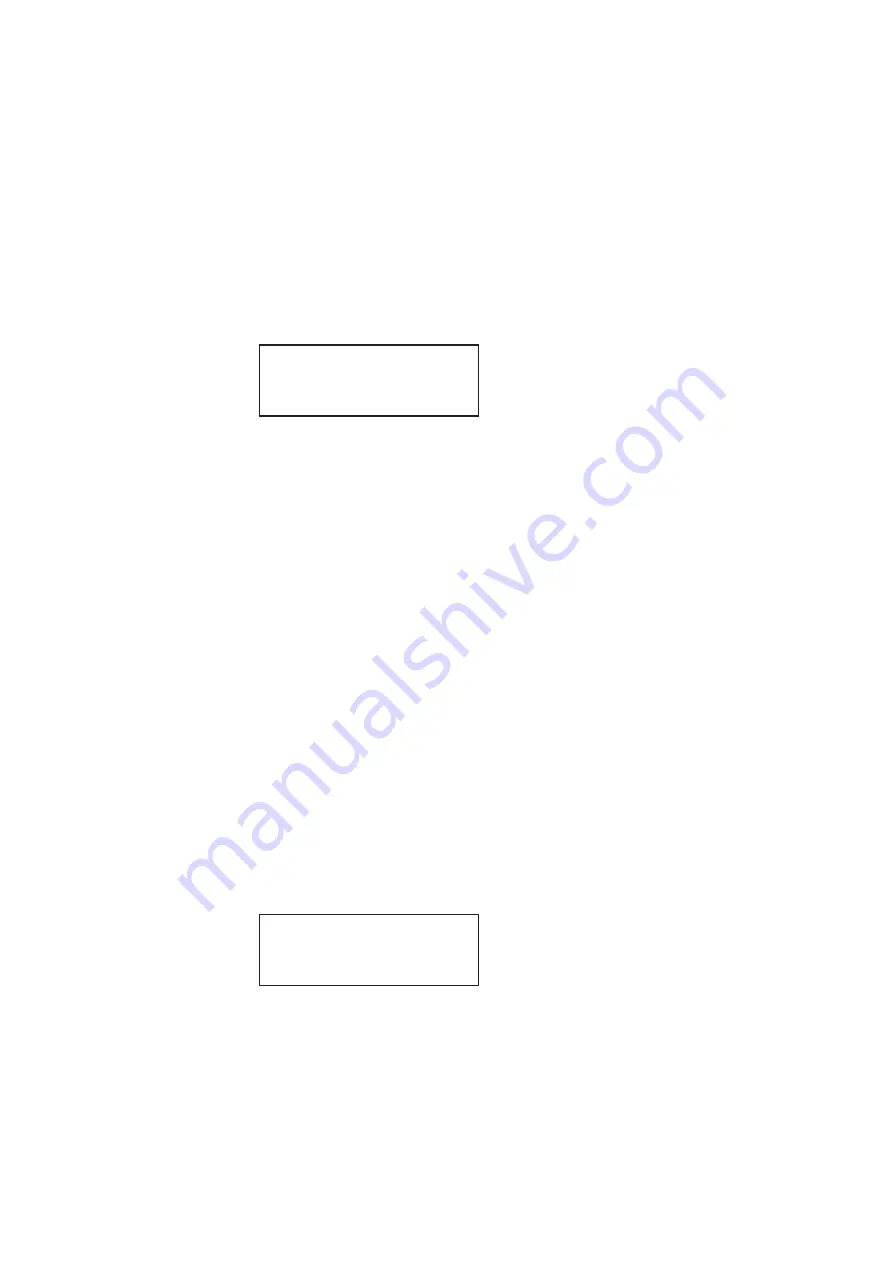
882 Video Test Instrument User Guide (Rev A.35)
65
by the coordinates to move the cursor left or right until it appears on the digit in the
X coordinate. Adjust the value of the setting up or down by pressing the + or - keys.
b.
To specify the Y Start Point, position the blinking cursor on the digits of the Y
coordinate you wish to change. To do this, press the soft key adjacent to the arrow
by the coordinates to move the cursor left or right until it appears on the digit in the
Y coordinate. Adjust the value of the setting up or down by pressing the + or - keys.
7. To set the ending point of the image shift, press the soft key to the right of Start Point.
The following settings appear on the 882’s display.
You can set the ending coordinates of the image travel as follows:
a.
To specify the X End Point, position the blinking cursor on the digits of the X
coordinate you wish to change. To do this, press the soft key adjacent to the arrow
by the coordinates to move the cursor left or right until it appears on the digit in the
X coordinate. Adjust the value of the setting up or down by pressing the + or - keys.
b.
To specify the Y End Point, position the blinking cursor on the digits of the Y
coordinate you wish to change. To do this, press the soft key adjacent to the arrow
by the coordinates to move the cursor left or right until it appears on the digit in the
Y coordinate. Adjust the value of the setting up or down by pressing the + or - keys.
Note: The movement that you see may not always correspond to the settings for HInc
and VInc. The reason is that the number of shifts from start point to end point is
determined by the quotient of the total travel in the horizontal (pixels) and vertical (lines)
directions and the total increment defined. The lowest quotient of the two (horizontal
vs. vertical) will determine how many shifts the utility will make from start point to end
point. For example, if the start point is 0,0 and the end point is 100,100. An HInc setting
of 10 and a VInc setting of 20 will result in 5 shift movements (100/20 = 5). The 882 will
not produce shifts of 10 horizontal pixels per increment because it cannot move from 0
to 100 in 5 shifts by only moving 10 horizontal increments.
8. To save the changes, press the
Enter
(
Options
) key. The following choices appear on
the 882’s display:
•
To save the changes, choose the
Yes
item by pressing the adjacent soft key.
•
To exit without saving the changes, choose the
No
item.
Path
<- End Point
X Y
100 100 ->
Apply Settings?
Back
Yes No
Summary of Contents for 881
Page 1: ...881 882 Video Test Instrument User Guide 882E for HDMI ...
Page 12: ...10 Contents ...
Page 50: ...38 Chapter 1 Getting Started ...
Page 84: ...72 Chapter 2 Testing Video Displays ...
Page 99: ...882 Video Test Instrument User Guide Rev A 35 87 ...
Page 102: ...90 Chapter 3 Administrative Tasks ...
Page 107: ...882 Video Test Instrument User Guide Rev A 35 95 ...
Page 216: ...204 Chapter 5 Working with Formats ...
Page 248: ...236 Chapter 7 Working with Images ...
Page 264: ...252 Chapter 8 Working with Test Sequences ...
Page 382: ...40 Chapter 11 Testing EDID for HDMI 2 Expand the EDID Block in the navigation view ...
Page 446: ...104 Chapter 12 CEC Interactive Troubleshooting Environment ITE ...
Page 493: ...882 Video Test Instrument User Guide Rev A 35 151 ...
Page 591: ...882 Video Test Instrument User Guide Rev A 35 213 Commands by name ...
Page 687: ...882 Video Test Instrument User Guide Rev A 35 309 Example DVIC 23 FMTU ...
Page 1018: ...580 Appendix B Image Reference The EMITest5 image is shown below ...
Page 1094: ...656 Appendix B Image Reference ...
Page 1124: ...686 Appendix C Error Messages ...
Page 1140: ...702 Appendix D Format Reference ...






























