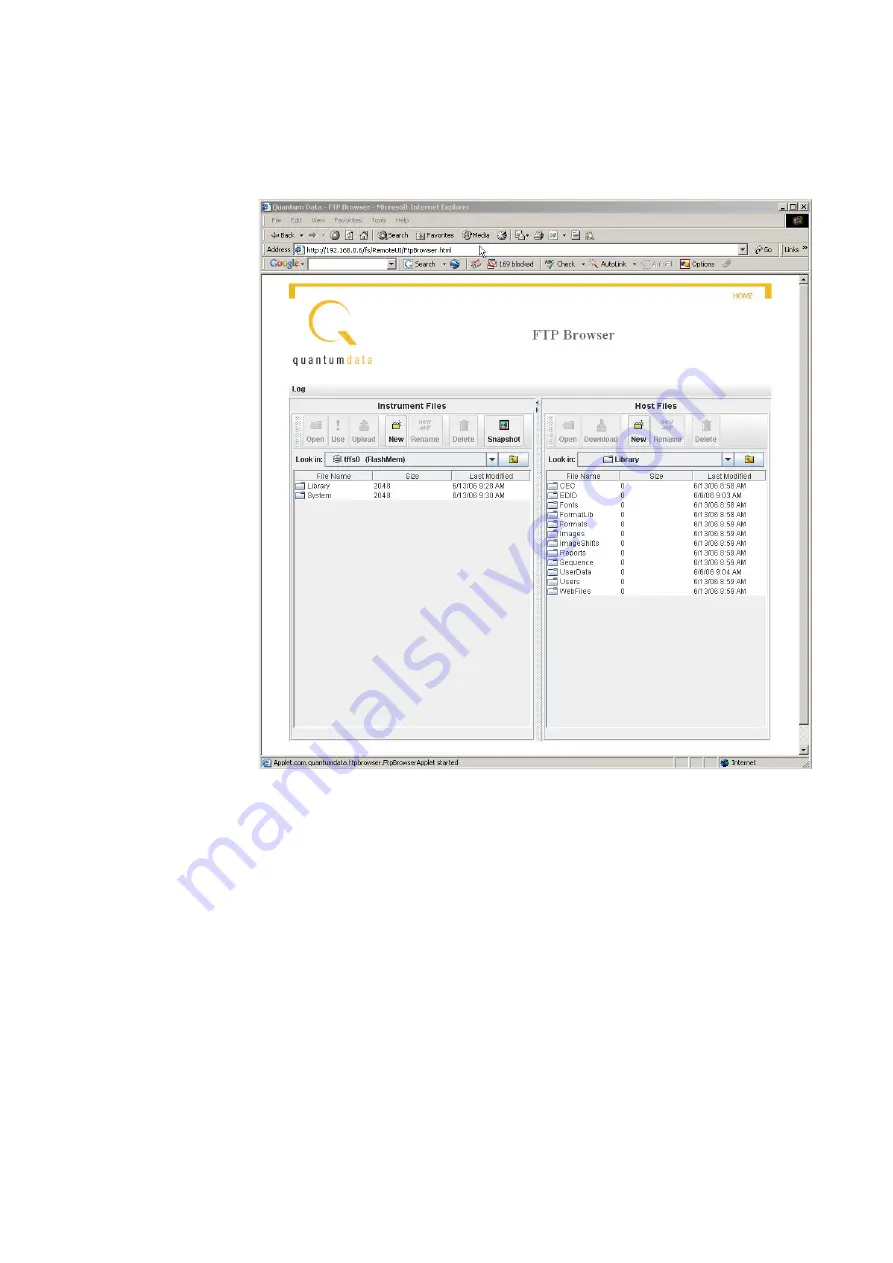
114
Chapter 3
Administrative Tasks
2. Access the source generator’s Generator FTP Browser. See “
3. Copy all of the files in the source generator’s flash memory to the PC as follows:
a.
In the
Instrument Files
area of the Generator FTP Browser window, click the down
arrow by the
Look in
box and select
tffs0 (FlashMem)
.
b.
Select the system and library folders in the lower pane.
c.
In the
Host Files
area, open the folder where you want to copy the files. To create
a new folder, click
New
.
d.
In the
Instrument Files
area, click
Upload
. A confirmation dialog box appears.
e.
Click
OK
to copy the files.
4. Close the Generator FTP Browser.
Note: If both generators on the Ethernet/IP network you do not have to close the
source generator FTP Browser.
Summary of Contents for 881
Page 1: ...881 882 Video Test Instrument User Guide 882E for HDMI ...
Page 12: ...10 Contents ...
Page 50: ...38 Chapter 1 Getting Started ...
Page 84: ...72 Chapter 2 Testing Video Displays ...
Page 99: ...882 Video Test Instrument User Guide Rev A 35 87 ...
Page 102: ...90 Chapter 3 Administrative Tasks ...
Page 107: ...882 Video Test Instrument User Guide Rev A 35 95 ...
Page 216: ...204 Chapter 5 Working with Formats ...
Page 248: ...236 Chapter 7 Working with Images ...
Page 264: ...252 Chapter 8 Working with Test Sequences ...
Page 382: ...40 Chapter 11 Testing EDID for HDMI 2 Expand the EDID Block in the navigation view ...
Page 446: ...104 Chapter 12 CEC Interactive Troubleshooting Environment ITE ...
Page 493: ...882 Video Test Instrument User Guide Rev A 35 151 ...
Page 591: ...882 Video Test Instrument User Guide Rev A 35 213 Commands by name ...
Page 687: ...882 Video Test Instrument User Guide Rev A 35 309 Example DVIC 23 FMTU ...
Page 1018: ...580 Appendix B Image Reference The EMITest5 image is shown below ...
Page 1094: ...656 Appendix B Image Reference ...
Page 1124: ...686 Appendix C Error Messages ...
Page 1140: ...702 Appendix D Format Reference ...






























