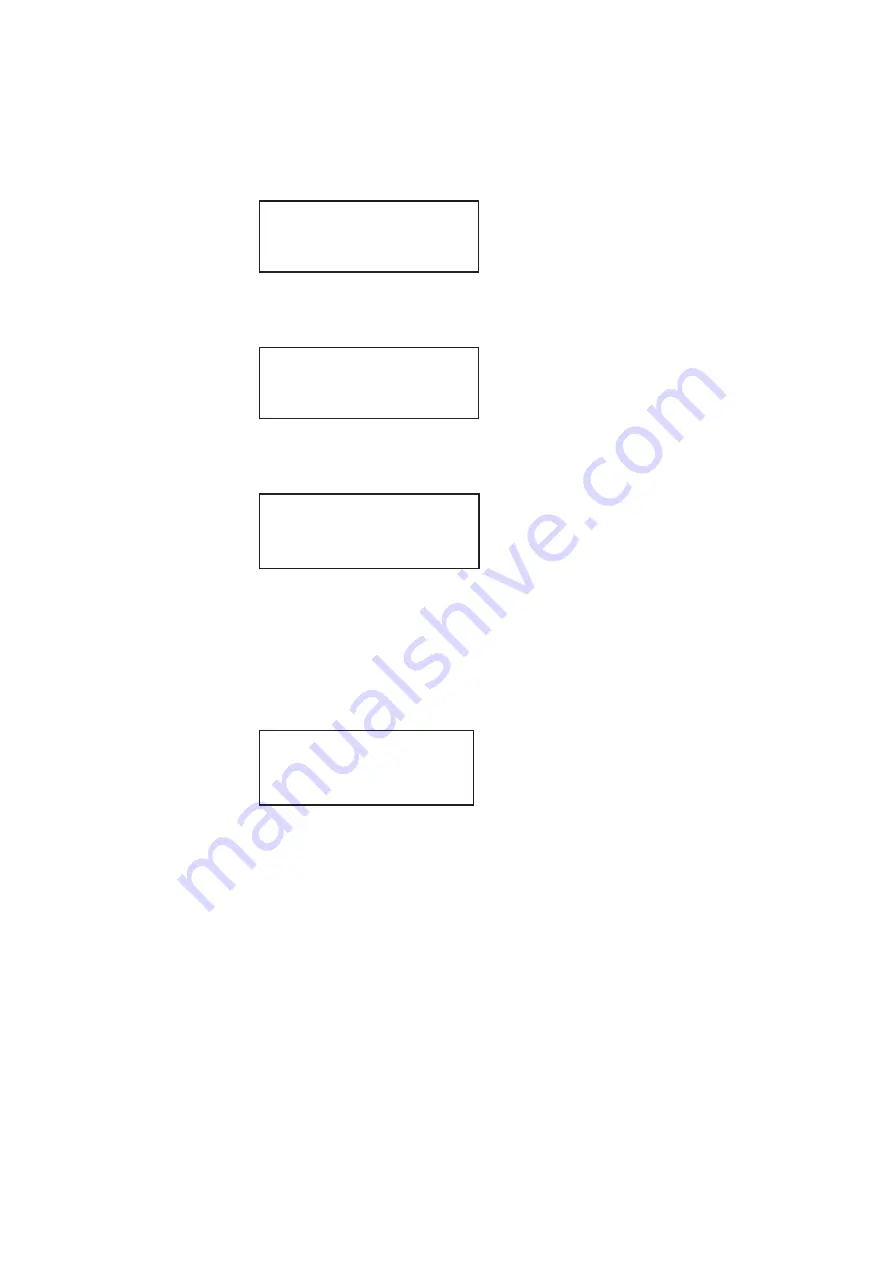
154
Chapter 5
Working with Formats
4. To see more options, press the
Options
key again. The following appears on the
generator’s display as shown below.
5. To see more options, press the
Options
key again. The following appears on the
generator’s display as shown below.
6. Press the
Options
key again to see additional options for testing digital displays. The
following appears on the generator’s display as shown below.
To view and modify a format’s settings using the front panel:
1. Press the
Source
key and choose a format by pressing the adjacent soft key.
2. Press the
Settings
key. The format settings appear on the generator’s display as
shown below. Press the soft keys adjacent to the arrows to see all of the format
settings. Refer to the table below to locate the setting you want to change.
3. To change a setting value:
a.
Position the blinking cursor on the value you want to change. To do this, press the
soft key adjacent to the arrow by the setting value to move the cursor left or right
until it appears on the digit you want to change.
b.
Adjust the value of the setting up or down by pressing the + or - keys.
*FullRange
ShootRange
LimitedRange
*ACS
DCS
DSS
-Pedestal
T
+ShotProtect AFD: 0
*Production
SafeAction Action-
SafeTitle Title-
Video Signal ->
Interface ->
XVSI AVSI DVSI
<- 1
3 0 ->
Summary of Contents for 881
Page 1: ...881 882 Video Test Instrument User Guide 882E for HDMI ...
Page 12: ...10 Contents ...
Page 50: ...38 Chapter 1 Getting Started ...
Page 84: ...72 Chapter 2 Testing Video Displays ...
Page 99: ...882 Video Test Instrument User Guide Rev A 35 87 ...
Page 102: ...90 Chapter 3 Administrative Tasks ...
Page 107: ...882 Video Test Instrument User Guide Rev A 35 95 ...
Page 216: ...204 Chapter 5 Working with Formats ...
Page 248: ...236 Chapter 7 Working with Images ...
Page 264: ...252 Chapter 8 Working with Test Sequences ...
Page 382: ...40 Chapter 11 Testing EDID for HDMI 2 Expand the EDID Block in the navigation view ...
Page 446: ...104 Chapter 12 CEC Interactive Troubleshooting Environment ITE ...
Page 493: ...882 Video Test Instrument User Guide Rev A 35 151 ...
Page 591: ...882 Video Test Instrument User Guide Rev A 35 213 Commands by name ...
Page 687: ...882 Video Test Instrument User Guide Rev A 35 309 Example DVIC 23 FMTU ...
Page 1018: ...580 Appendix B Image Reference The EMITest5 image is shown below ...
Page 1094: ...656 Appendix B Image Reference ...
Page 1124: ...686 Appendix C Error Messages ...
Page 1140: ...702 Appendix D Format Reference ...






























