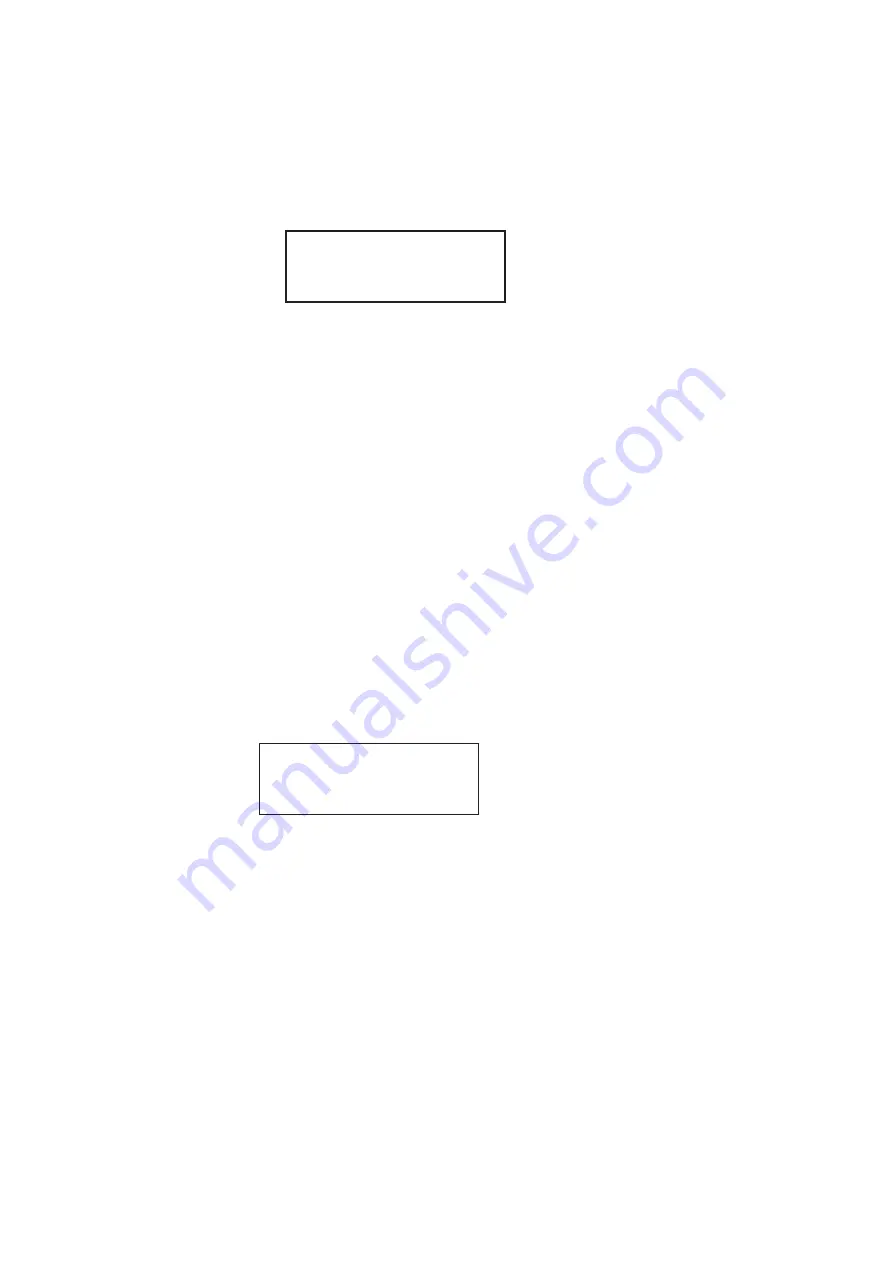
32
Chapter 1
Getting Started
7. To change the number of data bits, do the following:
a.
Press the soft keys adjacent to the third row until
CHAR
appears. The current data
bits setting is shown in the bottom row.
b.
Position the blinking cursor on the CHAR setting. To do this, press the soft keys
adjacent to the arrow by the CHAR setting until the cursor appears on the current
data bits setting.
c.
Press the + or - keys to adjust the setting up or down.
8. To change the parity, do the following:
a.
Position the blinking cursor on the PRTY setting. To do this, press the soft keys
adjacent to the arrow by the PRTY setting until the cursor appears on the current
parity setting.
b.
Press the + or - keys to adjust the setting up or down.
9. To change the stop bits, do the following:
a.
Position the blinking cursor on the STOP setting. To do this, press the soft keys
adjacent to the arrow by the STOP setting until the cursor appears on the current
stop bits setting.
b.
Press the + or - keys to adjust the setting up or down.
10. To save the changes, press the
Enter
(
Options
) key. The following choices appear on
the 882’s display:
To save the changes, choose the
Yes
item by pressing the adjacent soft key.
To exit without saving the changes, choose the
No
item.
To return to the previous screen without saving the changes, choose the
Back
item.
To configure the 882’s serial port through the command line interface:
1. Establish a session with the 882 using HyperTerminal over a serial connection or Telnet
over an Ethernet LAN. For instructions, see “
Establishing a terminal session with the
Establishing a Telnet session with the 882
2. At the session prompt, enter the following command to query the 882 for the current
serial port settings:
Serial Port
Set Params
<- CHAR PRTY STOP
8 N 1 ->
Apply Settings?
Back
Yes No
Summary of Contents for 881
Page 1: ...881 882 Video Test Instrument User Guide 882E for HDMI ...
Page 12: ...10 Contents ...
Page 50: ...38 Chapter 1 Getting Started ...
Page 84: ...72 Chapter 2 Testing Video Displays ...
Page 99: ...882 Video Test Instrument User Guide Rev A 35 87 ...
Page 102: ...90 Chapter 3 Administrative Tasks ...
Page 107: ...882 Video Test Instrument User Guide Rev A 35 95 ...
Page 216: ...204 Chapter 5 Working with Formats ...
Page 248: ...236 Chapter 7 Working with Images ...
Page 264: ...252 Chapter 8 Working with Test Sequences ...
Page 382: ...40 Chapter 11 Testing EDID for HDMI 2 Expand the EDID Block in the navigation view ...
Page 446: ...104 Chapter 12 CEC Interactive Troubleshooting Environment ITE ...
Page 493: ...882 Video Test Instrument User Guide Rev A 35 151 ...
Page 591: ...882 Video Test Instrument User Guide Rev A 35 213 Commands by name ...
Page 687: ...882 Video Test Instrument User Guide Rev A 35 309 Example DVIC 23 FMTU ...
Page 1018: ...580 Appendix B Image Reference The EMITest5 image is shown below ...
Page 1094: ...656 Appendix B Image Reference ...
Page 1124: ...686 Appendix C Error Messages ...
Page 1140: ...702 Appendix D Format Reference ...






























