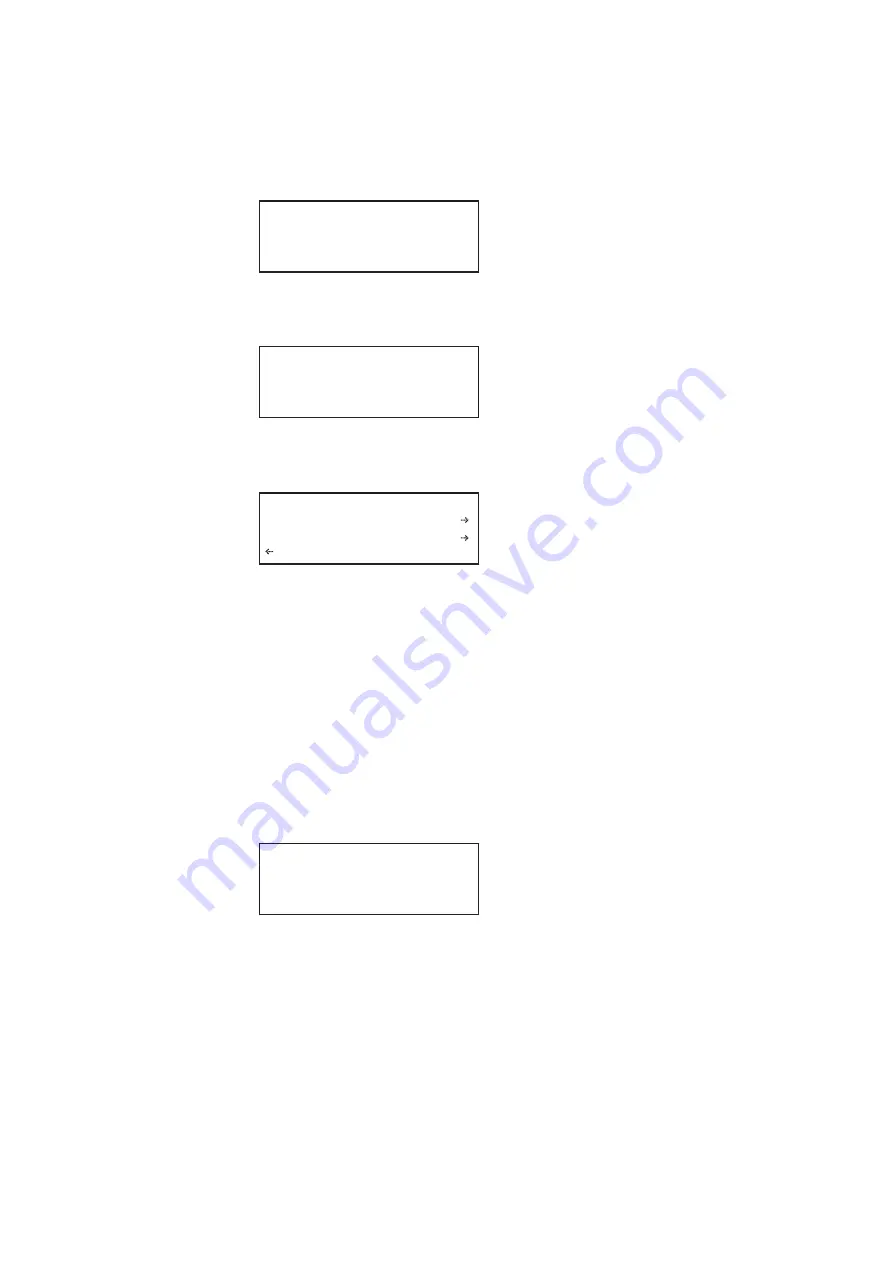
882 Video Test Instrument User Guide (Rev A.35)
103
2. Choose the
System
item by pressing the adjacent soft key. The System menu appears
on the generator’s display as shown below.
3. Choose the
Network
item by pressing the adjacent soft key. The generator’s IP
address and subnet mask appear on the generator’s display as shown below.
4. Press the
Settings
key. The Network Connection screen appears on the generator’s
display as shown below.
If the IP Address configuration option is not visible, press the soft key adjacent to the
arrow symbol by SubnetMask until IP Address appears.
5. Change the IP address as follows:
a.
Position the blinking cursor on the address digit you want to change. To do this,
press the soft key adjacent to the arrow by the address to move the cursor left or
right until it appears on the digit you want to change.
b.
Adjust the value of the digit up or down by pressing the + or - keys. Repeat for each
IP address digit you want to change.
6. To save the changes, press the
Enter
(
Options
) key. The following choices appear on
the generator’s display:
To save the changes, choose the
Yes
item by pressing the adjacent soft key.
To exit without saving the changes, choose the
No
item.
To return to the previous screen without saving the changes, choose the
Back
item.
7. Reboot the generator.
Clock
Clone*
CalFactor
Server
Network
About
Serial
GPib
IP Address
192.168.254.1
Subnet Mask
255.255.255.000
Network Connection
Set TCP/IP
IP Address
206.135.215.168
Apply Settings?
Back
Yes No
Summary of Contents for 881
Page 1: ...881 882 Video Test Instrument User Guide 882E for HDMI ...
Page 12: ...10 Contents ...
Page 50: ...38 Chapter 1 Getting Started ...
Page 84: ...72 Chapter 2 Testing Video Displays ...
Page 99: ...882 Video Test Instrument User Guide Rev A 35 87 ...
Page 102: ...90 Chapter 3 Administrative Tasks ...
Page 107: ...882 Video Test Instrument User Guide Rev A 35 95 ...
Page 216: ...204 Chapter 5 Working with Formats ...
Page 248: ...236 Chapter 7 Working with Images ...
Page 264: ...252 Chapter 8 Working with Test Sequences ...
Page 382: ...40 Chapter 11 Testing EDID for HDMI 2 Expand the EDID Block in the navigation view ...
Page 446: ...104 Chapter 12 CEC Interactive Troubleshooting Environment ITE ...
Page 493: ...882 Video Test Instrument User Guide Rev A 35 151 ...
Page 591: ...882 Video Test Instrument User Guide Rev A 35 213 Commands by name ...
Page 687: ...882 Video Test Instrument User Guide Rev A 35 309 Example DVIC 23 FMTU ...
Page 1018: ...580 Appendix B Image Reference The EMITest5 image is shown below ...
Page 1094: ...656 Appendix B Image Reference ...
Page 1124: ...686 Appendix C Error Messages ...
Page 1140: ...702 Appendix D Format Reference ...
















































