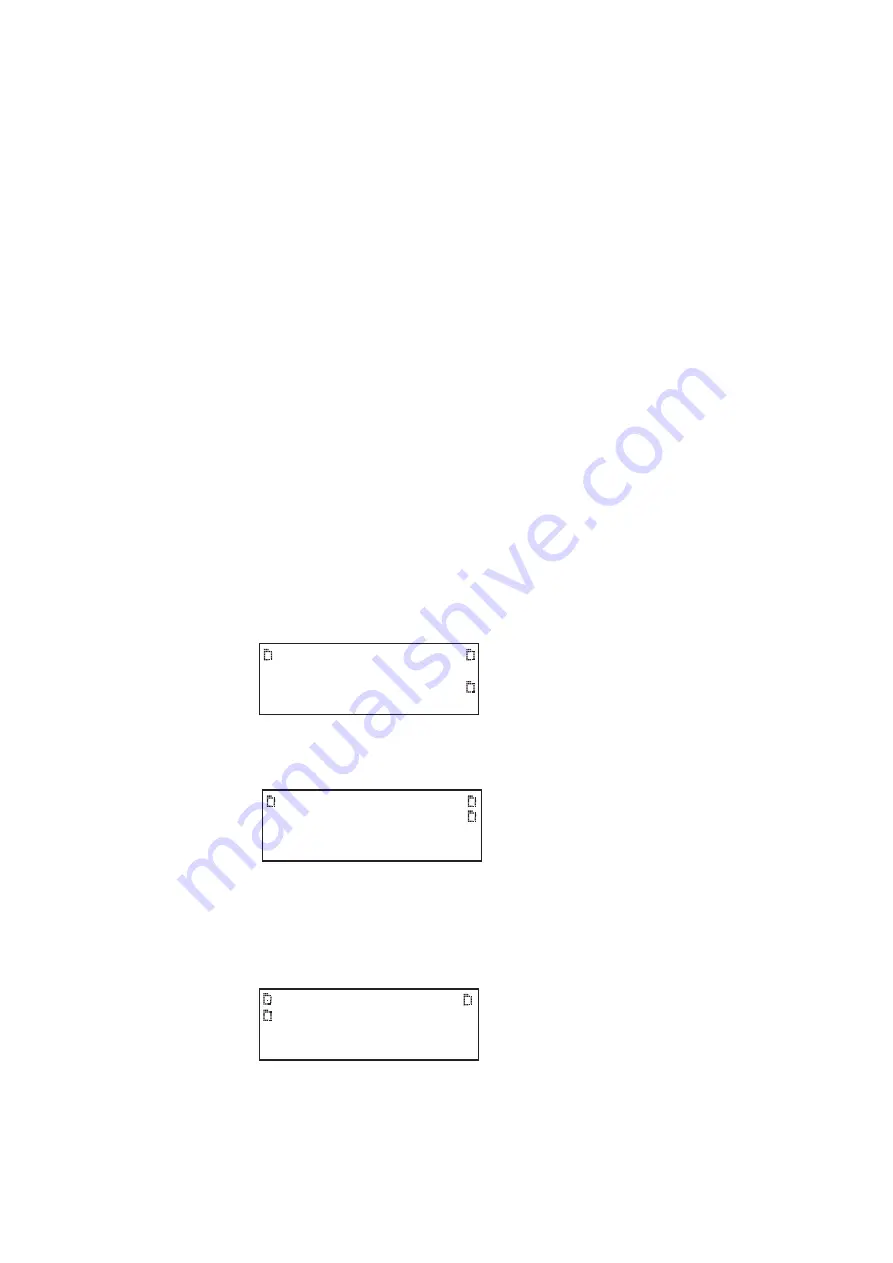
882 Video Test Instrument User Guide (Rev A.35)
63
Using the ImageShift utility
This section describes the ImageShift utility and how to use it. The ImageShift utility allows
you to set in motion any of the built-in or bitmap static images stored in the 882. Image
shifting can be controlled at both the pixel level in horizontal and vertical directions, and on
a per frame basis. The shift pattern can be set to either a repeated pattern or back and
forth (reversed).
You can create your own imageshift files in order to specify particular image shifting
configurations to invoke. This enables you to quickly invoke an image shifting set of
parameters to apply.
The ImageShift function can be configured and run either through the front panel or the
command line. Procedures for both are provided.
Using the ImageShift utility through the front panel
The procedure for configuring and running the ImageShift utility is provided below.
To use the ImageShift utility through the front panel:
1. Physically connect a monitor to the 882 at any of the interfaces using a suitable cable.
2. Press the
Tools
key. The Tools menu appears on the 882’s display as shown below.
3. Choose
ImgShift
by pressing the adjacent soft key. The following menu appears on the
882’s display.
This display enables you to browse for a bitmap image or a built-in image stored in
cache.
4. Choose
Cache
to browse for a built-in image. The following menu appears on the 882’s
display.
System
Sequence
Probe
AFC
Analyzer
Reports
ImgShift
CEC
Flash Card
Sequence Cache
Exit!
Images Fonts
Tools
Summary of Contents for 881
Page 1: ...881 882 Video Test Instrument User Guide 882E for HDMI ...
Page 12: ...10 Contents ...
Page 50: ...38 Chapter 1 Getting Started ...
Page 84: ...72 Chapter 2 Testing Video Displays ...
Page 99: ...882 Video Test Instrument User Guide Rev A 35 87 ...
Page 102: ...90 Chapter 3 Administrative Tasks ...
Page 107: ...882 Video Test Instrument User Guide Rev A 35 95 ...
Page 216: ...204 Chapter 5 Working with Formats ...
Page 248: ...236 Chapter 7 Working with Images ...
Page 264: ...252 Chapter 8 Working with Test Sequences ...
Page 382: ...40 Chapter 11 Testing EDID for HDMI 2 Expand the EDID Block in the navigation view ...
Page 446: ...104 Chapter 12 CEC Interactive Troubleshooting Environment ITE ...
Page 493: ...882 Video Test Instrument User Guide Rev A 35 151 ...
Page 591: ...882 Video Test Instrument User Guide Rev A 35 213 Commands by name ...
Page 687: ...882 Video Test Instrument User Guide Rev A 35 309 Example DVIC 23 FMTU ...
Page 1018: ...580 Appendix B Image Reference The EMITest5 image is shown below ...
Page 1094: ...656 Appendix B Image Reference ...
Page 1124: ...686 Appendix C Error Messages ...
Page 1140: ...702 Appendix D Format Reference ...






























