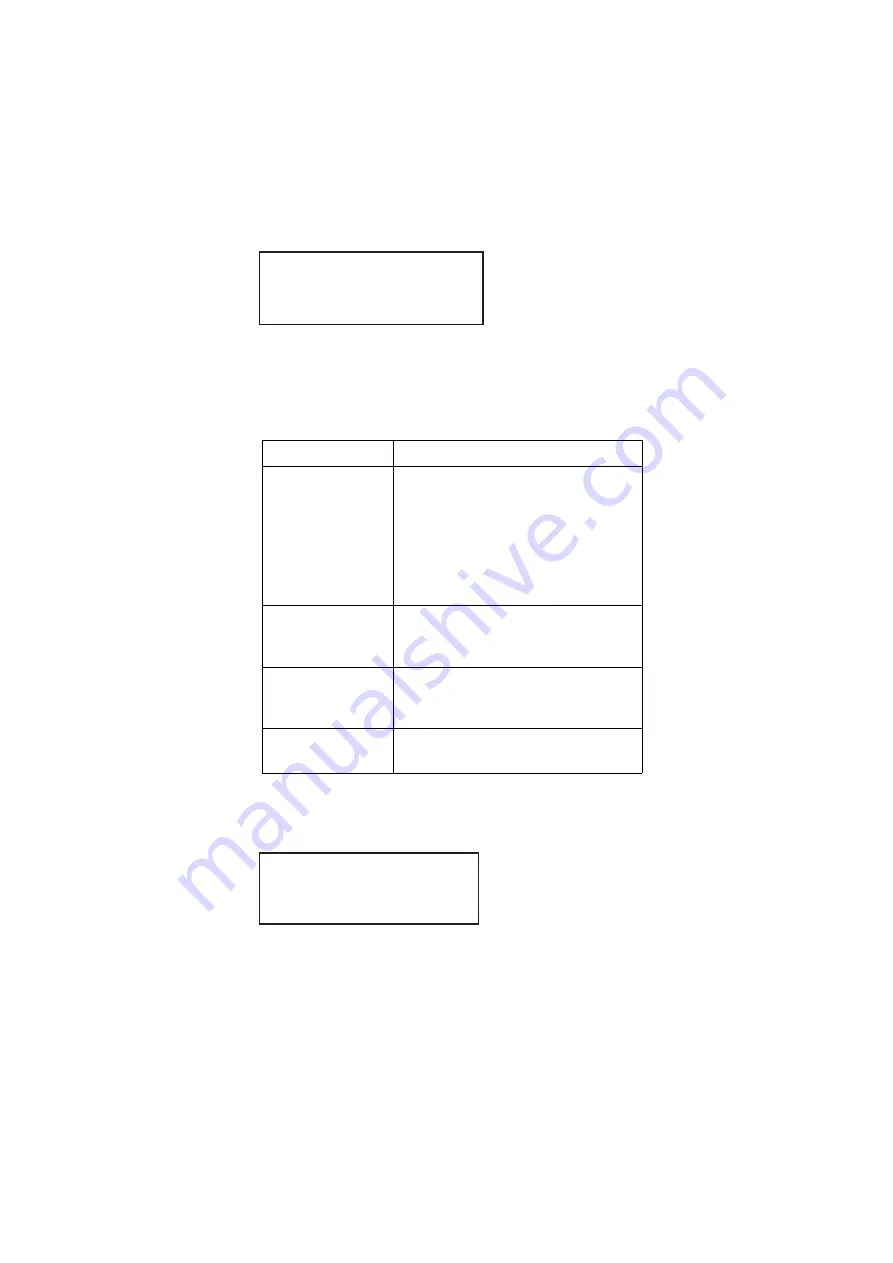
64
Chapter 2
Testing Video Displays
5. Choose
Images
, and then select the image you want to use.
The image appears and begins shifting in accordance with default settings for both
speed and method of shifting (either repeat or reversed). The following settings appear
on the 882’s display as shown below.
a.
Configure image shifting parameters by selecting a parameter using its adjacent
soft key, then adjusting the value by pressing the + or - keys.
Refer to the following table for a description of the parameters used to control image
shifting.
6. To set the starting point of the image shift, press the
Settings
key. The following
settings appear on the 882’s display.
You can set the starting coordinates of the image shift as follows:
a.
To specify the X Start Point, position the blinking cursor on the digits of the X
coordinate you wish to change. To do this, press the soft key adjacent to the arrow
Parameter
Action
Line
Selects image shifting pattern. This can
be either Reverse or Repeat.
•
Reverse moves the image in both
directions in accordance with the
shift parameters.
•
Repeat moves the image in only one
direction.
HInc
Specifies number of pixels the image
travels in a horizontal direction per time
period.
VInc
Specifies number of lines the image
travels in a vertical direction per time
period.
TInc
Specifies movement to occur per N
number of frames.
>Line Reversed<
HInc: 1
VInc: 1
*TInc: 1 Exit!
Path
Start Point ->
X Y
000 000 ->
Summary of Contents for 881
Page 1: ...881 882 Video Test Instrument User Guide 882E for HDMI ...
Page 12: ...10 Contents ...
Page 50: ...38 Chapter 1 Getting Started ...
Page 84: ...72 Chapter 2 Testing Video Displays ...
Page 99: ...882 Video Test Instrument User Guide Rev A 35 87 ...
Page 102: ...90 Chapter 3 Administrative Tasks ...
Page 107: ...882 Video Test Instrument User Guide Rev A 35 95 ...
Page 216: ...204 Chapter 5 Working with Formats ...
Page 248: ...236 Chapter 7 Working with Images ...
Page 264: ...252 Chapter 8 Working with Test Sequences ...
Page 382: ...40 Chapter 11 Testing EDID for HDMI 2 Expand the EDID Block in the navigation view ...
Page 446: ...104 Chapter 12 CEC Interactive Troubleshooting Environment ITE ...
Page 493: ...882 Video Test Instrument User Guide Rev A 35 151 ...
Page 591: ...882 Video Test Instrument User Guide Rev A 35 213 Commands by name ...
Page 687: ...882 Video Test Instrument User Guide Rev A 35 309 Example DVIC 23 FMTU ...
Page 1018: ...580 Appendix B Image Reference The EMITest5 image is shown below ...
Page 1094: ...656 Appendix B Image Reference ...
Page 1124: ...686 Appendix C Error Messages ...
Page 1140: ...702 Appendix D Format Reference ...






























