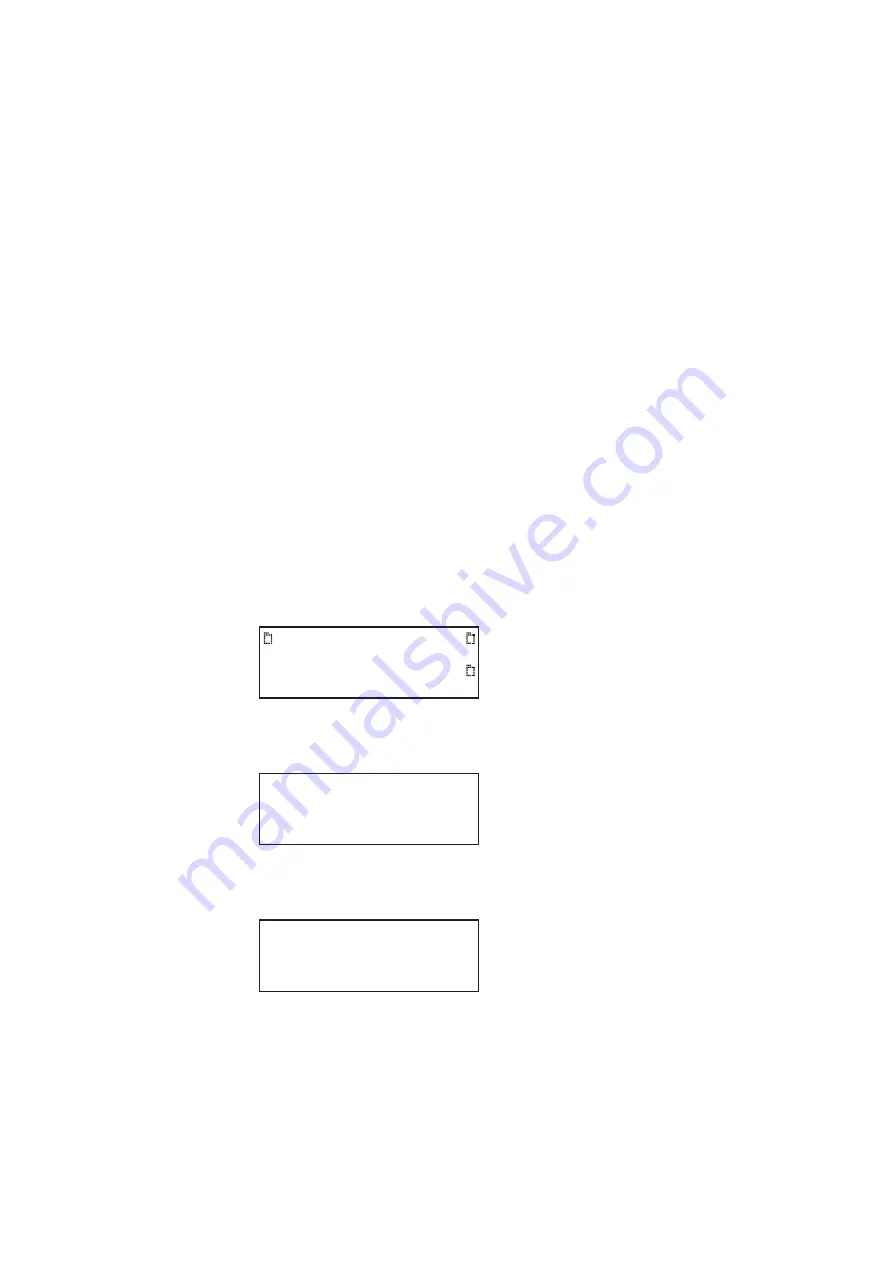
112
Chapter 3
Administrative Tasks
Cloning generators
You can clone generators using either the generator’s PC card or the Generator FTP
Browser over an Ethernet connection. To clone a generator, the firmware revision of the
source and target generators must match.
Cloning a generator using the PC card
Follow this procedure to clone a generator using the PC card.
Note: Please note that you must us a PCMCIA card that is formatted in FAT16 filesystem.
A card that is formatted in FAT32, the 882 will not work.
To clone a generator using the PC card:
1. Establish a session with the generator using either HyperTerminal over a serial
connection or Telnet over an Ethernet LAN. See “
Establishing a terminal session with
Establishing a Telnet session with the 882
2. Insert the PC card into the source generator.
3. Press the
Tools
key. The Tools menu appears on the generator’s display as shown
below.
4. Choose the
System
item by pressing the adjacent soft key. The System menu appears
on the generator’s display as shown below.
5. Choose the
Clone
item by pressing the adjacent soft key. The Clone menu appears on
the generator’s display as shown below.
6. Choose the
Capture
item by pressing the adjacent soft key.
Note: The contents on the PC card are replaced by the contents on the flash memory.
A progress indicator appears.
System
Sequence
Probe
AFC
Analyzer
Reports
ImgShift
CEC
Clock
Clone*
CalFactor
Server
Network
About
Serial
GPib
Capture
Restore
Summary of Contents for 881
Page 1: ...881 882 Video Test Instrument User Guide 882E for HDMI ...
Page 12: ...10 Contents ...
Page 50: ...38 Chapter 1 Getting Started ...
Page 84: ...72 Chapter 2 Testing Video Displays ...
Page 99: ...882 Video Test Instrument User Guide Rev A 35 87 ...
Page 102: ...90 Chapter 3 Administrative Tasks ...
Page 107: ...882 Video Test Instrument User Guide Rev A 35 95 ...
Page 216: ...204 Chapter 5 Working with Formats ...
Page 248: ...236 Chapter 7 Working with Images ...
Page 264: ...252 Chapter 8 Working with Test Sequences ...
Page 382: ...40 Chapter 11 Testing EDID for HDMI 2 Expand the EDID Block in the navigation view ...
Page 446: ...104 Chapter 12 CEC Interactive Troubleshooting Environment ITE ...
Page 493: ...882 Video Test Instrument User Guide Rev A 35 151 ...
Page 591: ...882 Video Test Instrument User Guide Rev A 35 213 Commands by name ...
Page 687: ...882 Video Test Instrument User Guide Rev A 35 309 Example DVIC 23 FMTU ...
Page 1018: ...580 Appendix B Image Reference The EMITest5 image is shown below ...
Page 1094: ...656 Appendix B Image Reference ...
Page 1124: ...686 Appendix C Error Messages ...
Page 1140: ...702 Appendix D Format Reference ...






























